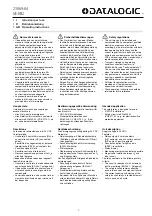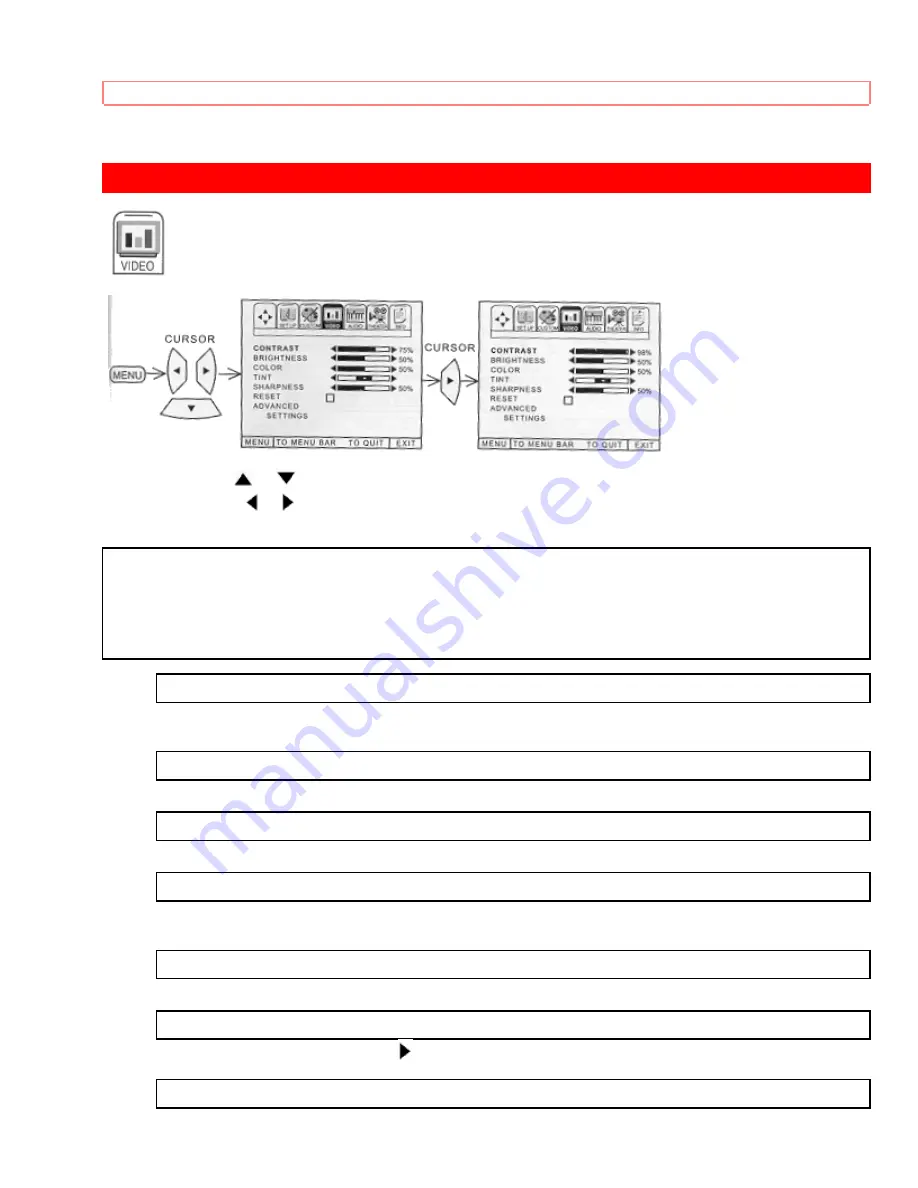
VIDEO
60
VIDEO
Select VIDEO to adjust picture settings and improve picture quality.
Use the CURSOR
or
buttons to highlight the function to be adjusted.
Press the CURSOR
or
buttons to adjust the function.
Press EXIT to quit menu.
NOTE:
• If CONTRAST is selected, you are adjusting CONTRAST. The additional menu items BRIGHTNESS, COLOR,
TINT, and SHARPNESS can be selected and adjusted in the same manner.
• Contrast and Brightness adjustments will affect only the main picture. These adjustments will not affect the
sub-picture.
CONTRAST
Use this function to change the contrast between black and white levels in the picture. This adjustment will only
affect the picture when ADVANCED SETTINGS ULTRA AI is OFF. (See page 48.)
BRIGHTNESS
Use this function to adjust overall picture brightness.
COLOR
Use this function to adjust the level of color in the picture.
TINT
Use this function to adjust flesh tones so they appear natural. (It may be necessary to adjust TINT to obtain
optimum picture quality when using the COMPONENT: Y-CB CR INPUT 2 jacks.)
SHARPNESS
Use this function to adjust the amount of fine detail in the picture.
RESET
When RESET is selected, press CURSOR
to return video adjustments to factory preset conditions.
ADVANCED SETTINGS
Содержание 46GX01B
Страница 10: ...HOW TO SET UP YOUR NEW HITACHI PROJECTION TV ...
Страница 11: ...HOW TO SET UP YOUR NEW HITACHI PROJECTION TV ...
Страница 13: ...HOOK UP CABLES AND CONNECTORS 13 Consult your dealer or service store for the antenna mixer ...
Страница 25: ...AUDIO SYSTEM SET UP 25 See page 10 for location of Surround Switch THE GENIUS REMOTE CONTROL CLU 436UI ...
Страница 30: ...HOW TO USE THE GENIUS REMOTE TO CONTROL YOUR TV 30 ...
Страница 49: ...SET UP 49 ...
Страница 66: ...INFO ...
Страница 72: ...NOTES 72 NOTES blank page for consumer notes ...