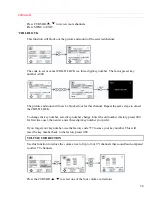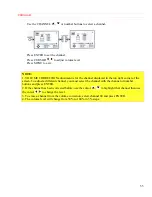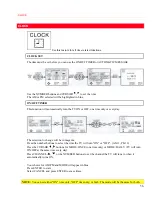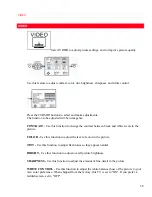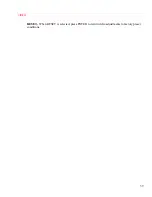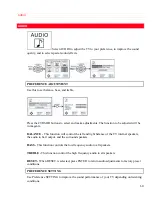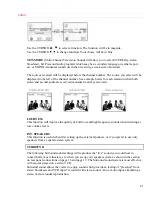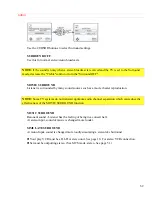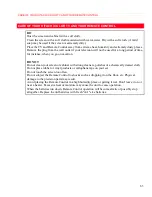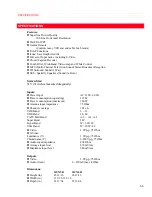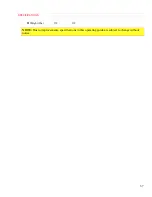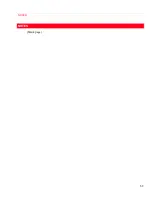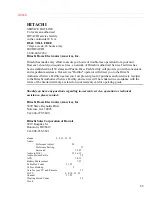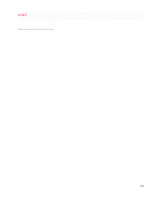Содержание 31CX4B, 31UX5B
Страница 24: ...CONNECTING EXTERNAL VIDEO SOURCES 24 ...
Страница 29: ...MULTI PAGE WINDOWS 29 MULTI PAGE WINDOWS Click to see Multi Page Windows of CLU 851GR ...
Страница 59: ...VIDEO 59 RESET When RESET is selected press ENTER to return video adjustments to factory preset conditions ...
Страница 68: ...NOTES 68 NOTES blank page ...
Страница 70: ...NOTES 70 ...