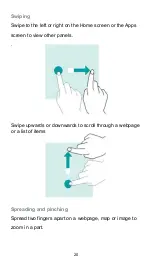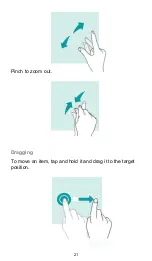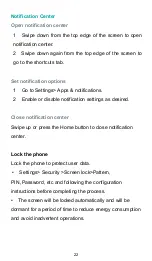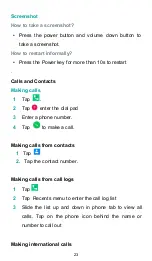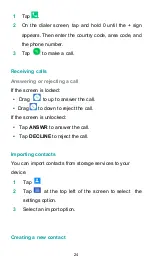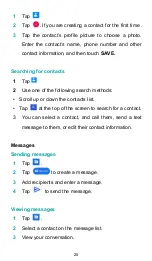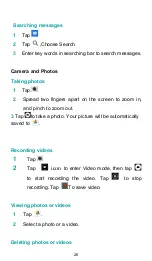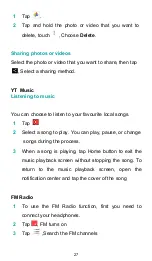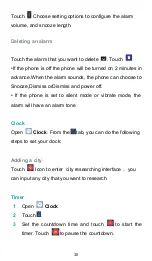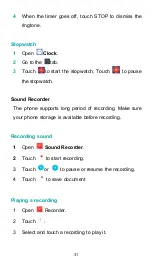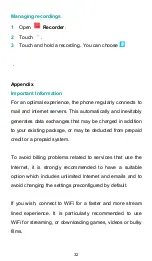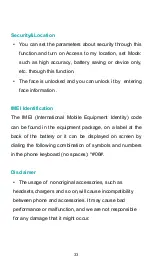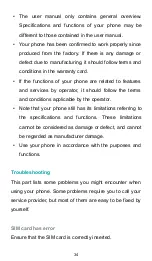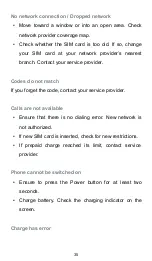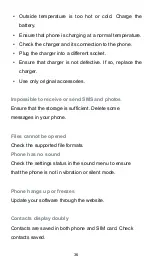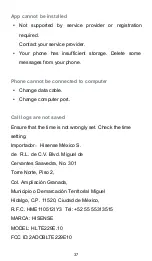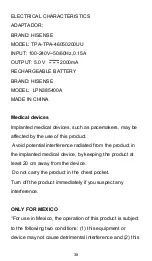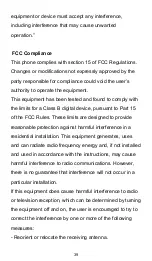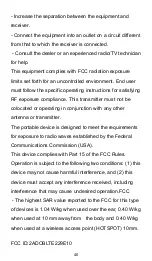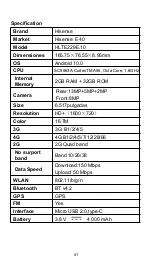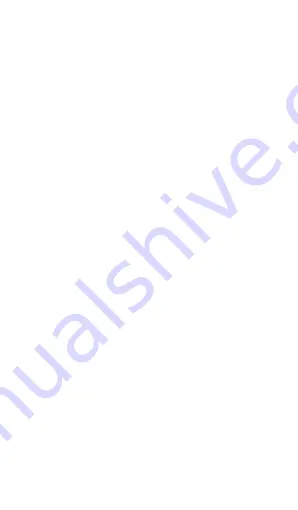
34
• The user manual only contains general overview.
Specifications and functions of your phone may be
different to those contained in the user manual.
• Your phone has been confirmed to work properly since
produced from the factory. If there is any damage or
defect due to manufacturing, it should follow terms and
conditions in the warranty card.
• If the functions of your phone are related to features
and services by operator, it should follow the terms
and conditions applicable by the operator.
• Note that your phone still has its limitations referring to
the specifications and functions. These limitations
cannot be considered as damage or defect, and cannot
be regarded as manufacturer damage.
• Use your phone in accordance with the purposes and
functions.
Troubleshooting
This part lists some problems you might encounter when
using your phone. Some problems require you to call your
service provider, but most of them are easy to be fixed by
yourself.
SIM card has error
Ensure that the SIM card is correctly inserted.