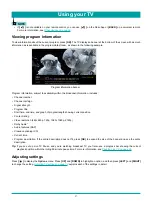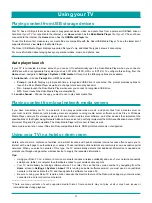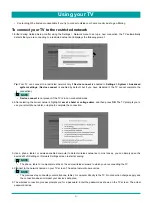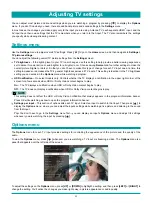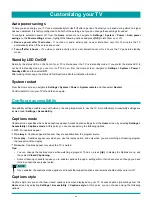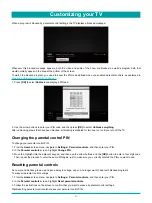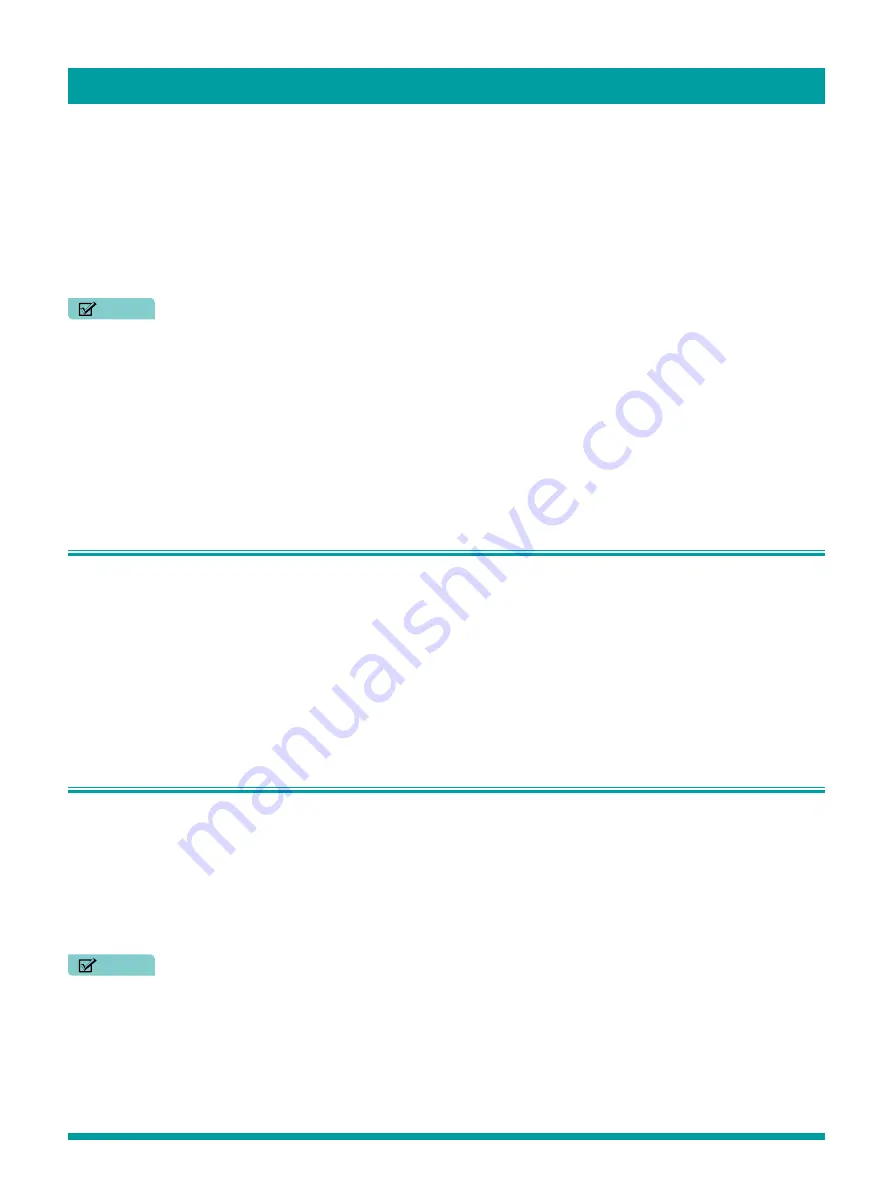
40
Searching for movies and shows across multiple streaming channels is one of the unique features of your TV. Within a single
search operation, you can search by:
•
Movie name
•
TV show name
•
Actor or director name
•
Streaming channel name
•
Game name
Tip:
Roku Search is available only if your TV is connected to the Internet.
NOTE
•
Roku Search doesn’t search across all streaming channels, but searches across lots of popular streaming channels.
The actual channels it searches vary by locale, but include popular providers such as Netflix, Hulu Plus, Amazon Instant
Video, VUDU, and several others, with more being added all the time.
You can check which streaming channels are included in Roku Search by going to the
Search
screen, clearing all previous
searches to reveal the search instructions, and then watching the channel tiles cycle at the bottom of the screen.
To search, select
Search
on the
Home
menu. The
Search
screen has a keyboard grid and initially displays instructions—a set
of icons representing search categories and a list of participating provider tiles.
Tip:
If you don’t see the instructions, navigate to the end of the list of recent searches and select
Clear recent search
selections
.
How do I search?
To search, use the arrow buttons to enter a few characters of the search term. With each additional character you enter, you
narrow down the search and the search results become more relevant.
Tip:
Use the free Roku mobile app on your compatible smartphone or tablet to make searching even faster. Not only can you
use your device’s keypad to type, you can search simply by touching the voice search icon and saying the name of the
movie, TV show, actor or director, channel, or game.
An icon next to each search result shows the category of the result.
Press
[RIGHT]
to move the highlight into the list of search results.
Press
[UP]
and
[DOWN]
to scroll through the list of search results to highlight the item you want to view.
I found a show, now what?
Now that you’ve highlighted the show, movie, actor, game, or streaming channel you were looking for, press
[RIGHT]
.
If your search result was an actor, director, or other item that does not represent a single item of content, you’ll see another list
to narrow down your search. Continue highlighting results and pressing
[RIGHT]
until you find a single, viewable content item.
An
HD
logo means that the content is available in high-definition.
The checked circle adjacent to the title means you have already added the streaming channel.
If your search result was a game or a streaming channel, you’ll see detailed information, images, and available actions, such
as a list of streaming channels and the cost of getting the item or channel.
NOTE
•
Some channels may require a paid subscription.
Searching for something to watch
Содержание 65R7050E
Страница 1: ...English ES Y171715 ...