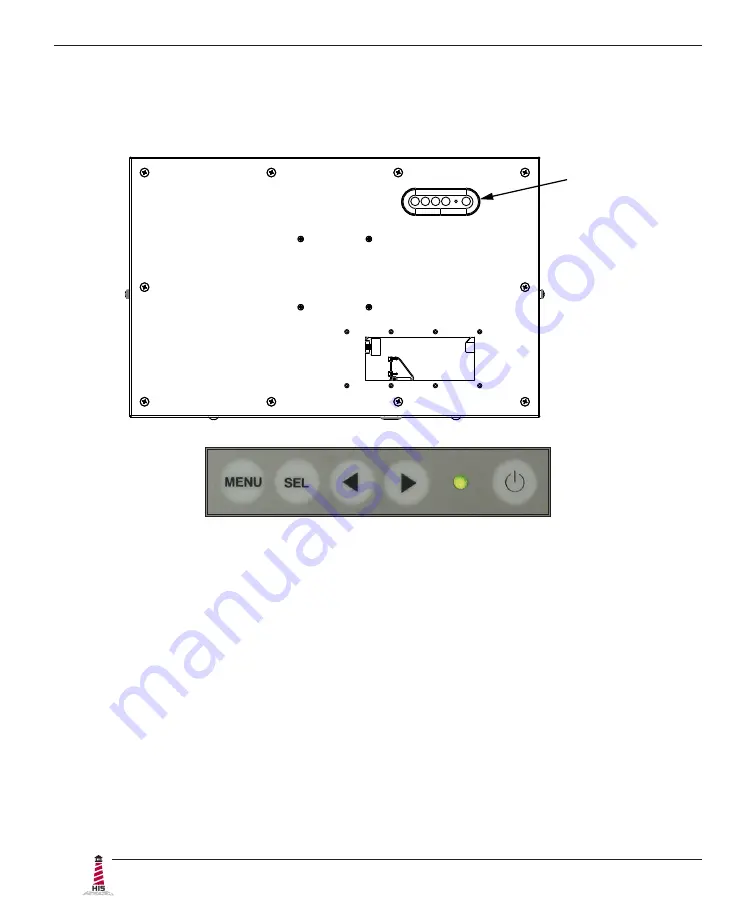
Video Settings
18
UM23.8A User Manual, 99183A, June 2022
Control Panel Buttons
Use the control panel buttons located on the back of the monitor to display and adjust various
settings on the On-Screen Display (OSD) menu.
1� To open the OSD menu, press the Menu button�
NOTE:
All OSD menus and adjustments screens disappear automatically after
60 seconds. This is adjustable through the OSD Time out setting in the Setup
menu�
2�
To navigate through the main OSD menu, press the left [◄] or right [►] button.
3�
To select a control to adjust, press the Select [ SEL ] button to navigate down through
the menu�
4�
To adjust a selected control, press the left [◄] or right [►] button, or press the right
[►] button to open the submenu for a selected control.
5� To return to the main OSD menu, press the Menu button�
6� To exit the OSD menu, press the Menu button�
CONTROL
PANEL
BUTTONS






























