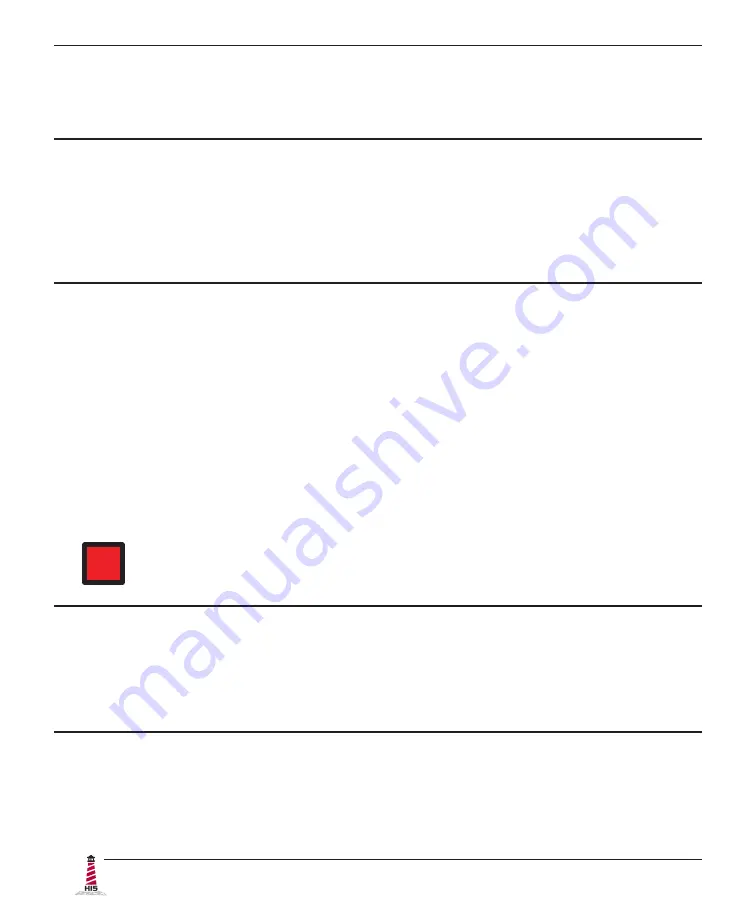
Installation Instructions
8
UM19H User Manual, 99155C, November 2022
Step 2: Bench-test Configuration
Make sure everything works before installing into the production environment.
TIP!
If using a KVM extender, please refer to the installation instructions included
with the KVM extender module. It is particularly important to bench-test the full
configuration prior to final installation. This will help to identify and troubleshoot
any system issues while configuration changes may still be easily made.
Connect Video and Power Cables
The cable ports are located on the rear of the monitor�
Video Connection
The HIS-UM19 supports digital signals (DVI, HDMI, DisplayPort) through its DVI-D port and
analog signals (VGA, RGB) through its VGA port. RGB (BNC, RCA), HDMI, and DisplayPort
video sources require additional adapters�
After selecting the appropriate interface, connect one end of your video cable to the input port
on the rear of the monitor� Secure the screw locks to ensure adequate strain relief� Connect the
other end to the appropriate port on your host computer or other video source�
HAZ
LOC
NOTE: If this step is not performed, the product will not comply with Class I,
II, III, Division 2 Hazardous Location requirements.
TIP!
To avoid incompatibility issues, use only certified video adapters available from
Hope Industrial Systems. Many 3rd-party signal adapters are known to cause
signaling issues�
Power Connection
The HIS-UM19 is available with either AC or DC power input�
AC power input models accept 100 to 240 VAC, 1.5/0.75 A, 60/50 Hz. Loosen the retaining clip
for the power cable on the rear of the monitor� Connect the AC power cable to the power input























