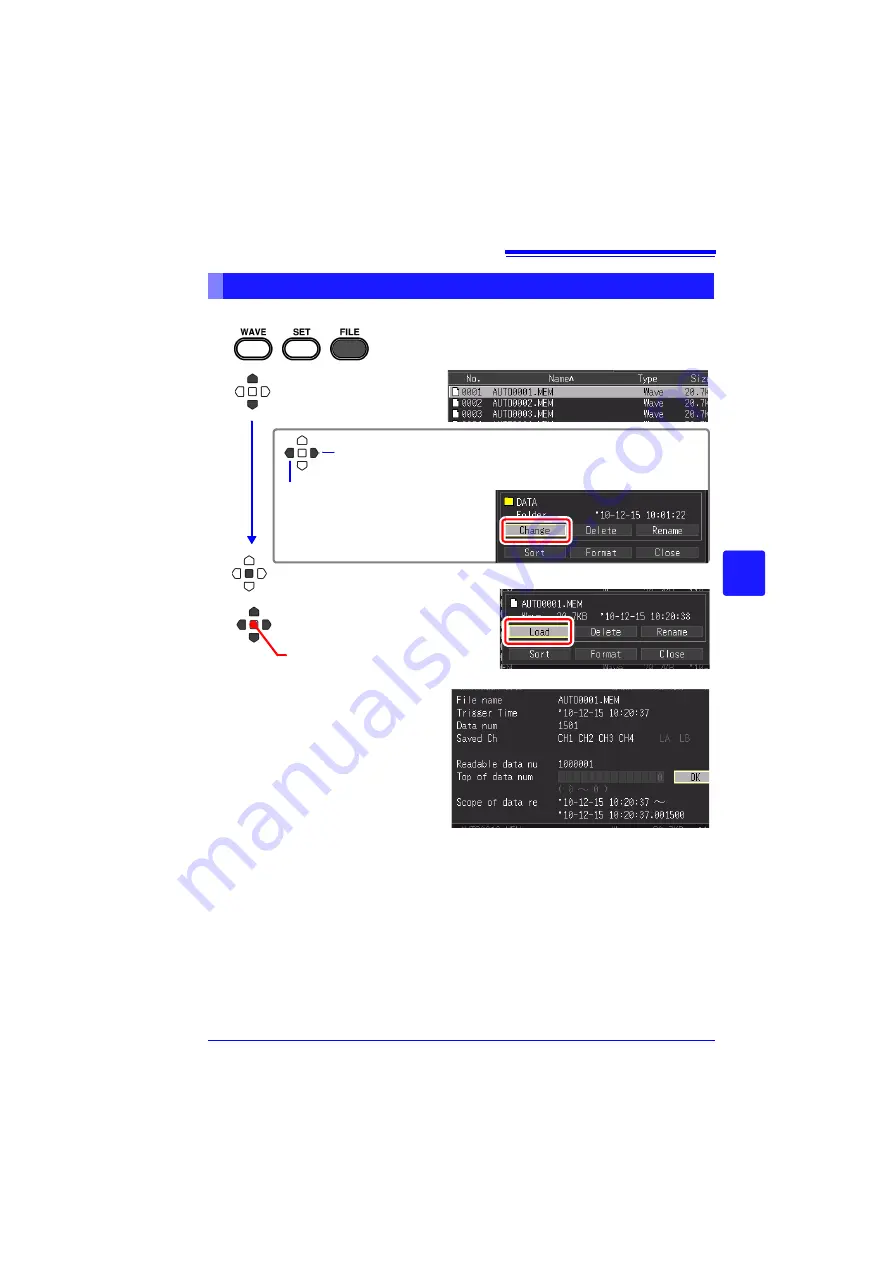
6.3 Loading Data on the HiCorder
159
Chapter 6
Managi
ng Dat
a
6
Saved binary waveform data and screen images can be reloaded in the HiCorder.
Loading Waveform Data and Screen Images
Select the File screen.
The contents of the removable storage are displayed.
1
Apply
The control dialog box appears.
Select a file to load.
2
Select
[Load].
3
Displays the parent folder.
Displays the child folder.
(Viewing folder contents)
After selecting a folder by pressing
ENTER
,
select
[Change]
in the displayed control di-
alog box.
Apply
When loading waveforms
If the number of data items included in the
file to be loaded exceeds the available
space in the internal buffer memory, you
can specify from what waveform data
number to start loading. ([Top of data
num])
The data portion indicated by [Readable
data num] (number of data that can be
loaded) is loaded from the set number.
This settings does not need to be config-
ured when the data will fit in internal buffer
memory.
Select [OK] to load the data.
Содержание MR8880-20
Страница 2: ......
Страница 12: ...Procedure 2 ...
Страница 40: ...1 3 Screen Configuration and Display 30 ...
Страница 76: ...3 4 Measurement Using Setting Wizard PRESETS key 66 ...
Страница 174: ...6 4 Data Management 164 ...
Страница 186: ...7 7 Performing a Printer Check 176 ...
Страница 196: ...8 4 Numerical Value Calculation Expressions 186 ...
Страница 216: ...10 4 Making System Settings 206 ...
Страница 222: ...11 3 Communication Using Commands 212 4Click Next to start install ing Installing Click ...
Страница 226: ...11 3 Communication Using Commands 216 ...
Страница 254: ...13 6 Setting Wizard Function PRESETS 244 ...
Страница 292: ...Appendix 10 Installing Waveform Viewer A30 ...
Страница 297: ......
Страница 298: ......
Страница 299: ......
Страница 300: ......






























