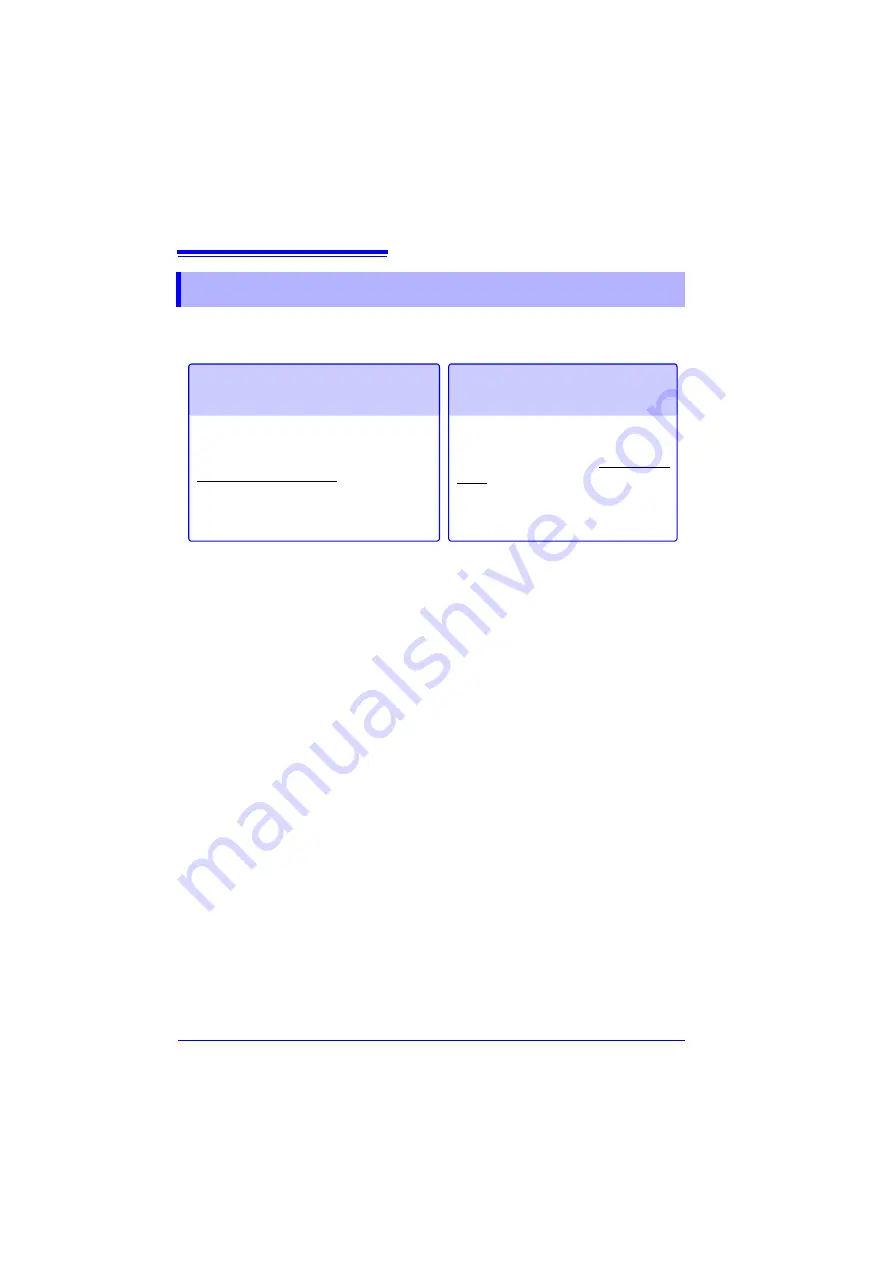
4.7 Setting Automatic Saving
102
Data can be automatically saved to external storage media (CF card or USB flash
drive). The save operation differs depending on the function.
See:
"Recording Methods (Measurement Functions)" (p. 68)
After measurement, you can press the
SAVE
key and save the acquired recording
data as desired. For details, refer to "6.2 Saving Data" (p. 150).
The default setting is
[Select & Save]
. For details, refer to "Chapter 6 Managing
Types of measurement data that can be saved automatically
The display items differ depending on the function ([Highspeed] or [Realtime]).
• Waveform data (binary format or CSV format) (p. 103)
• Calculation results (CSV format) (p. 103)
• Waveform data and calculation results (binary format or CSV format) (p. 103)
CSV Format Data
• When other than
[Comma]
is selected in
[Separator
(Delimiter Character)] on the
System screen, the extension is ".TXT."
• When a calculation result is saved, numerical calculation needs to be set before
the start of measurement. (p. 177)
• When a CSV file is opened in a spreadsheet program, there is a limit to the num-
ber of rows that can be read at one time. (This differs depending on, for example,
the version of the spreadsheet program.)
• When
[CSV (realtime)]
saving and
[CSV + Calc]
is selected, saving is possible
when the recording interval is set to 5 ms or longer.
4.7 Setting Automatic Saving
Sampling is performed at high speed so
the data is first stored in the internal buffer
memory.
After measurement ends, the data stored
in the internal buffer memory is saved au-
tomatically to the external storage media.
Sampling is performed at low speed so
the data is saved automatically to the
external storage media during sam-
pling.
High-speed Function
(Automatic saving)
Real-time Function
(Real-time saving)
Содержание MR8880-20
Страница 2: ......
Страница 12: ...Procedure 2 ...
Страница 40: ...1 3 Screen Configuration and Display 30 ...
Страница 76: ...3 4 Measurement Using Setting Wizard PRESETS key 66 ...
Страница 174: ...6 4 Data Management 164 ...
Страница 186: ...7 7 Performing a Printer Check 176 ...
Страница 196: ...8 4 Numerical Value Calculation Expressions 186 ...
Страница 216: ...10 4 Making System Settings 206 ...
Страница 222: ...11 3 Communication Using Commands 212 4Click Next to start install ing Installing Click ...
Страница 226: ...11 3 Communication Using Commands 216 ...
Страница 254: ...13 6 Setting Wizard Function PRESETS 244 ...
Страница 292: ...Appendix 10 Installing Waveform Viewer A30 ...
Страница 297: ......
Страница 298: ......
Страница 299: ......
Страница 300: ......






























