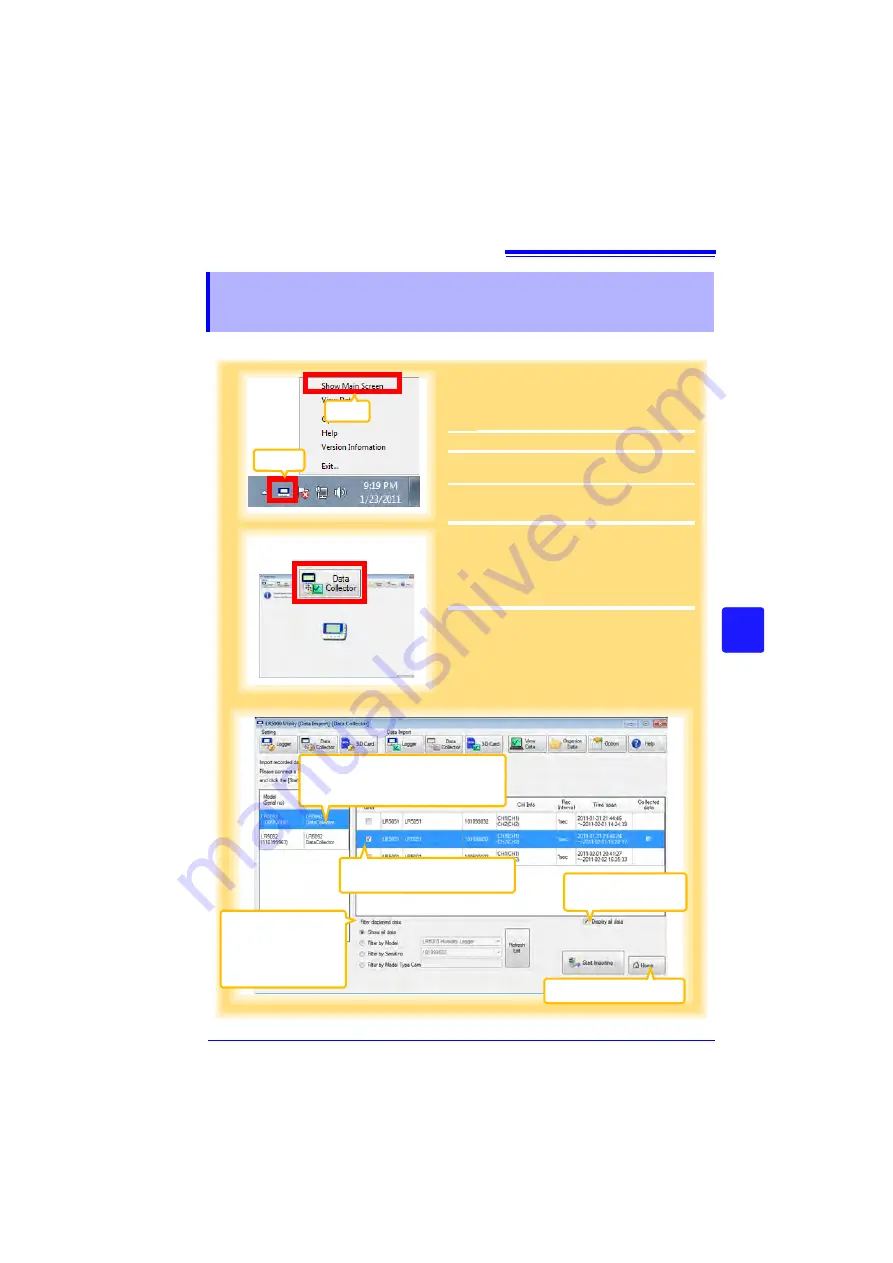
7.5 Manually Importing (Saving) Recorded Data to a Computer, and Graph Display
93
3
7
Cha
p
ter 7
Using t
h
e LR500
0 Utili
ty Program
You can manually import recorded data to a computer, and display it in a graph.
7.5
Manually Importing (Saving) Recorded Data
to a Computer, and Graph Display
1
If the LR5000 Utility Program is not run-
ning on the computer, click the icon in the
task tray (notification area), and click
[Show Main Screen]
.
The main screen appears.
2
For the
[Data Import]
device, click the
[Data Collector]
button.
The Data Import screen appears. (If the Data
Collector is not connected, you are prompted
to connect it. Connect the Data Collector.)
3
Select the logger in the list of devices, and
click the
[Start Importing]
or
[Next]
* but-
ton.
* If
[Always specify folder and file
before importing]
on the Options
screen is enabled (p.119).
If you click the
[Start Importing]
button,
data importing starts (p.95)
If you click
[Next]
, the Save Method screen
appears (p.94)
2
Click to select.
The background color of the selected
data collector changes.
3
4
Returns to the main screen.
You can filter which
items appear in the data
list. Select the desired
filtering criteria, and then
click the
[Refresh List]
button.
Select the check boxes of
the data to import.
4
Disable this to only dis-
play uncollected data.
1
Click
Click
Содержание LR5092
Страница 2: ......
Страница 14: ...Preparation for Use to Data Analysis 8...
Страница 36: ...3 6 Starting and Stopping Recording on Logger 30...
Страница 44: ...4 1 Collecting Recorded Data of Logger 38...
Страница 140: ...9 4 Disposing of the Logger 134...
Страница 144: ...Index Index iv...
Страница 145: ...HIOKI E E CORPORATION...
Страница 146: ......
Страница 147: ......
Страница 148: ......






























