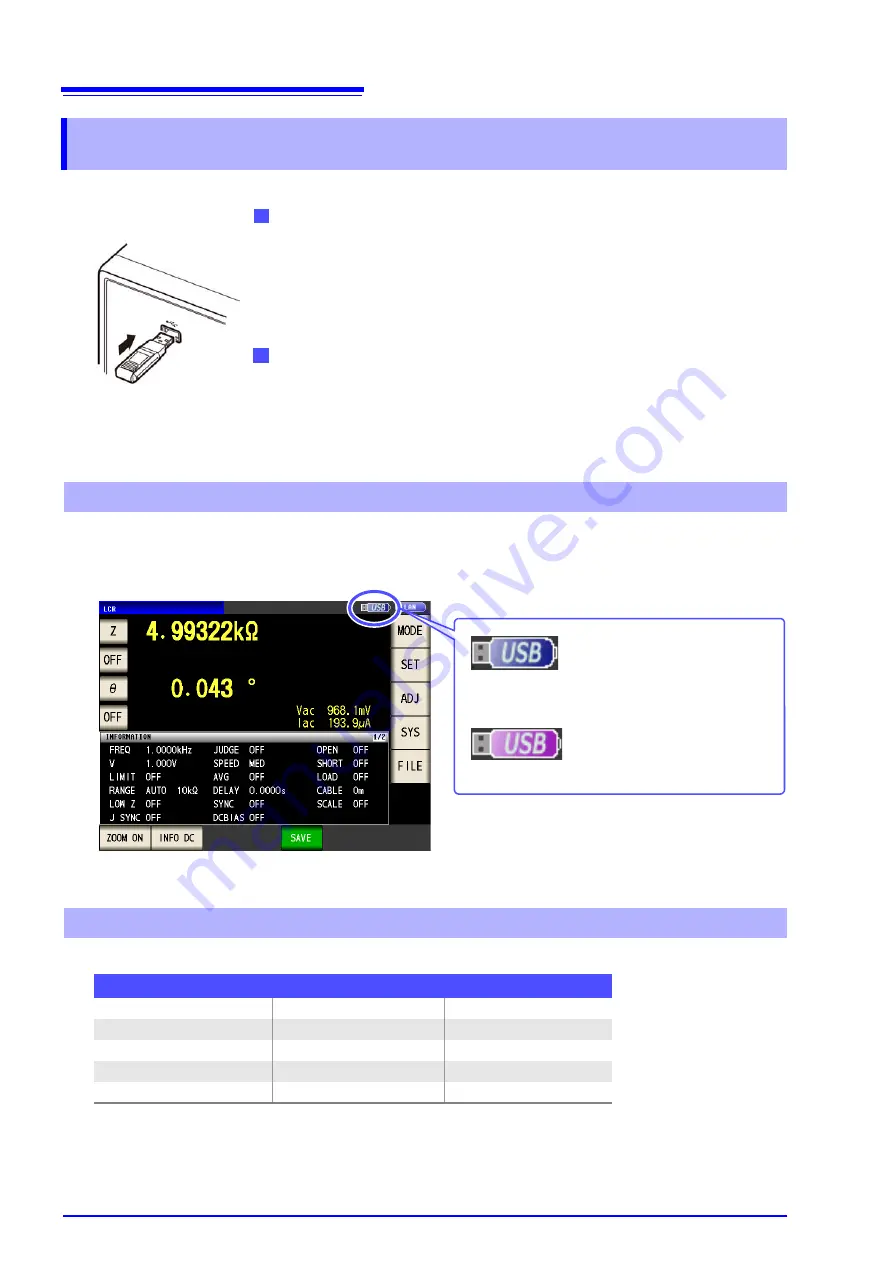
11.1 Inserting and Removing USB flash drive
274
When a USB flash drive has been recognized properly, the USB flash drive icon is displayed at the top of
the measurement screen.
The icon is red while the USB flash drive is being accessed.
The following files can be handled by the instrument.
The instrument cannot display double-byte characters (Japanese, etc.). A double-byte characters is
replaced by "??."
11.1 Inserting and Removing USB flash drive
Inserting a USB flash drive
Inert the USB flash drive into the USB port on the front panel of the
instrument.
• Do not insert a USB flash drive that is not Mass Storage Class compatible.
• Not all commercially available USB flash drives are compatible.
• If a USB flash drive is not recognized, try using another USB flash drive.
Removing a USB flash drive
Check that the USB flash drive is not being accessed (saving, reading,
etc.) by the instrument, and then remove it.
(No remove operation needs to be performed on the instrument.)
Front
Screen Display when Using USB
When the instrument recognizes
the USB flash drive
When USB is being accessed
(Blue)
(Red)
About File Types
Content
Type (file extension)
Indication on instrument
-
Folder FDR
Measurement data
CSV file
CSV
Screen copy data
BMP file
BMP
Instrument settings data
Settings file
SET
Panel save data
Panel settings file
PNL
Содержание IM3533
Страница 2: ......
Страница 8: ...Contents vi...
Страница 52: ...3 3 When TRANSFORMER Mode 44...
Страница 156: ...4 5 Setting Application Settings 148...
Страница 200: ...5 3 Application Settings 192...
Страница 216: ...6 4 Setting Application Settings 208...
Страница 270: ...9 4 Deleting a Panel 262...
Страница 316: ...11 7 File and Folder Operations 308...
Страница 338: ...12 6 Measurement Using a Computer 330...
Страница 396: ...Appendix 13 Device Compliance Statement A26...
Страница 399: ......
Страница 400: ......
















































