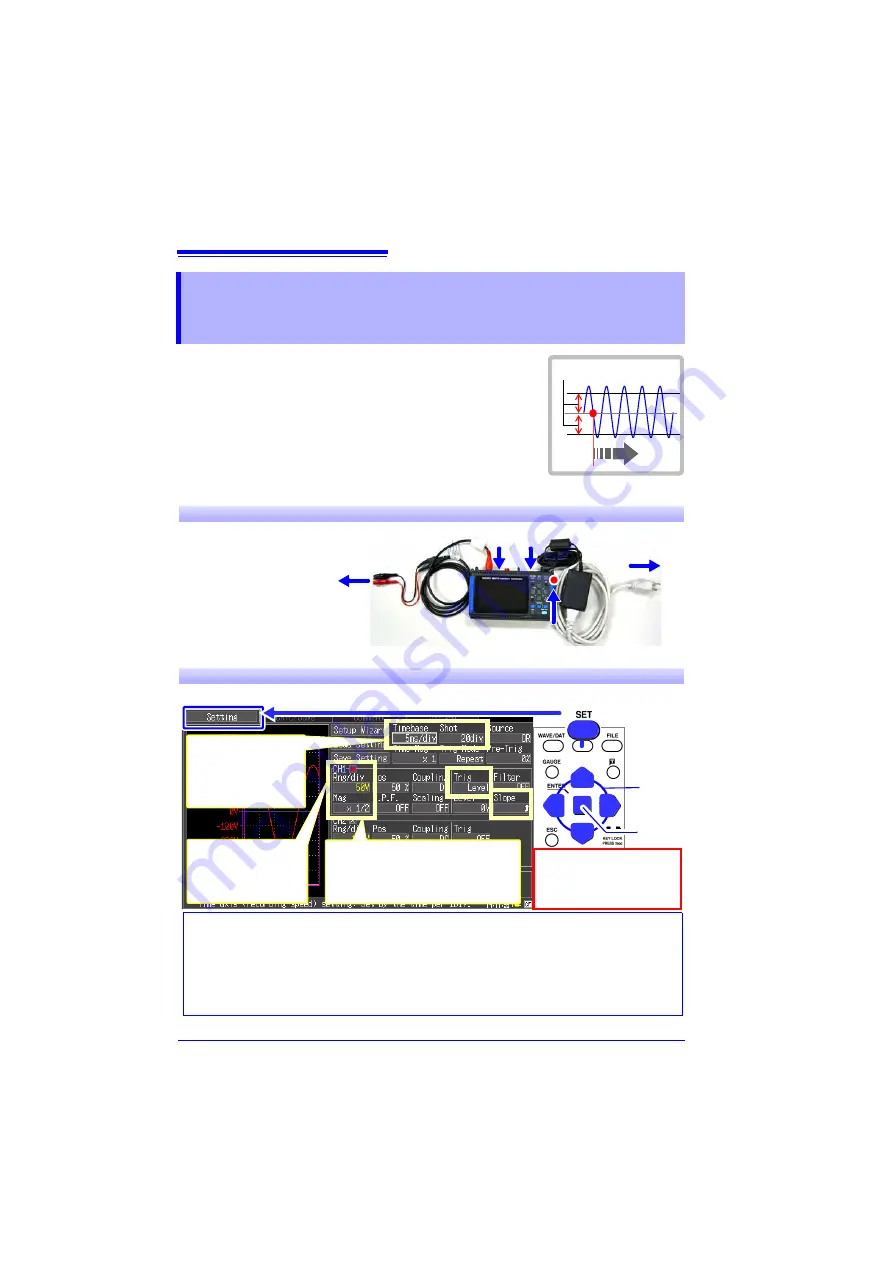
Commercial Power Mains Measurement
6
This procedure records the voltage waveform of 220 V AC
(50/60 Hz) commercial power. The procedure for saving data
after measurement is also described.
In this case, the measurement criterion is specified by a
Level trigger setting.
To measure cyclic waveforms such as that of commercial
mains, the waveform can be best observed by establishing a
specific level as a starting point using Level triggering.
Commercial Power Mains
Measurement
1
Prepare the following before measuring
Trigger level
Connect to the
measurement points
Items to prepare
Model 8870-20
AC Adapter (supplied)
Model L9198 Connection
Cord
CF Card
"Measurement Procedure"
(p. 4)
CF card
Connect to CH1
Connect to
power outlet
1
2 3
5
4
Turn the power on
2
Configure measurement settings
Make the following settings on the Measurement Settings screen.
1
2
How to select the timebase
The timebase can be calculated from the frequency and period:
f
[Hz] =1/
t
[s] (where
f
is the fre-
quency and
t
is the period)
Example: if the measurement frequency is 50 Hz
50 [Hz] = 1/
t
[s], so
t
= 1/50 [s] = 0.02 [s] = 20 [ms]
To display five cycles on the screen (which is 20 divisions wide), select the timebase setting
closest to the value calculated as follows: 20 [ms]
5/20 [div] = 5 ms/div.
[Timebase]
Set the time per divi-
sion on the horizontal
axis for viewing the
waveform.
The default settings for the
non-framed items can be
left as-is.
Change as needed.
Select
Apply
[Rng/div]
Set the voltage per di-
vision on the vertical
axis.
[Mag] Vertical Axis Magnification
Set the zoom to
x1/2
when measur-
ing from 200 to 240 V AC commer-
cial power line.
Содержание 8870-20
Страница 1: ...MEMORY HiCORDER Measurement Guide 8870 20 October 2013 Revised edition 4 8870B980 04 13 10H ...
Страница 2: ......
Страница 18: ...Analysis 16 ...
Страница 19: ......
Страница 20: ......




















