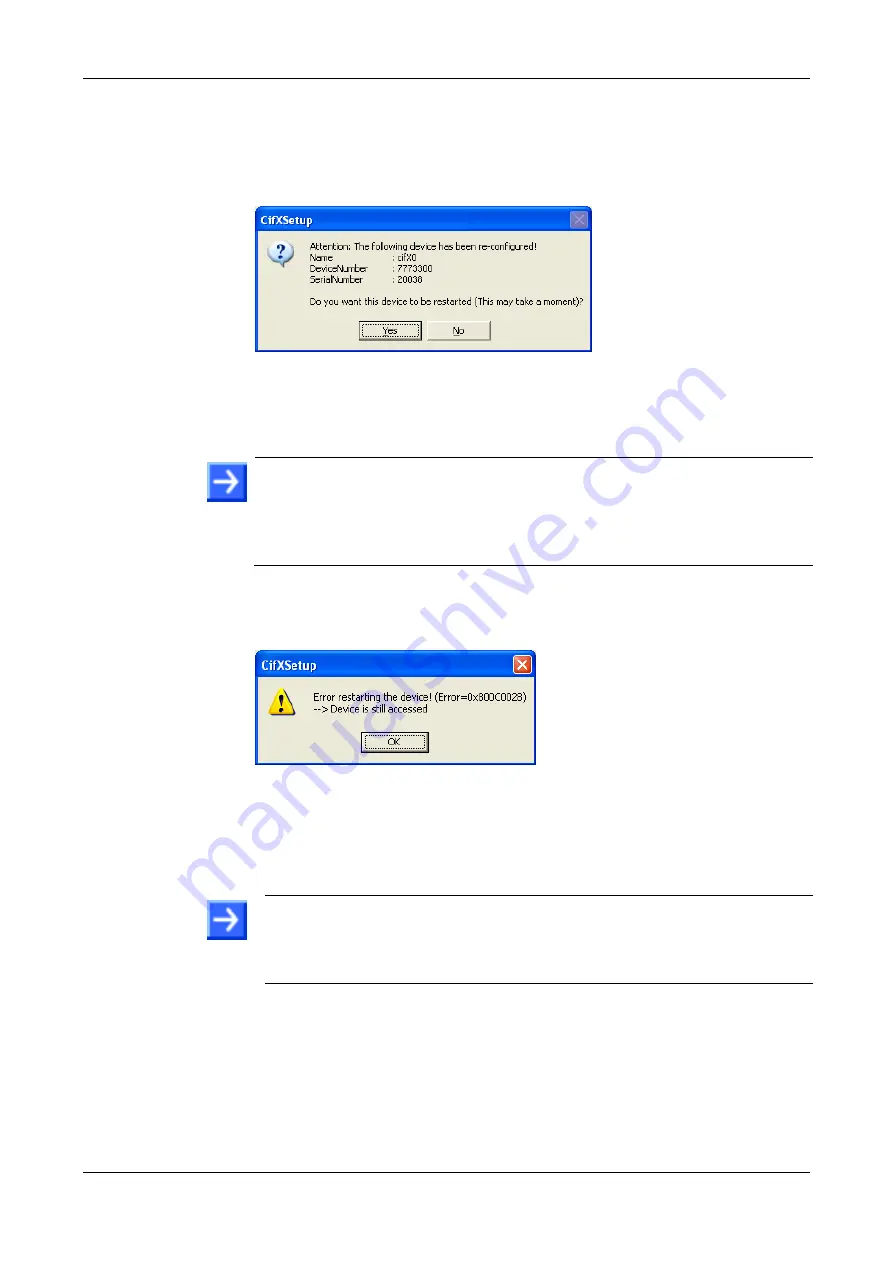
Step By Step Instructions for Typical Use Cases
61/89
NXHX 52-JTAG | Getting Started
DOC131004GS02EN | Revision 2 | English | 2013-11 | Released | Public
© Hilscher 2013
10. Download firmware file.
Click
Apply
button to activate the file download (click
OK
button to
download the file and also close the
cifX Driver Setup Utility
).
A dialog box asking you to restart the NXHX board appears:
Figure 55: Device Restart Request
Answer the request with
Yes
.
The firmware file is downloaded to the NXHX board.
Note:
The firmware file is also copied to the configuration directory on the
development PC, e. g.
[disk drive]:\Program Files\cifX
Device Driver\1250 100_999\Channel0\
.
This function is needed for netX devices without Flash memory, which are
booted from the PC via PCI, like e. g. cifX PC Cards.
In case another program (e. g. SYCON.net or the cifX Test Application)
is accessing the NXHX board at the same time during download, the
following warning is displayed:
Figure 56: Device Still Accessed Warning
In this case, close the other program and repeat steps 9 and 10.
On the NXHX board, the running firmware is indicated by a green SYS-
LED (RDY/RUN).
Note:
If you also want to download a configuration file, click
Add
button
in the
Assigned Configuration Files
area to select the configuration file
(
*.nxd
), then click
Apply
button to activate the download of the
configuration file.
Enabling/disabling the NXPCA-PCI driver after firmware download
If you want to continue accessing the NXHX board from your PC via PCI
interface after firmware download (i. e. for testing the IO data exchange),
you again have to enable/disable the
NXPCA-PCI
driver
in the
Device
Manager
of your PC. This is because the Dual-Port Memory of the NXHX
board has been changed by the firmware now running on the device.
For details on how to enable/disable the NXPCA-PCI driver, see step 6.






























