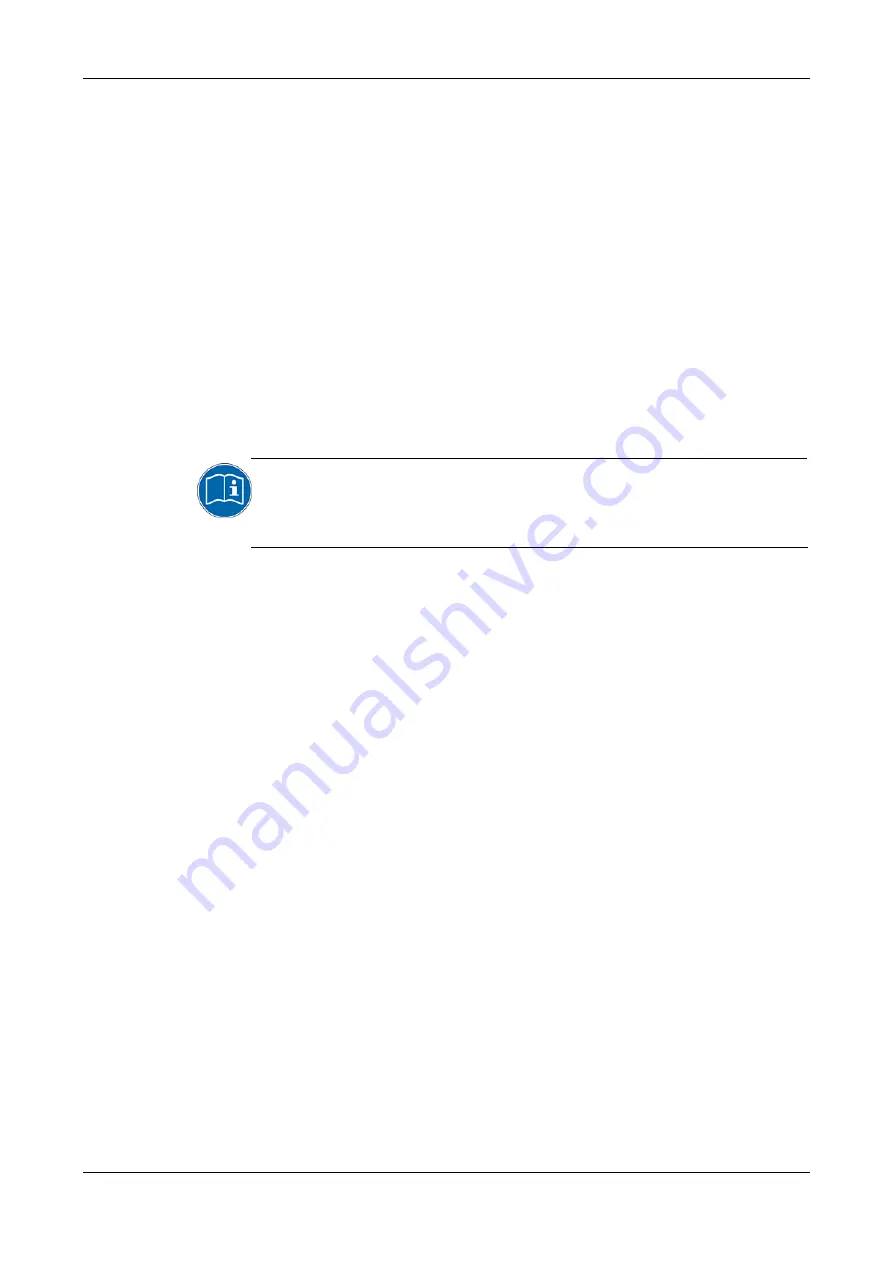
Descriptions of the Use Cases
11/89
NXHX 52-JTAG | Getting Started
DOC131004GS02EN | Revision 2 | English | 2013-11 | Released | Public
© Hilscher 2013
The produced ELF can then be downloaded by a JTAG hardware debugger
to the netX 52 controller for testing and debugging. The ELF runs only
“volatile” in the netX, i. e. it can not be stored in the serial flash of the NXHX
board in order to be automatically available for booting after each power-on
reset. Therefore, after successful testing and debugging, you might want to
create an executable binary firmware file, which can be downloaded and
stored “non-volatile” in the serial flash memory of the NXHX board. You can
use the netX Bootwizard to turn an ELF into an executable binary firmware
file. Instructions for this are provided in the
Executable Binary Firmware File from ELF File
section on page 29.
After turning the ELF into an executable binary file, the Bootwizard can also
be used to download the file to the flash memory of the NXHX board via
serial interface (USB or COM Port). The procedure of downloading the
executable binary firmware is the same as for downloading a Second Stage
Bootloader file, because both files are in essence executable binary
images. Instructions for this are provided in the
Binary Image to Serial Flash of the NXHX 52-JTAG via USB
section on
For more detailed information about the Bootwizard, please refer to the
Operating Instruction Manual
netX Bootwizard
, DOC070502OIxxEN,
which is stored in the
Documentation\4. Tool
Manuals\Bootwizard
directory of the NXHX 52-JTAG product DVD.
2.3.2
Using Waf to Build the Application Examples
If you use Waf, you can build all of the
nonOS
and
rcX
application
examples at once, simply by executing the
Build.bat
batch file located in
the
Examples and API
root directory from a command prompt. You only
have to specify whether you want to build the ELF files for debugging or
release purposes by entering a “debug” or “release” option. All produced
output will be stored in the
Examples and API\build
directory in the
debug\Targets
or
release\Targets
folder according to the option you
have specified. Detailed instructions for this are provided in the
to Build ELF Files from All Application Examples
section on page 16.
If you want to build only one or certain examples, you can do so by
specifying a target in the command prompt or in the Build.bat batch file.
Detailed instructions for this are provided in the
File from a Single rcX Application
2.3.3
Using Eclipse to Build the Application Examples
With Eclipse, you can also build all of the
nonOS
and
rcX
application
examples at once by importing and using the Eclipse project file located in
the
Examples and API
root directory. In Eclipse, you can also specify
whether you want to build the ELF files for debugging or release purposes.
All produced output will be stored in the
Examples and API\build
directory in the
debug\Targets
or
release\Targets
folder according
to the chosen option. Detailed instructions for this are provided in the
Eclipse to Build ELF Files from All Application Examples
section on page












































