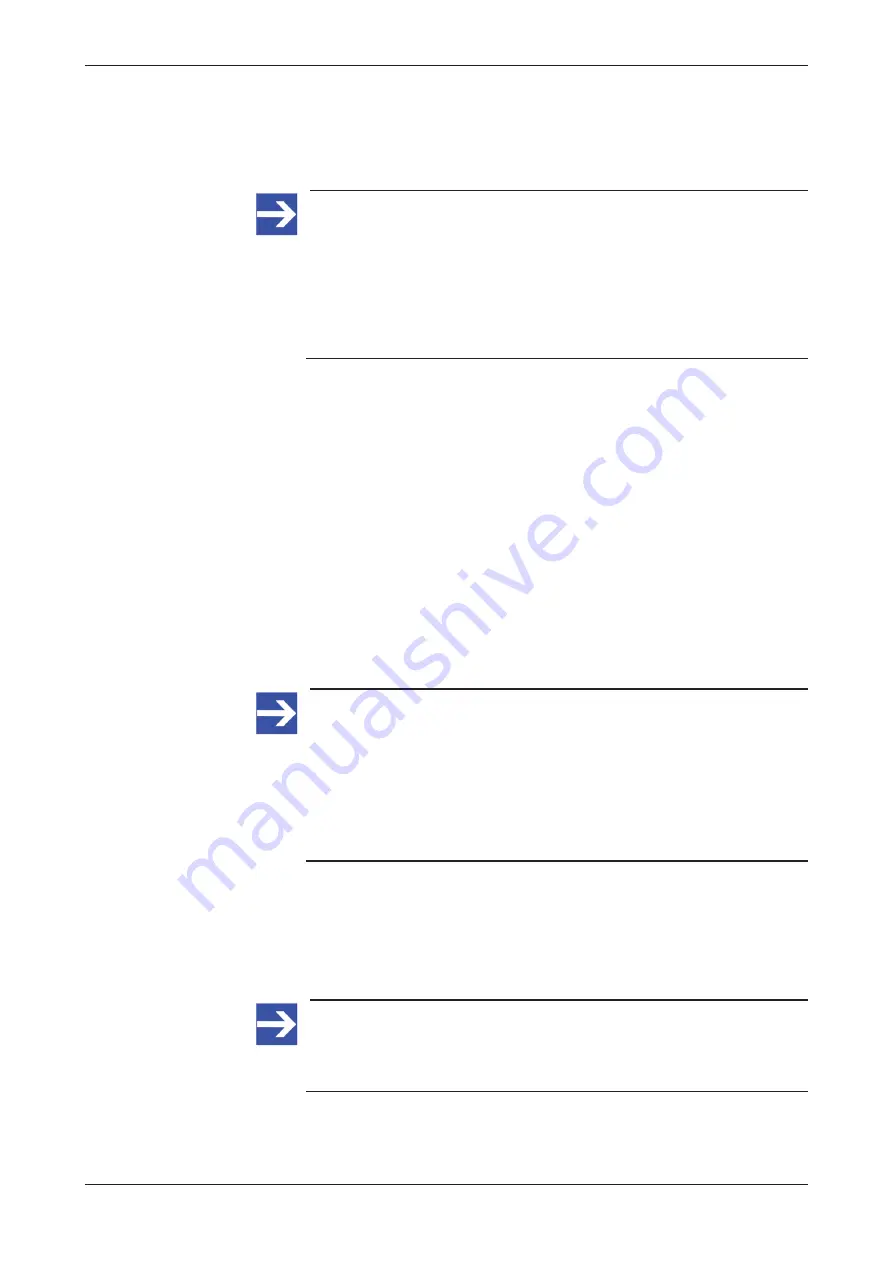
Commissioning and first steps
46/166
5.6
Advanced configuration
5.6.1
Login to Local Device Manager for advanced configuration
Note:
In its state of delivery, the Ethernet interface of the sensorEDGE is
set to DHCP mode. You must therefore make sure that a DHCP
server is available in the Ethernet LAN in which the device is
located – at least for your first login. If you later want to configure a
fixed IP address for your sensorEDGE device (instead of using the
DHCP mode), you can do so on the
Networking
page of the Local
Device Manager (see section
After having connected your device to your Ethernet LAN, it should have
automatically obtained an IP address from the DHCP server, thus allowing
you to access the
Local
Device Manager
, which is the web-based
management and configuration GUI of the device.
If you know the IP address that the DHCP server has assigned to your
device, you can now access it directly by entering its IP address into the
address bar of your web browser. If you do not know the IP address, you
can use the Windows network environment (see subsection
Connecting via
Windows network environment
below) or the “host name” of the device (see
subsection
Connecting via host name
below) to connect with it.
1. Establish connection to device.
Ø
Enter into the address bar of your browser the IP address that the
DHCP server has assigned to the device.
Ê
Your browser connects to the Local Device Manager.
Note:
On first connection, your browser will issue an "unsecure
connection" warning message.
You can ignore the warning and – depending on your browser –
select the option to continue to the device’s website anyway
(respectively add an “exception rule” for this website).
On the
Certificate
page of the Local Device Manager, you can later
upload your own trusted certificate to the device.
Connecting via Windows network environment
Because the device supports the UPnP technology (Universal Plug and
Play), it will be displayed in the
Windows
network environment panel after
having received its IP address from the DHCP server. This allows you to
connect to it by simple mouse-click.
Note:
Make sure the network discovery feature on your Windows PC is
enabled for your LAN security zone. Note also that your PC and the
device must be located in the same subnet.
Ø
To display all devices in the network, open your
Windows Explorer
and select
Network
.
netFIELD sensorEDGE | User manual
DOC200601UM01EN | Revision 1 | English | 2021-09 | Released | Public
© Hilscher 2021






























