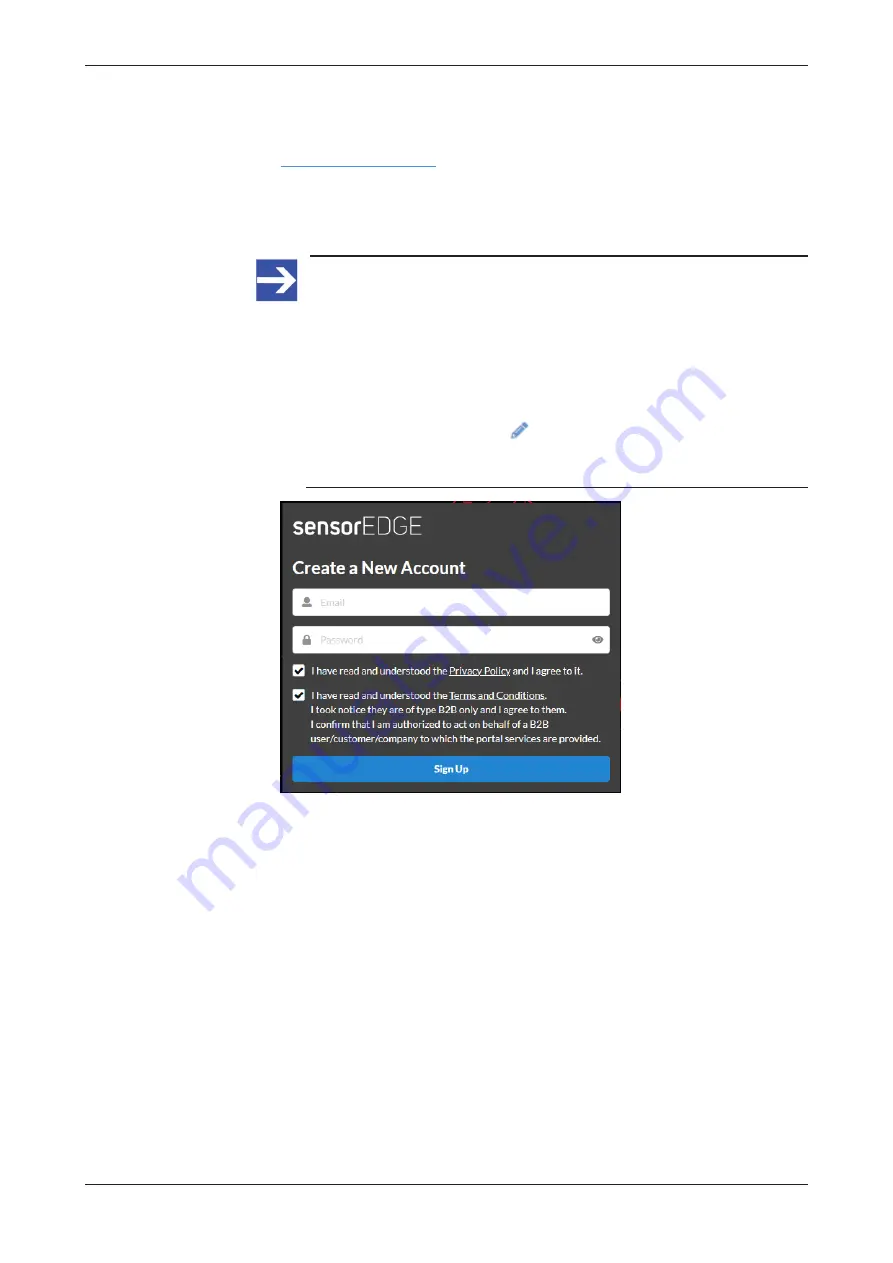
Commissioning and first steps
28/166
5.3
Create user account in sensorEDGE Portal
Ø
Go to the home page of the sensorEDGE Portal:
Ø
Click
Sign Up
.
Ø
In the
Create a New Account
dialog, enter your e-mail address and a
password.
Note:
The e-mail address will also serve as the user name for your
sensorEDGE account and cannot be changed afterwards.
Therefore, make sure that you are using a “real” e-mail address
here, not a “temporary” one.
Note also that the password must consist of at least eight
characters, including at least one uppercase letter and one number
or special character. You can change the password later under
Account
>
User Profile
>
Change password
(see section
Sign In, Landing page & Account menu (User profile)
for details).
Figure 3: Create a New Account dialog
Ø
Read the
Privacy Policy
and
Terms and Conditions
notes.
Ø
Acknowledge that you have read and understood the
Privacy Policy
and
Terms and Conditions
.
Ø
Click
Sign Up
button.
Ê
The Portal will send you an e-mail in order to verify your e-mail address.
Ø
Click on the
Verify Email
button in the verification e-mail.
Ê
After verification, you will receive a second e-mail notifying you that you
can now login to the sensorEDGE Portal.
Ø
On the sensorEDGE Portal web page, select the
Remember me
option,
then click
Sign In
.
netFIELD sensorEDGE | User manual
DOC200601UM01EN | Revision 1 | English | 2021-09 | Released | Public
© Hilscher 2021






























