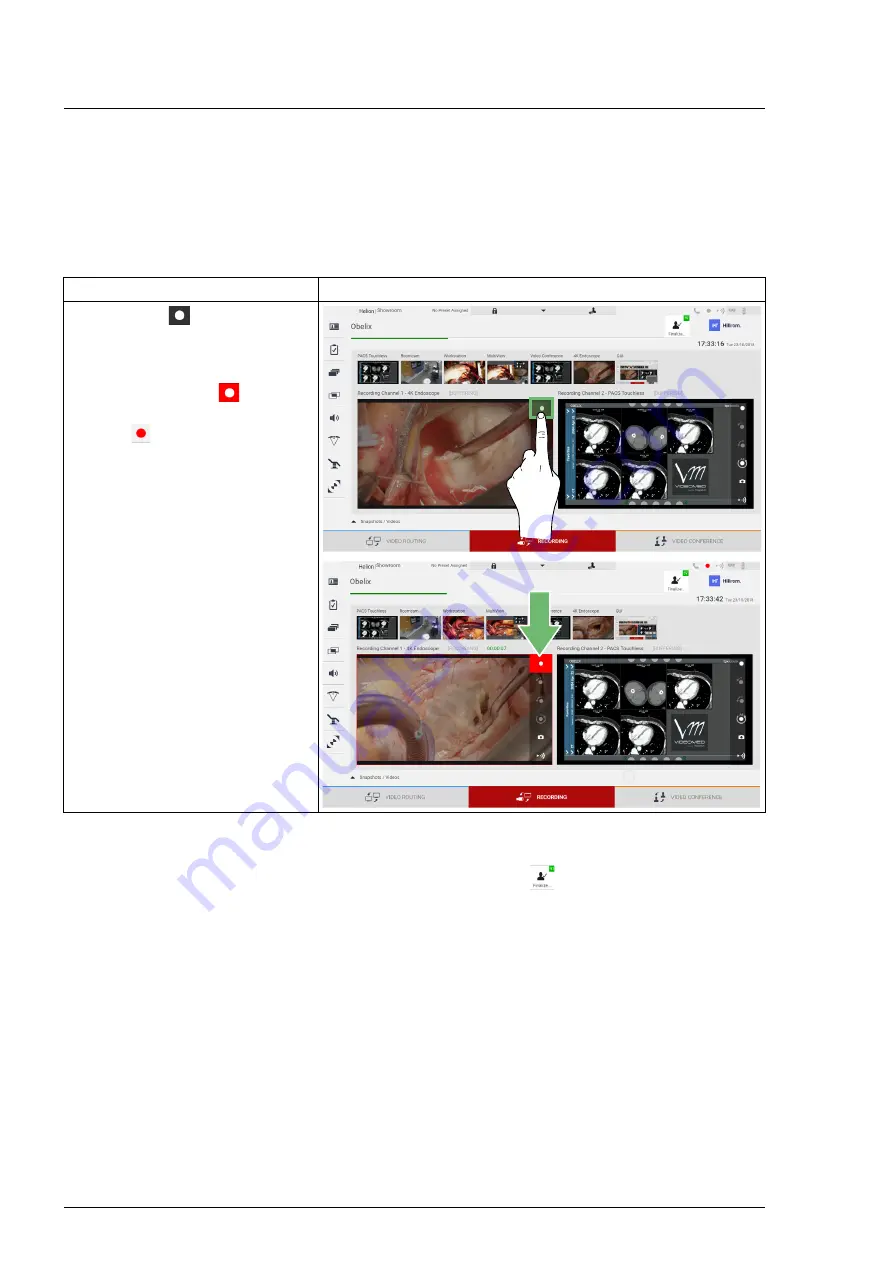
User Interface
54
80028681_002_C – 774259 – 2021-09-01
Channel selection and recording will in no way affect the signals
sent to the monitors via Video Routing.
It is not possible to start recording if a reference patient is not
present.
6.4.3
Recording
To record from the Recording function, proceed as follows:
All videos and images related to the patient will be saved in the
dedicated folder.
Using the green number in the
icon, it will be possible to see
how many media items have been associated with that patient.
Click on the icon to access the storage folder.
Step
Image
1.
Press the
icon of a
Recording Channel to start
recording a signal.
When recording is in progress,
the button is red
in the
selected Recording Channel.
The
icon is also present in
the upper part of the screen
and also remains visible when
navigating through other
functions (if recording is
active).






























