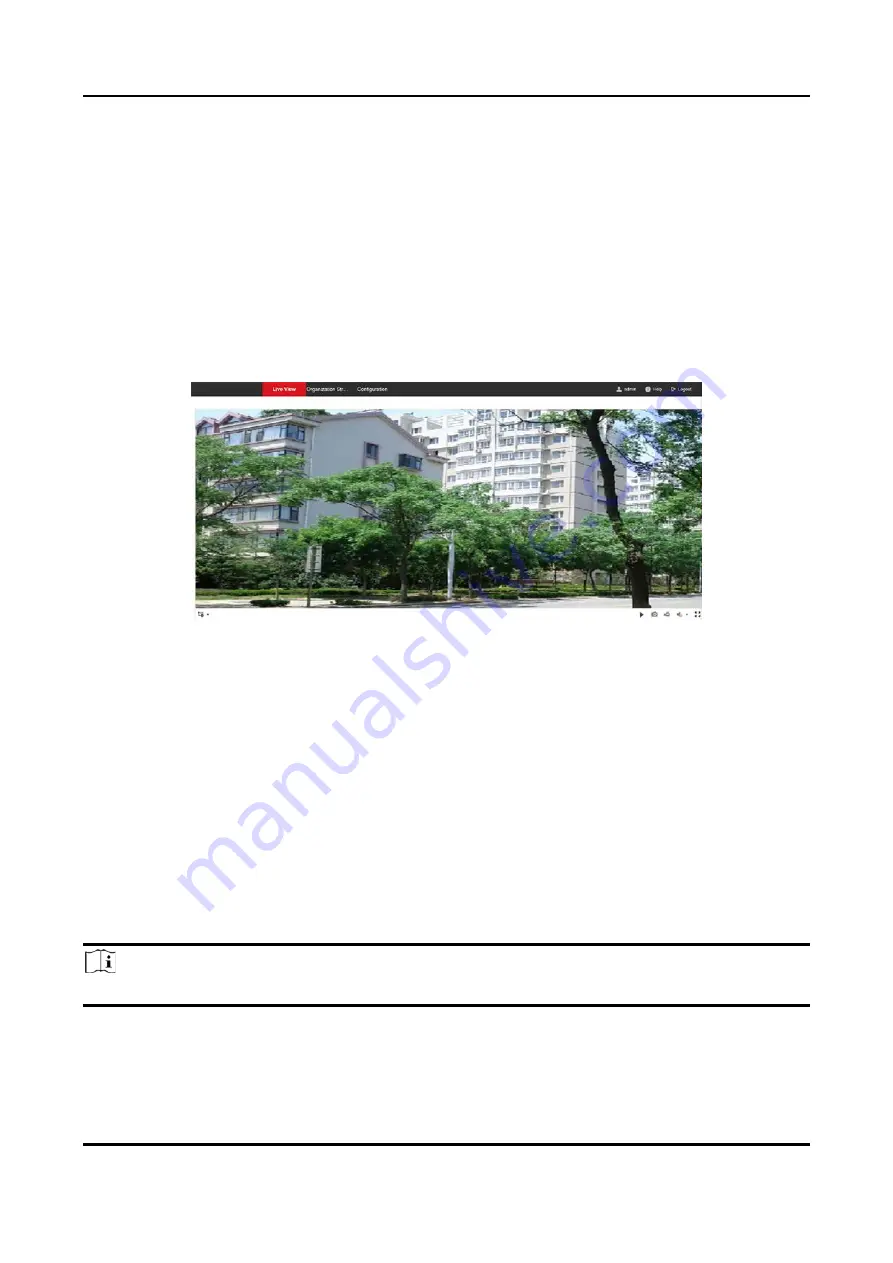
Video Intercom Villa Door Station User Manual
14
Chapter 5 Remote Configuration via Web
5.1 Live View
In the browser address bar, enter the IP address of the device, and press the Enter key to enter the
login page.
Enter the user name and password and click
Login
to enter the Live View page. Or you can click
Live View
to enter the page.
Figure 5-1 Live View
●
You can start/stop live view, capture, record, audio on/off, two-way audio, etc.
●
The stream type can be set as main stream or sub stream.
●
For IE (Internet Explorer) users, the device support two-way audio communication.
5.2 User Management
You can add, delete or search the information of the user.
Click
User
to enter the settings page.
●
Click
Add
and enter the
Name
,
Floor No.
and
Room No.
to add.
●
Click
Edit
to modify the information of the user.
●
Check the box of the user and click
Delete
to delete the selected user.
●
Enter the keyword and click search icon. The information will display in the list.
Note
User management function may vary with different models. Please refer to the actual product.
Содержание Villa 6 Series
Страница 1: ...Video Intercom Villa Door Station User Manual...
Страница 21: ...Video Intercom Villa Door Station User Manual 11 Figure 3 5 Flush Mounting with Protective Shield...
Страница 52: ...Video Intercom Villa Door Station User Manual 42 Figure 6 1 Issue Card in Batch 2 Click Settings...
Страница 58: ...UD20206N...






























