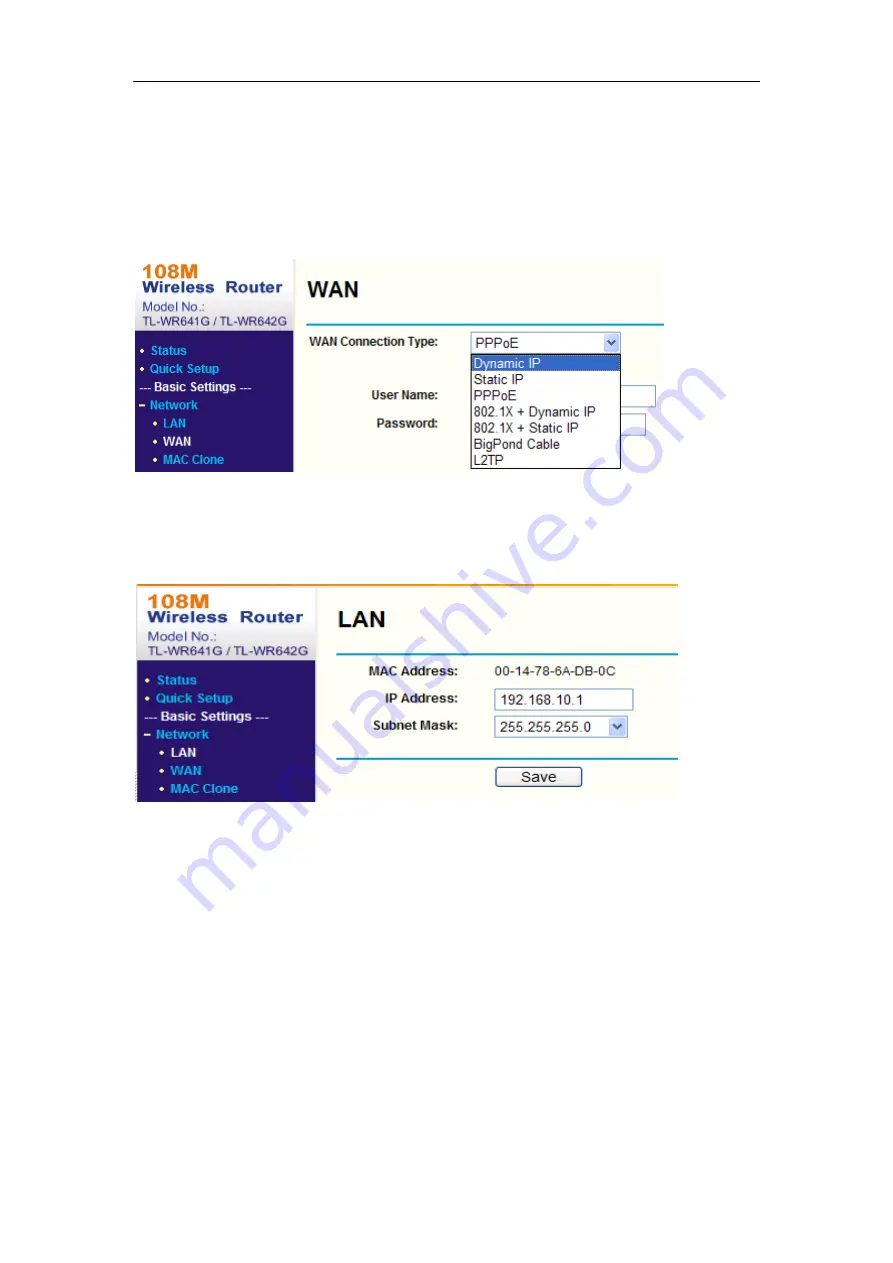
User Manual of Parking Camera
88
Appendix 2 Port Mapping
The following settings are for TP-LINK router (TL-WR641G). The settings vary
depending on different models of routers.
Steps:
1.
Select the
WAN
Connection Type
, as shown below:
Figure 12-20
Figure A.2.1 Select the WAN Connection Type
2.
Set the
LAN
parameters of the router as in the following figure, including IP
address and subnet mask settings.
Figure 12-21
Figure A.2.2 Set the LAN parameters
3.
Set the port mapping in the virtual severs of
Forwarding
. By default, camera
uses port 80, 8000 and 554. You can change these ports value with web browser or
client software.
Example:
When the cameras are connected to the same router, you can configure the ports of a
camera as 80, 8000, and 554 with IP address 192.168.1.23, and the ports of another
camera as 81, 8001, 555, 8201 with IP 192.168.1.24. Refer to the steps below:
Steps:
1.
As the settings mentioned above, map the port 80, 8000, 554 and 8200 for the
parking camera at 192.168.1.23
2.
Map the port 81, 8001, 555 and 8201 for the parking camera at 192.168.1.24.
3.
Enable
ALL
or
TCP
protocols.

















