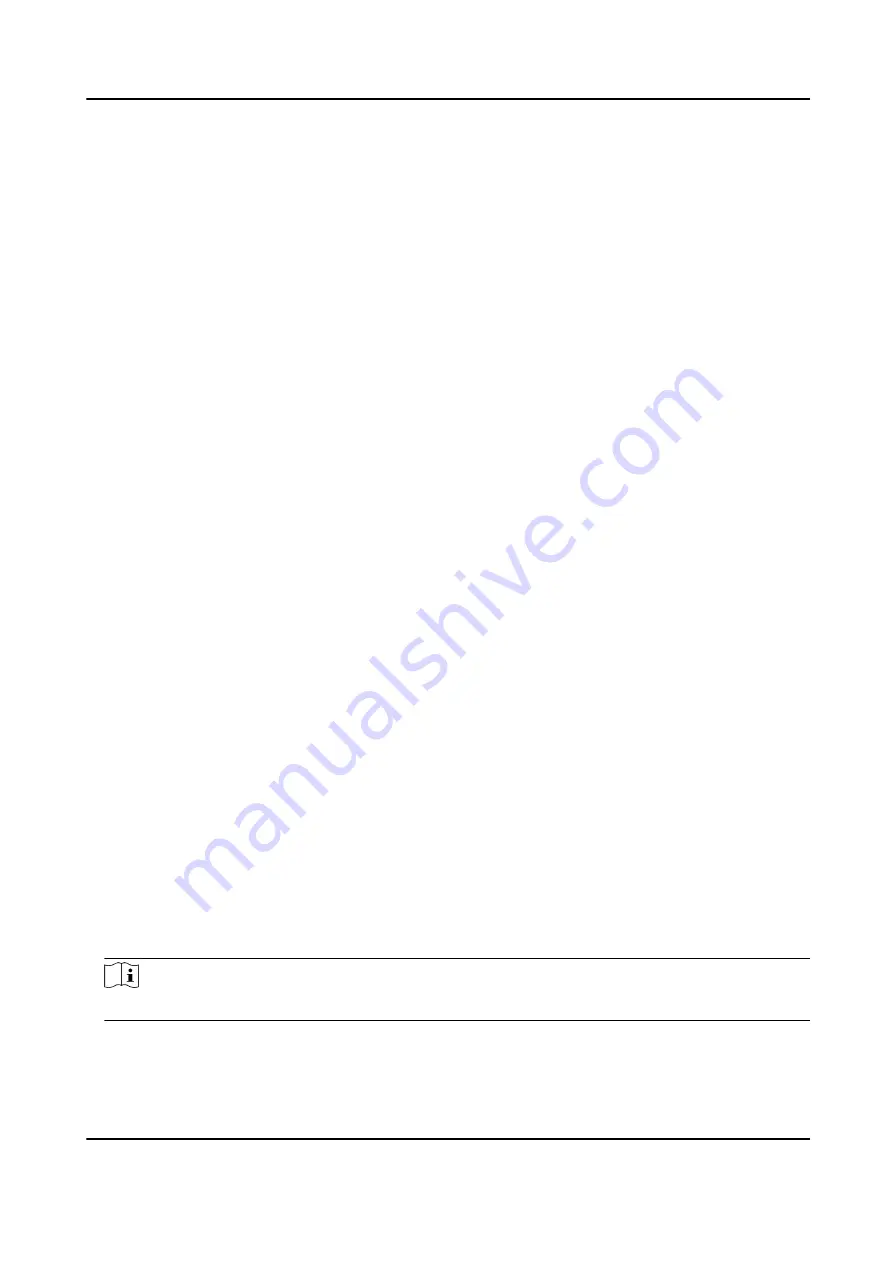
Chapter 5 Network Settings
5.1 Connect to Wi-Fi
Set Wi-Fi parameters if you want to connect the device to the network via Wi-Fi.
Steps
1. Select Set → Network → Wi-Fi to enable Wi-Fi.
2. Select Refresh to search available Wi-Fi.
3. Select the Wi-Fi to connect, and enter the password.
4. Optional: You can also do the following operations.
View the connected Wi-Fi
information
Select the connected Wi-Fi to view the information.
Set the static Wi-Fi
a. Select Static Wi-Fi.
b. Enable Connect.
c. Select Set Static Wi-Fi to set IP, Mask, and other
parameters.
Result
The white Wi-Fi connection icon appears on the status bar, indicating the Wi-Fi is connected.
5.2 Connect to Platform
5.2.1 Connect to EHome Platform
EHome is the platform access protocol. You can log in to the device via the platform to realize live
view, data management, and so on.
Before You Start
Set the connected platform. Refer to the platform user manual for details. Ensure the device can
communicate with the platform normally.
Steps
1. Select Set → Network → EHome Platform .
2. Enable Connection.
Note
After enabling platform connection, reboot the device to take the new settings into effect.
3. Select Configuration to set Address, ID, and other parameters.
Body Camera User Manual
7
Содержание DS-MCW406
Страница 1: ...Body Camera User Manual...
Страница 35: ...UD27705B...





























