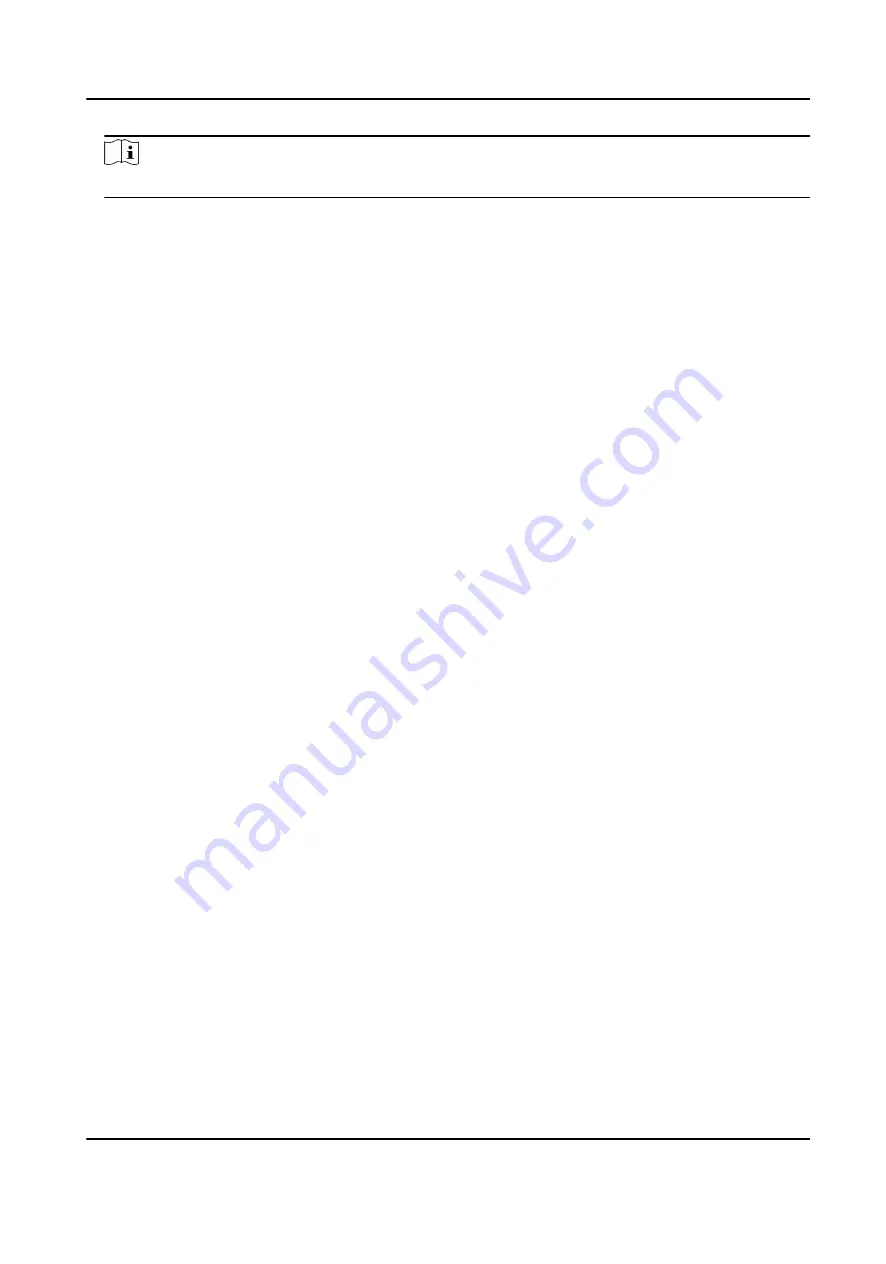
Note
The attendance status will be valid within the configured schedule.
Result
On the initial page and authenticate. The authentication will be marked as the configured
attendance status according to the schedule. If you tap the edit icon on the result tab, you can
select a status to take attendance manually, the authentication will be marked as the edited
attendance status.
Example
If set the Break Out as Monday 11:00, and Break In as Monday 12:00, the valid user's
authentication from Monday 11:00 to 12:00 will be marked as break.
7.11 System Maintenance
You can view the system information and the capacity. You can also upgrade the device, restore to
factory settings, restore to default settings, and reboot the device.
Long tap on the initial page for 3 s and slide to the left/right by following the gesture and login the
home page. Tap Maint..
Hold the ? on the upper-right corner of the page and enter the password to view the version of the
device.
DS-K5671-3XF Series Face Recognition Terminal User Manual
60
Содержание DS-K5671-3XF Series
Страница 1: ...DS K5671 3XF Series Face Recognition Terminal User Manual...
Страница 18: ...No Name 6 Camera 7 Touch Screen DS K5671 3XF Series Face Recognition Terminal User Manual 4...
Страница 35: ...Figure 6 1 Welcome Page 2 Tap OK to save DS K5671 3XF Series Face Recognition Terminal User Manual 21...
Страница 53: ...Figure 7 8 Add Face Picture 6 Look at the camera DS K5671 3XF Series Face Recognition Terminal User Manual 39...
Страница 150: ...DS K5671 3XF Series Face Recognition Terminal User Manual 136...
Страница 152: ...Appendix C Dimension DS K5671 3XF Series Face Recognition Terminal User Manual 138...
Страница 154: ...UD19360B F...






























