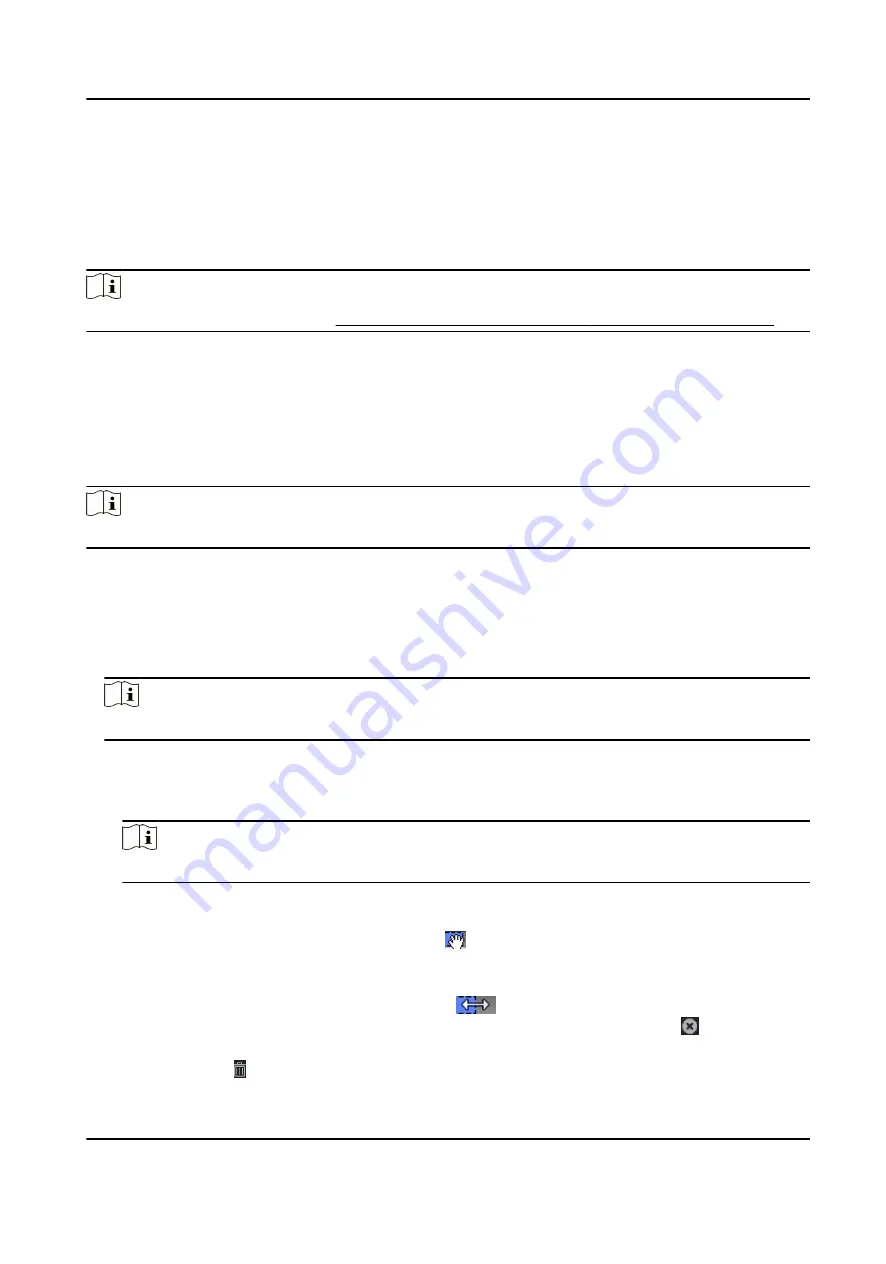
9.5 Configure Schedule and Template
You can configure the template including holiday and week schedule. After setting the template,
you can adopt the configured template to access groups when setting the access groups, so that
the access group will take effect in the time durations of the template.
Note
For access group settings, refer to Set Access Group to Assign Access Authorization to Persons .
9.5.1 Add Holiday
You can create holidays and set the days in the holidays, including start date, end date, and holiday
duration in one day.
Steps
Note
You can add up to 64 holidays in the software system.
1. Click Access Control → Schedule → Holiday to enter the Holiday page.
2. Click Add on the left panel.
3. Create a name for the holiday.
4. Optional: Enter the descriptions or some notifications of this holiday in the Remark box.
5. Add a holiday period to the holiday list and configure the holiday duration.
Note
Up to 16 holiday periods can be added to one holiday.
1) Click Add in the Holiday List field.
2) Drag the cursor to draw the time duration, which means in that duration of time, the
configured access group is activated.
Note
Up to 8 time durations can be set to one holiday period.
3) Optional: Perform the following operations to edit the time durations.
●
Move the cursor to the time duration and drag the time duration on the timeline bar to the
desired position when the cursor turns to .
●
Click the time duration and directly edit the start/end time in the appeared dialog.
●
Move the cursor to the start or the end of time duration and drag to lengthen or shorten
the time duration when the cursor turns to
.
4) Optional: Select the time duration(s) that need to be deleted, and then click in the
Operation column to delete the selected time duration(s).
5) Optional: Click in the Operation column to clear all the time duration(s) in the time bar.
DS-K5671-3XF Series Face Recognition Terminal User Manual
117
Содержание DS-K5671-3XF Series
Страница 1: ...DS K5671 3XF Series Face Recognition Terminal User Manual...
Страница 18: ...No Name 6 Camera 7 Touch Screen DS K5671 3XF Series Face Recognition Terminal User Manual 4...
Страница 35: ...Figure 6 1 Welcome Page 2 Tap OK to save DS K5671 3XF Series Face Recognition Terminal User Manual 21...
Страница 53: ...Figure 7 8 Add Face Picture 6 Look at the camera DS K5671 3XF Series Face Recognition Terminal User Manual 39...
Страница 150: ...DS K5671 3XF Series Face Recognition Terminal User Manual 136...
Страница 152: ...Appendix C Dimension DS K5671 3XF Series Face Recognition Terminal User Manual 138...
Страница 154: ...UD19360B F...






























