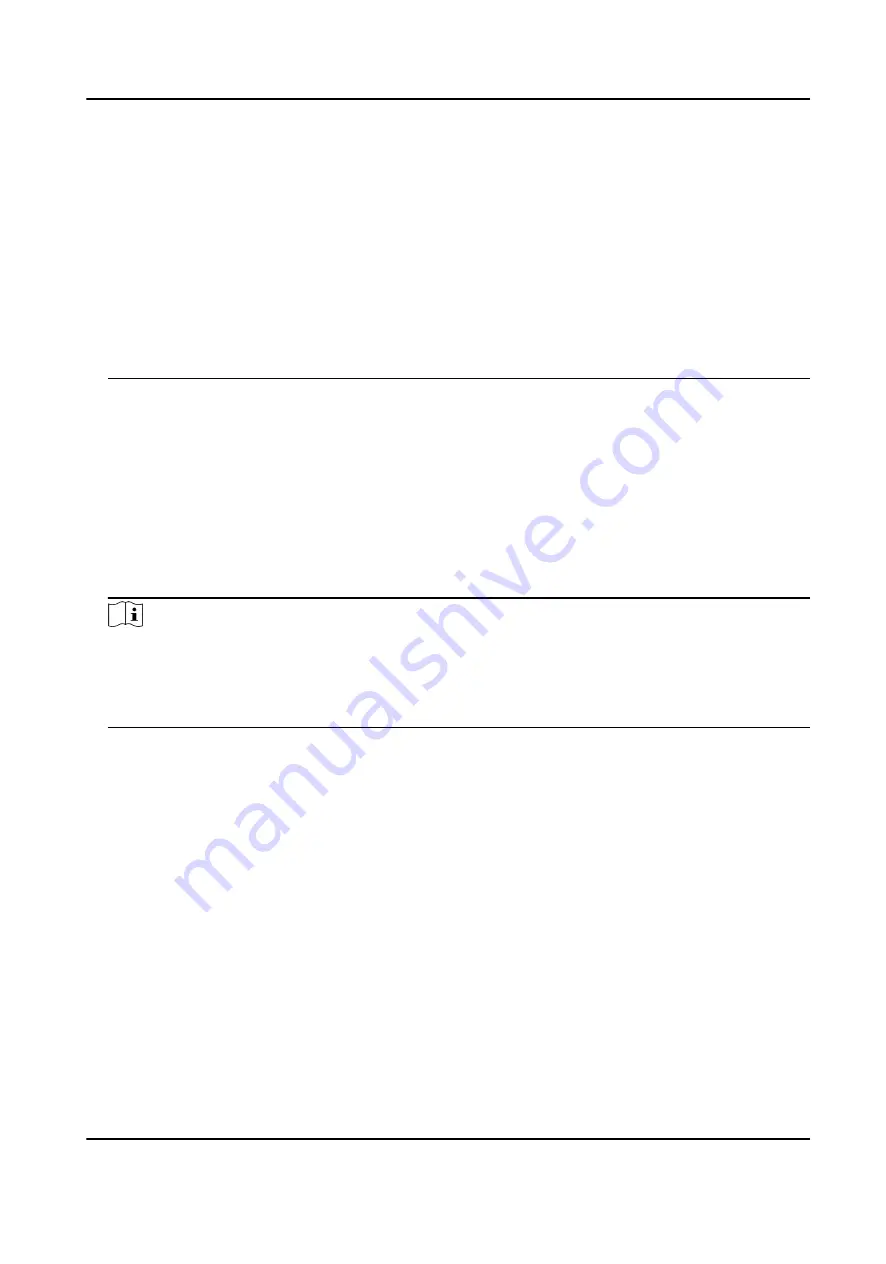
• The imported pictures should be saved in the folder (named enroll_pic) of the root directory
and the picture's name should be follow the rule below:
Card No._Name_Department_Employee ID_Gender.jpg
• If the folder enroll_pic cannot save all imported pictures, you can create another folders,
named enroll_pic1, enroll_pic2, enroll_pic3, enroll_pic4, under the root directory.
• The employee ID should be less than 32 characters. It can be a combination of lower letters,
upper letters, and numbers. It should not be duplicated, and should not start with 0.
• Requirements of face picture should follow the rules below: It should be taken in full-face
view, directly facing the camera. Do not wear a hat or head covering when taking the face
picture. The format should be JPEG or JPG. The resolution should be 640 × 480 pixel or more
than of 640 × 480 pixel. The picture size should be between 60 KB and 200 KB.
7.5.3 Export Data
Steps
1. Plug a USB flash drive in the device.
2. On the Home page, tap Data → Export Data .
3. Tap Event Data, User Data, or Face Data.
4. Optional: Create a password for exporting. When you import those data to another device, you
should enter the password.
Note
• The supported USB flash drive format is DB.
• The system supports the USB flash drive with the storage of 1G to 32G. Make sure the free
space of the USB flash drive is more than 512M.
• The exported user data is a DB file, which cannot be edited.
7.6 Identity Authentication
After network configuration, system parameters configuration and user configuration, you can go
back to the initial page for identity authentication. The system will authenticate person according
to the configured authentication mode.
You can authenticate identity via 1:1 matching or 1:N matching.
1:N Matching
Compare the captured face picture with all face pictures stored in the device.
1: 1 Matching
Compare the captured face picture with all face pictures stored in the device.
DS-K5604A-3XF Series Face Recognition Terminal User Manual
37






























