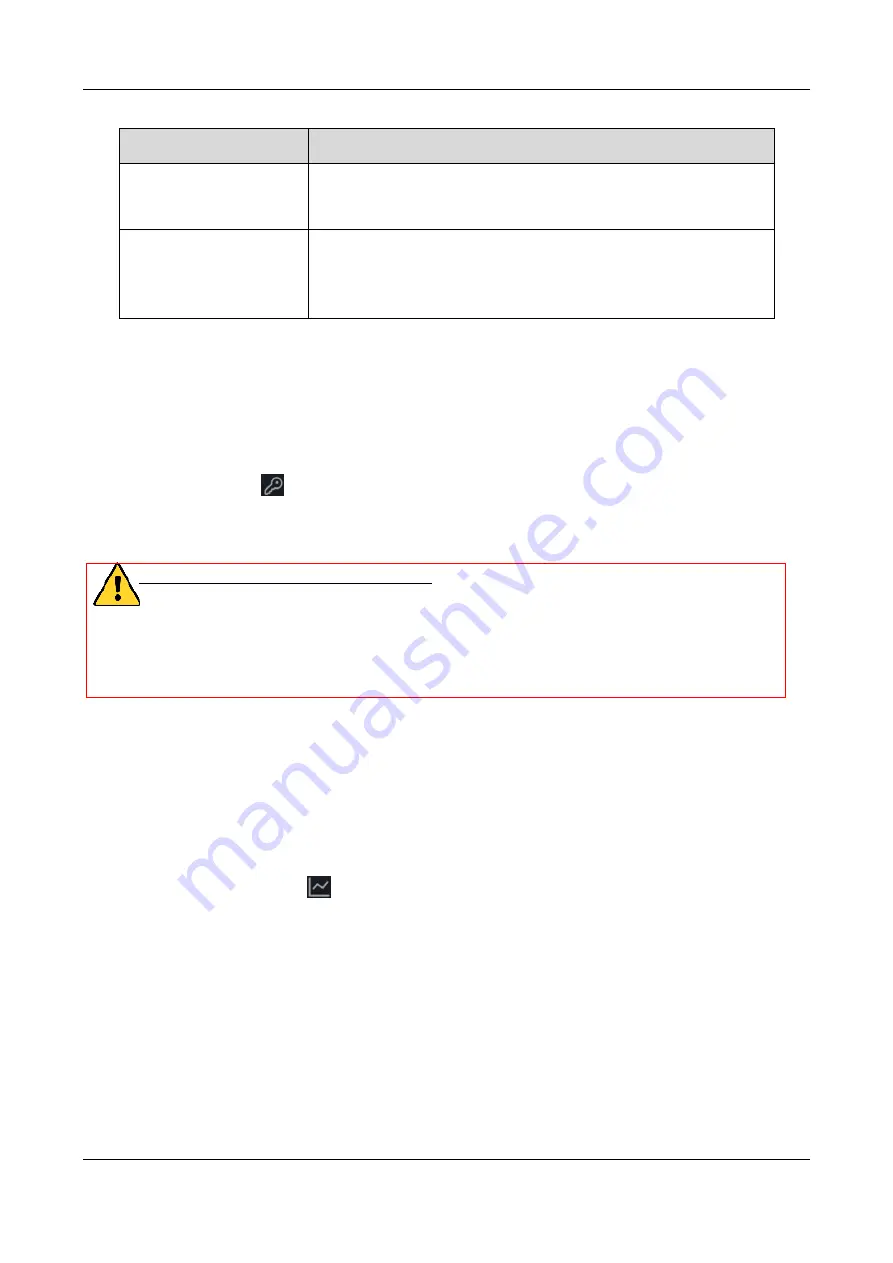
Face Recognition Terminal
·
Quick Start Guide
19
Parameter Item
Description
recognition. The actual resolution should be larger than the
configured value.
By default, the resolution is 40.
Score
Set the face picture’s score when recognition.
The device will score the captured picture according to the
yaw angle, pitch angle, and pupillary distance. If the score is
larger than the configured value, face recognition is failed.
3.
Tap
Logout
to save the settings and leave the page.
6.6
Changing Password
Purpose:
You can change the device password (activation password).
Steps:
1.
In the backend, tap
to enter the Change Password page.
2.
Input the old password, new password, and confirm the new password.
3.
Tap
Save
to save the settings.
4.
STRONG PASSWORD RECOMMENDED
– We highly recommend you create a strong
password of your own choosing (using a minimum of 8 characters, including upper case
letters, lower case letters, numbers, and special characters) in order to increase the
security of your product. And we recommend you reset your password regularly,
especially in the high security system, resetting the password monthly or weekly can
better protect your product.
6.7
Managing Data
Purpose:
You can export added face pictures, and the authentication events from the system. You can also
import the face information in batch to the system.
Steps:
1.
Plug an USB flash drive in the device.
2.
On the backend page, tap
to enter the Data Management page.
3.
Tap
Export Face Pic.
,
Export Event
, or
Import Face Pic.
to export the face pictures and events
to the USB flash drive, and import the face picture from the USB flash drive respectively.
Notes:
The name format of the imported face picture: Card No._Name_Department_Employee
ID_Gender
The imported face picture should contain the user’s frontal face with the format of JPEG or
JPG. The face picture’s resolution should be 640 × 480 or more. The picture size should be
between 60 KB and 200 KB.
The importing and exporting file should be Excel file.






































