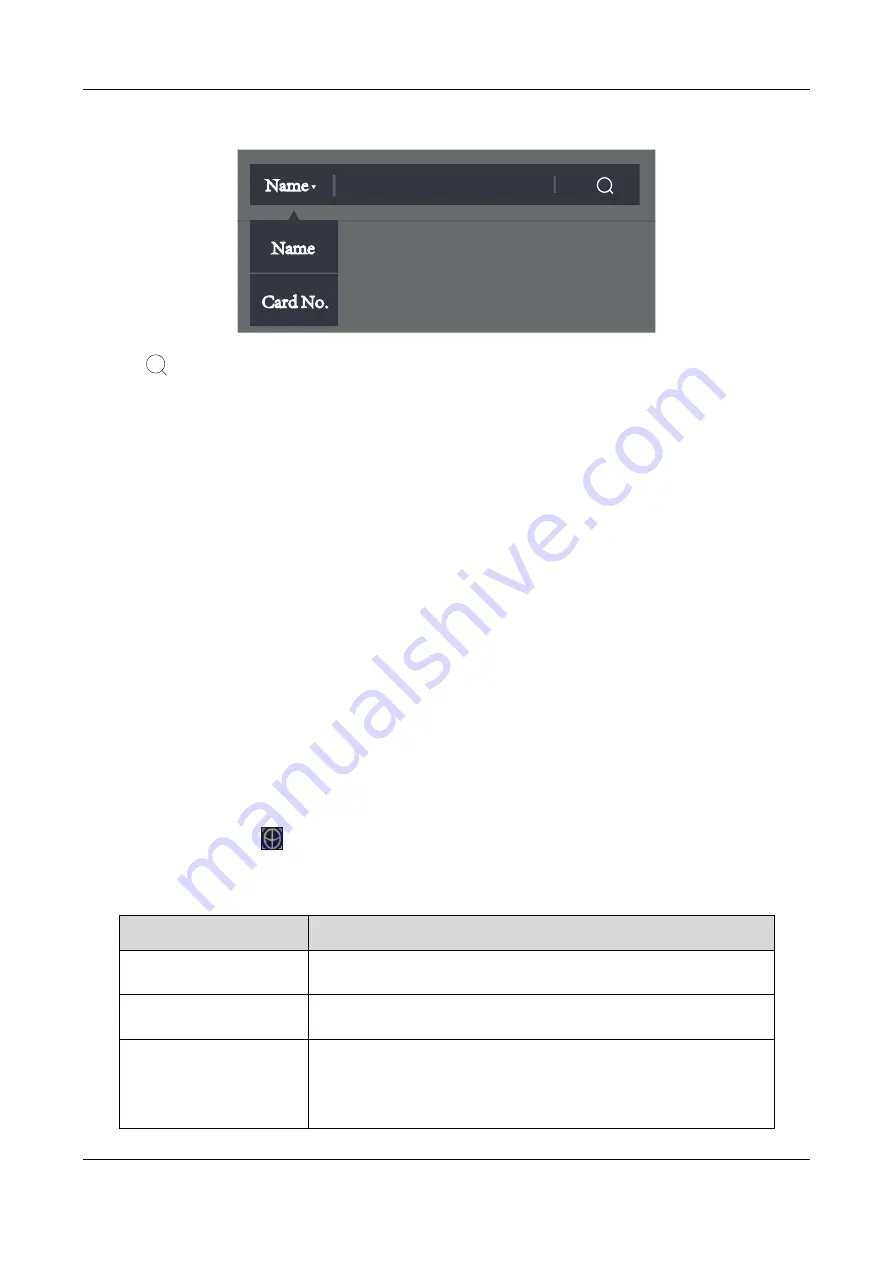
Face Recognition Terminal
·
Quick Start Guide
17
select the search type.
2.
Input the user name or card No. for search.
3.
Tap
to start search.
The result will display in the user list.
6.4.3
Editing User
Purpose:
You can change the added user information by follow the steps below.
Steps:
1.
On the User Management page, tap the user that you want to edit to enter the Edit User page.
2.
Refer to
3.
Tap
Save
to save the parameters and go back to the User Management page.
6.5
Setting Face Picture Parameters
Purpose:
You can set the face picture’s parameters for recognizing the face. The parameters includes 1:N
matching threshold, 1:1 matching threshold, min. detection area (width), min. detection area
(height), min. detection width (close to), margin (left), margin (top), margin (right), margin
(bottom), pitch angle, yaw angle, pupillary distance, and score.
Steps:
1.
In the backend, tap
to enter the Face Picture page.
2.
Set the face picture parameters.
The description of each parameter item is as follows:
Parameter Item
Description
1:N Matching
Threshold
Set the face picture matching threshold when authenticating
via 1:N matching mode.
1:1 Matching Threshold Set the face picture matching threshold when authenticating
via 1:1 matching mode.
Min. Detection Area
(Width)
When the distance between the camera and the user is long,
the parameter represents the minimum percentage of the
facial width in the total width of the recognition area.
The actual percentage should be larger than the configured






















