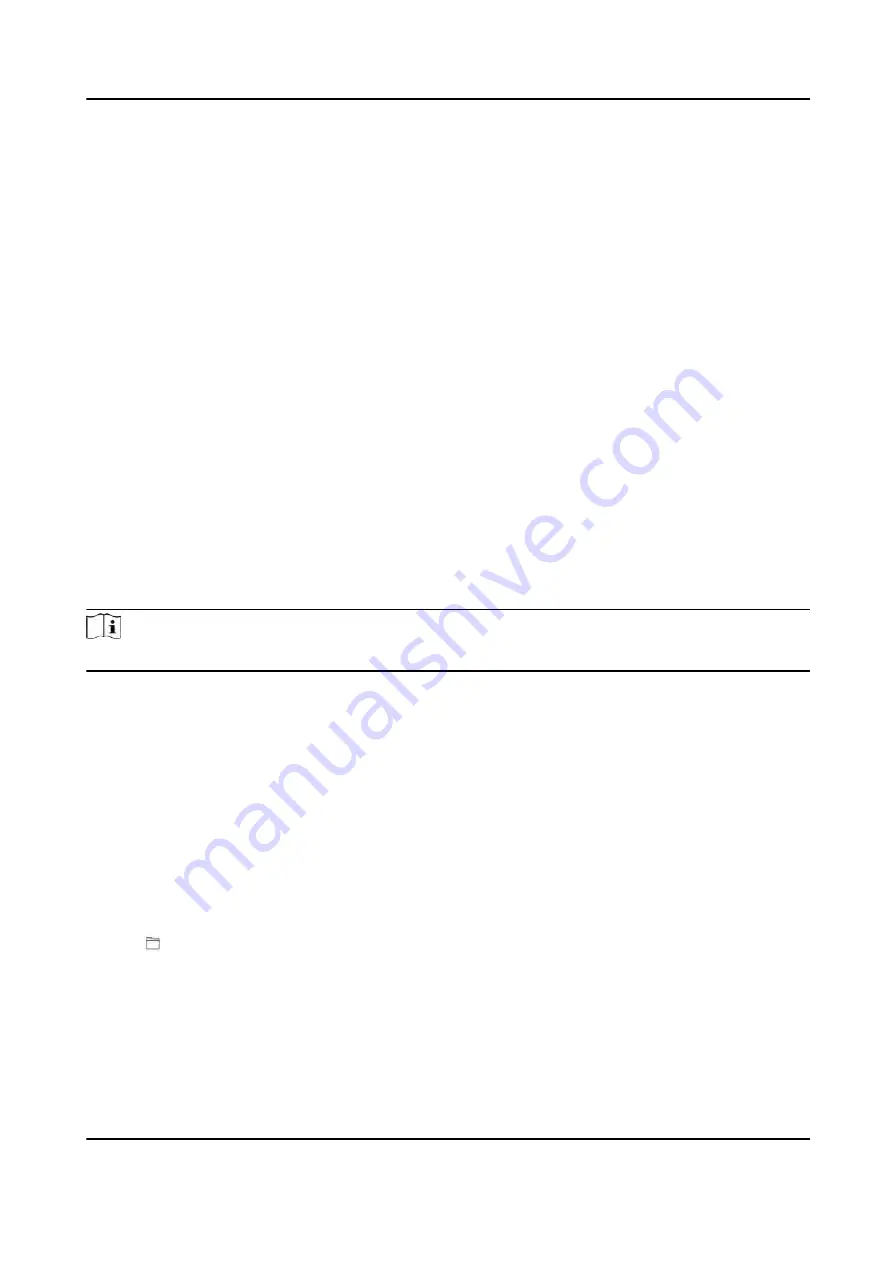
If you enable Always Valid,the permission time setting is not required.
Click OK to save the settings.
Set Access Control
Click User → Add to enter the Add Person page.
After check Administrator in Access Control, the added person can log in the device by
authentication.
Click OK to save the settings.
Add Authentication Mode
Click User → Add to enter the Add Person page.
Set the authentication type.
Click OK to save the settings.
Add Card
Click User → Add to enter the Add Person page.
Click Add Card, enter the Card No. and select the Property, and click OK to add the card.
Click OK to save the settings.
Add Face Picture
Click User → Add to enter the Add Person page.
Click + on the right to upload a face picture from the local PC.
Note
The picture format should be JPG or JPEG or PNG, and the size should be less than 200 K.
Click OK to save the settings.
7.5 Import Blocklist
Import blocklist for user management.
Steps
1. Click Import Blocklist.
2. Click Download Template.
The blocklist template will be downloaded on your PC.
3. Fill in the blocklist user information following the template.
4. Click and choose the blocklist file.
5. Click OK to upload the file.
6. Optional: Click Clear Blocklist to delete all the blocklist user information.
DS-K3B961TX Series Swing Barrier User Manual
41
Содержание DS-K3B961TX Series
Страница 1: ...DS K3B961TX Series Swing Barrier User Manual ...
Страница 18: ... The dimension is as follows DS K3B961TX Series Swing Barrier User Manual 5 ...
Страница 30: ...Figure 4 6 Sub Access Control Board Terminal DS K3B961TX Series Swing Barrier User Manual 17 ...
Страница 40: ...Figure 4 17 Remaining Closed DS K3B961TX Series Swing Barrier User Manual 27 ...
Страница 126: ...UD27483B ...






























