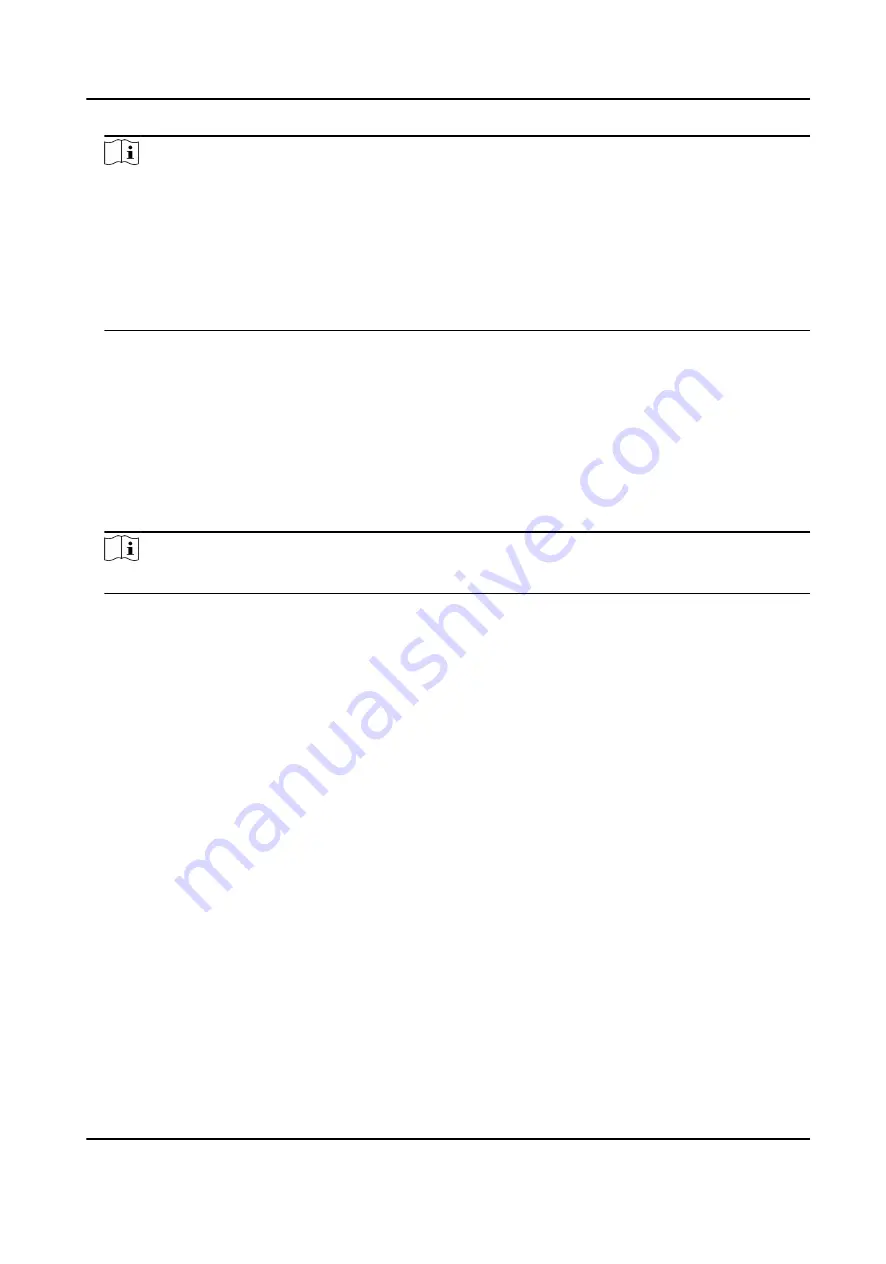
Note
●
You can also change the settings in System Settings.
●
If you install the device indoors near the window or the face recognition function is not
working well, select Others.
●
If you do not configure the application mode and tap Next, the system will select Indoor by
default.
●
If you activate the device via other tools remotely, the system will select Indoor as the
application mode by default.
6.3 Set Network Parameters
After activation and select application mode, you can set the network for the device
Steps
1. Set the wired network parameters.
-
If enable DHCP, the system will assign the IP address and other parameters automatically.
-
If disable DHCP, you should set the IP address, the subnet mask, and the gateway.
Note
Make sure the device has connected to a network.
2. Tap Next.
3. Optional: Tap Skip to skip network settings.
6.4 Set Administrator
After device activation, you can add an administrator to manage the device parameters.
Before You Start
Activate the device and select an application mode.
Steps
1. Optional: Tap Skip to skip adding administrator if required.
2. Enter the administrator's name (optional) and tap Next.
DS-K1TA70 Series Face Recognition Terminal User Manual
30
Содержание DS-K1TA70MI-T
Страница 1: ...DS K1TA70 Series Face Recognition Terminal User Manual...
Страница 20: ...Figure 2 1 Face Recognition Terminal Diagram DS K1TA70 Series Face Recognition Terminal User Manual 4...
Страница 37: ...Figure 4 8 Device Wiring Figure 4 9 Wiring Diagram DS K1TA70 Series Face Recognition Terminal User Manual 21...
Страница 59: ...Figure 7 7 Add Face Picture 6 Look at the camera DS K1TA70 Series Face Recognition Terminal User Manual 43...
Страница 225: ...Appendix C Dimension DS K1TA70 Series Face Recognition Terminal User Manual 209...
Страница 227: ...UD22684B D...






























