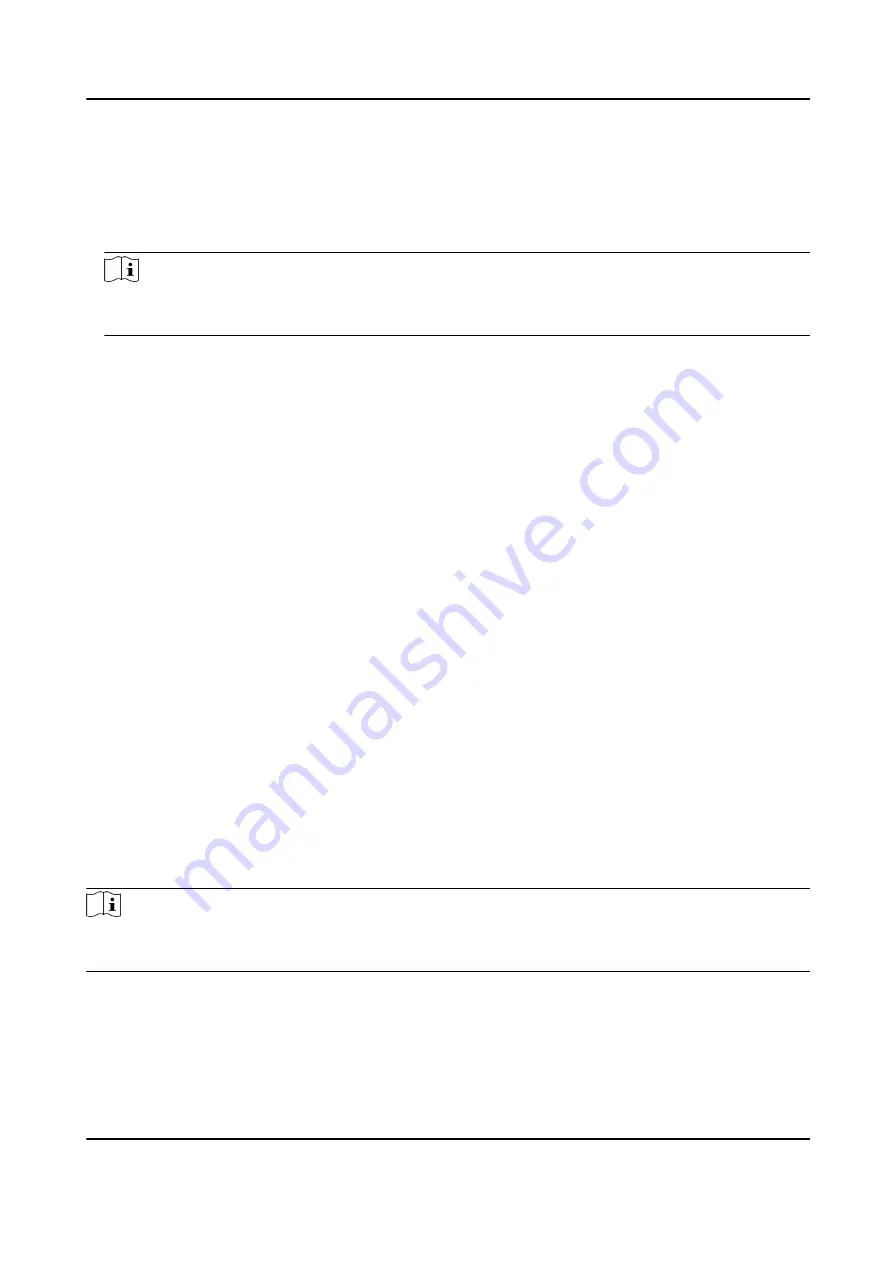
2. On the navigation bar on the left, enter Advanced Function → More Parameters .
3. Select an access control device in the device list and click Wiegand to enter the Wiegand
Settings page.
4. Set the switch to on to enable the Wiegand function for the device.
5. Select the Wiegand channel No. and the communication mode from the drop-down list.
Note
If you set Communication Direction as Sending, you are required to set the Wiegand Mode as
Wiegand 26 or Wiegand 34.
6. Check Enable Wiegand to enable the Wiegand function.
7. Click Save.
●
The configured parameters will be applied to the device automatically.
●
After changing the communication direction, the device will reboot automatically.
9.8 Configure Linkage Actions for Access Control
You can configure different linkage actions for the event detected by the access control device.
After that, linkage actions will be triggered once the event happens. This mechanism is used for
notifying the security personnel the event, or triggering automatic access control in real time.
Two types of linkage actions are supported:
●
Client Actions: When the event is detected, it will trigger the actions on the client, such as the
client making an audible warning..
●
Device Actions: When the event is detected, it will trigger the actions of a specific device, such
as buzzing of a card reader and, opening/closing of a door, ..
9.8.1 Configure Client Actions for Access Event
Even if you are far away from an access point, you can still know what happens and how urgent the
event is by configuring linked actions of access event on the client. You will be notified on the client
once an event is triggered, so that you can response to the event instantly. You can also configure
client actions of access points in a batch at a time.
Steps
Note
The linkage actions here refer to the linkage of the client software's own actions such as audible
warning, email linkage, etc.
1. Click Event Management → Access Control Event .
The added access control devices will display in the device list.
2. Select a resource (including device, alarm input, door/elevator, and card reader) from the device
list.
DS-K1TA70 Series Face Recognition Terminal User Manual
154
Содержание DS-K1TA70MI-T
Страница 1: ...DS K1TA70 Series Face Recognition Terminal User Manual...
Страница 20: ...Figure 2 1 Face Recognition Terminal Diagram DS K1TA70 Series Face Recognition Terminal User Manual 4...
Страница 37: ...Figure 4 8 Device Wiring Figure 4 9 Wiring Diagram DS K1TA70 Series Face Recognition Terminal User Manual 21...
Страница 59: ...Figure 7 7 Add Face Picture 6 Look at the camera DS K1TA70 Series Face Recognition Terminal User Manual 43...
Страница 225: ...Appendix C Dimension DS K1TA70 Series Face Recognition Terminal User Manual 209...
Страница 227: ...UD22684B D...






























