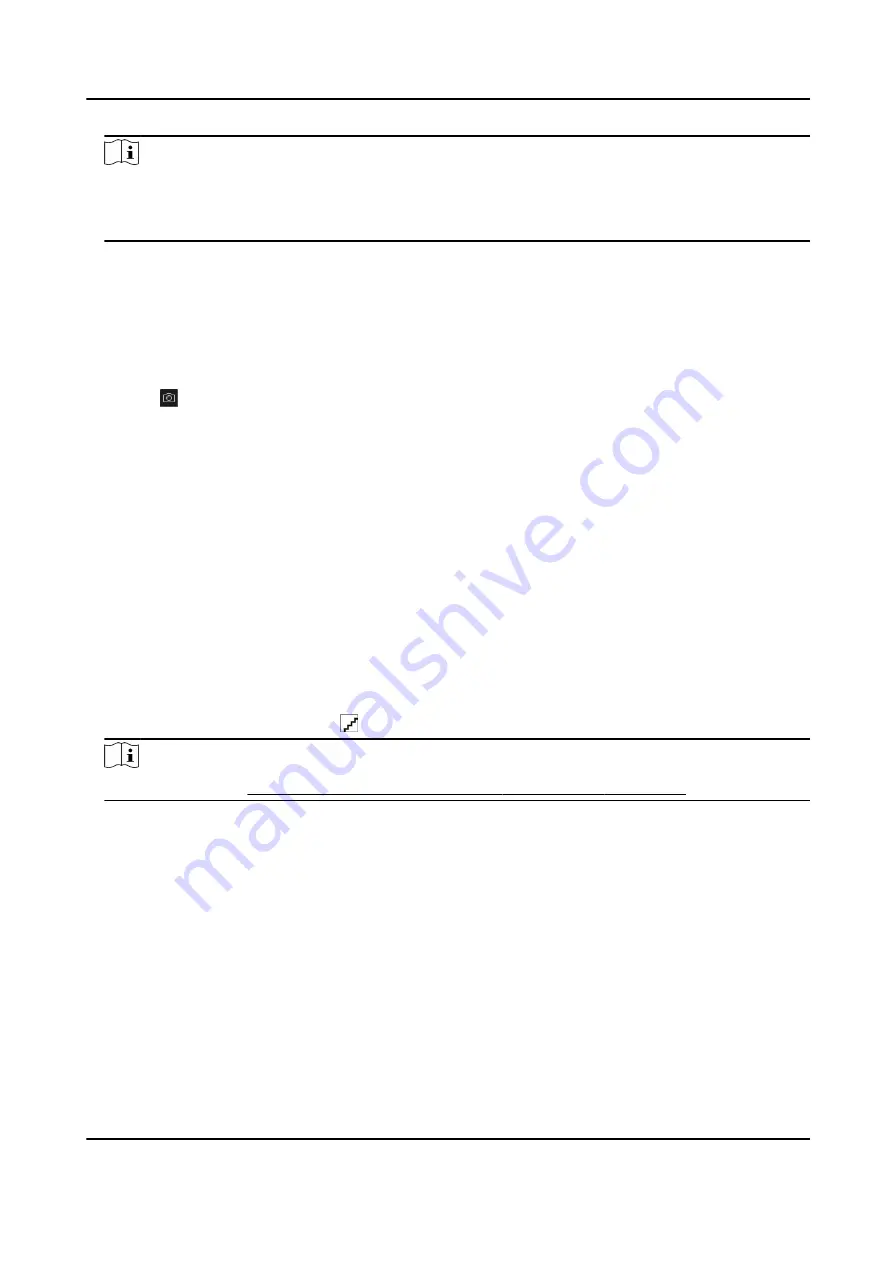
Note
If you select the enrollment station, you should click Login to set related parameters of the
device including IP address, port No., user name, and password. Also, you can check Face Anti-
Spoofing and select the liveness level as Low, Medium, or High.
Face Anti-Spoofing
If you check this function, then the device can detect whether the face to be collected is an
authentic one.
6. Collect face.
1) Face to the camera of the selected access control device and make sure your face is in the
middle of the collecting window.
2) Click to capture a photo.
3) Click OK to save the captured photo.
7. Confirm to add the person.
-
Click Add to add the person and close the Add Person window.
-
Click Add and New to add the person and continue to add other persons .
9.4.7 Configure Access Control Information
When adding a person, you can set her/his access control information, such as binding an access
control group with the person, configuring PIN code, setting the person as a visitor, a blocklist
person, or a super user, etc.
Steps
1. Enter Person module.
2. Select an organization in the organization list to add the person and click Add.
3. In the Access Control area, click to select access group(s) for the person.
Note
For details, refer to Set Access Group to Assign Access Authorization to Persons .
DS-K1TA70 Series Face Recognition Terminal User Manual
121
Содержание DS-K1TA70MI-T
Страница 1: ...DS K1TA70 Series Face Recognition Terminal User Manual...
Страница 20: ...Figure 2 1 Face Recognition Terminal Diagram DS K1TA70 Series Face Recognition Terminal User Manual 4...
Страница 37: ...Figure 4 8 Device Wiring Figure 4 9 Wiring Diagram DS K1TA70 Series Face Recognition Terminal User Manual 21...
Страница 59: ...Figure 7 7 Add Face Picture 6 Look at the camera DS K1TA70 Series Face Recognition Terminal User Manual 43...
Страница 225: ...Appendix C Dimension DS K1TA70 Series Face Recognition Terminal User Manual 209...
Страница 227: ...UD22684B D...






























