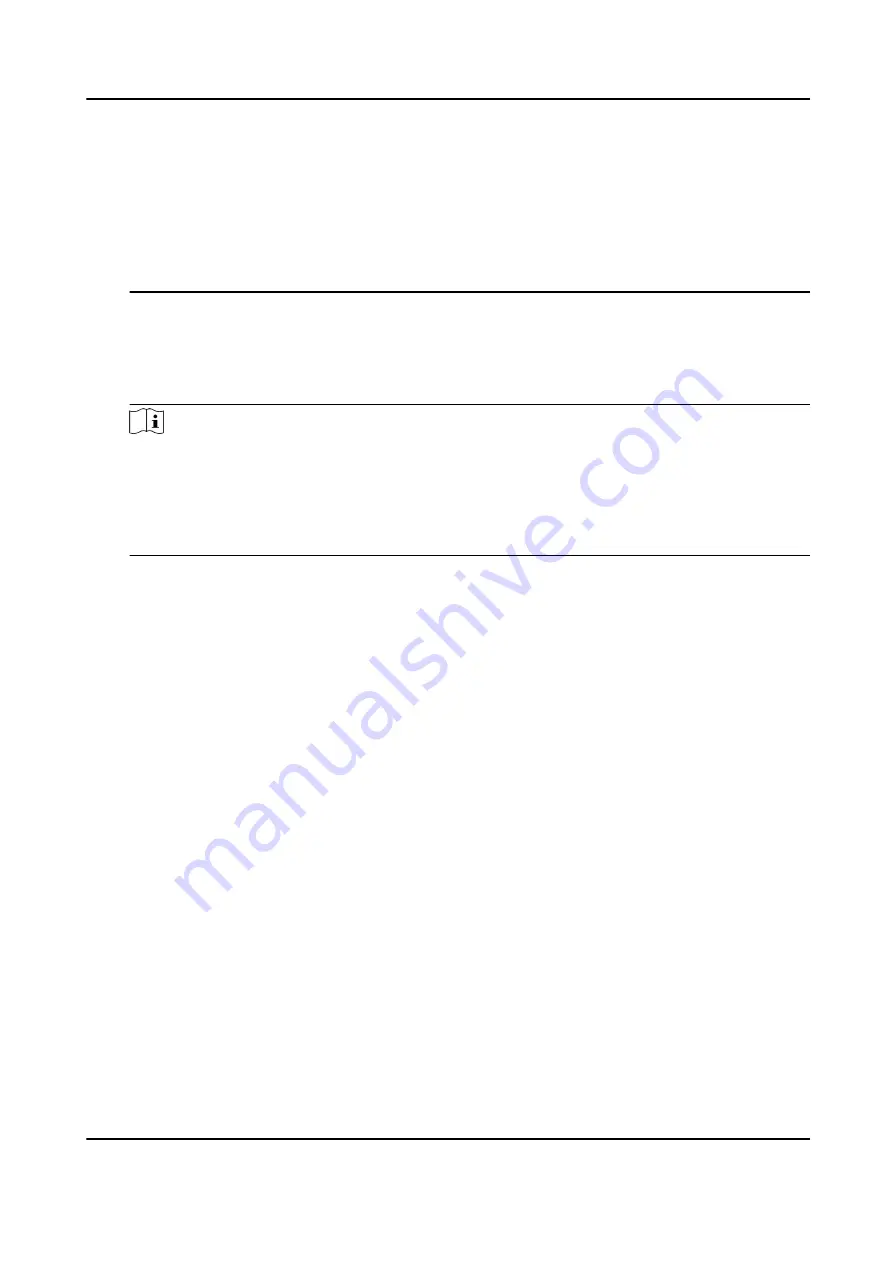
the configured authentication mode. By default, the authentication mode is Controller.
This mode is applicable to edit users' authentication modes in batch.
• If an user needs to use a special authentication mode, which is different from the
authentication mode configured in Set System Parameters , he can use card/fingerprint,
card, etc. The system will authenticate the user's identity according to the configured
authentication mode first. This mode is applicable to edit single user's authentication
mode, which has special permissions.
Role
Select the user's role as administrator or normal user.
• Admin: The admin has all permissions to operate the device.
• User: The normal user can check attendance on the initial page.
Note
• All persons can enter the main page by entering the device password to operate if there is
no admin user configured.
• After configuring the admin, you should authenticate the admin to enter the main page.
• You can use the USB interface to import the user information. For details, see Data
Transfer.
3. Press ESC, and select Yes to save the settings and exit the page.
7.5.2 Manage Person (Search/Edit/Delete)
Search, edit, delete the added users. You can also manage added fingerprints, manage user's cards.
Search User
Move the cursor and select User → User to enter the user list.
Enter the user's name or employee ID in the search box, and press OK to start search.
Edit User
Move the cursor and select User → User to enter the user list. Select an user in the list and press
OK.
Select Edit User and refer to Add Person to edit the user's information.
Press ESC, and select Yes to save the settings.
Delete
You can delete user, delete password, clear fingerprint, and clear card.
Delete User
Delete the selected user.
Clear FP
Clear the all added fingerprints of the selected user.
DS-K1T804B Series Fingerprint Access Control Terminal User Manual
25






























