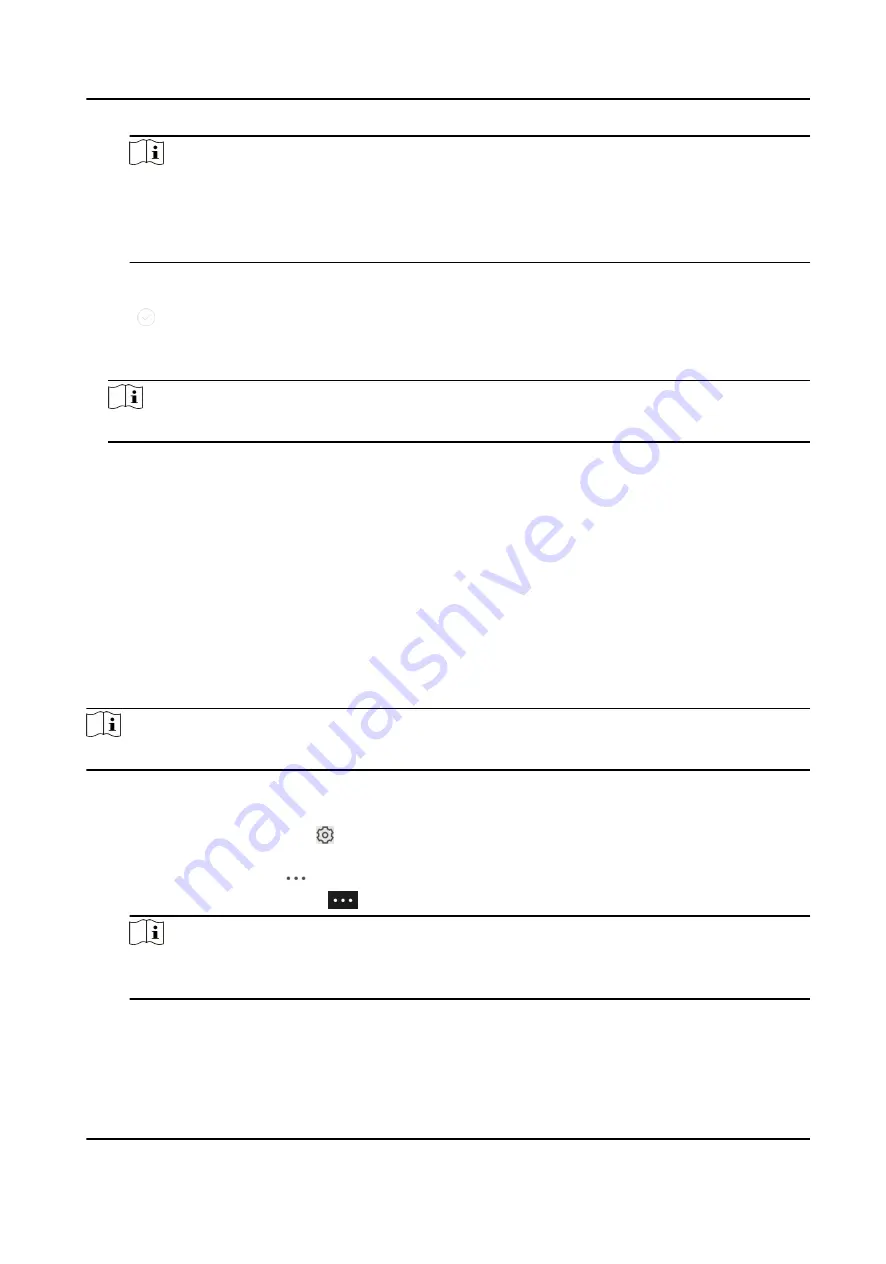
Note
For details about how to enter the Live View page, see Start and Stop Live View on the user
manual of Hik-Connect mobile client.
For details about how to enter the Live View page, see Start and Stop Live View on the user
manual of Guarding Vision mobile client.
2. Tap Door Open Duration to open the Door Open Duration list.
3. Select a duration from the list.
4. Tap to confirm the selection.
If you tap Open Door in the door control page, the door will open for the configured time
duration.
Note
For details about controlling door status, see Control Door Status.
10.3 Change Super Password
The Mobile Client allows you to change the super password of the access control device, which can
be used to open all the access control points (e.g., doors), even when the access control point is in
remaining closed status.
Before You Start
Add an access control device to the Mobile Client. See Add Device for Management in the user
manual of Hik-Connect mobile client for details.
Steps
Note
For details about super password of the access control device, see the user manual of the device.
1. Enter the Settings page of the access control device.
-
On the device list page, if the device list is in list mode, swipe the name of the access control
device to the left and tap .
-
On the device list page, if the device list is in thumbnail mode, tap the name of the access
control device or tap
.
-
On the Live View page. tap
and then tap Settings.
Note
For details about how to enter the Live View page, see Start and Stop Live View in the user
manual of Hik-Connect mobile client.
2. Tap Change Password to enter the Change Password page.
3. Enter the old password and tap Next.
DS-K1T804B Series Fingerprint Access Control Terminal User Manual
129





























