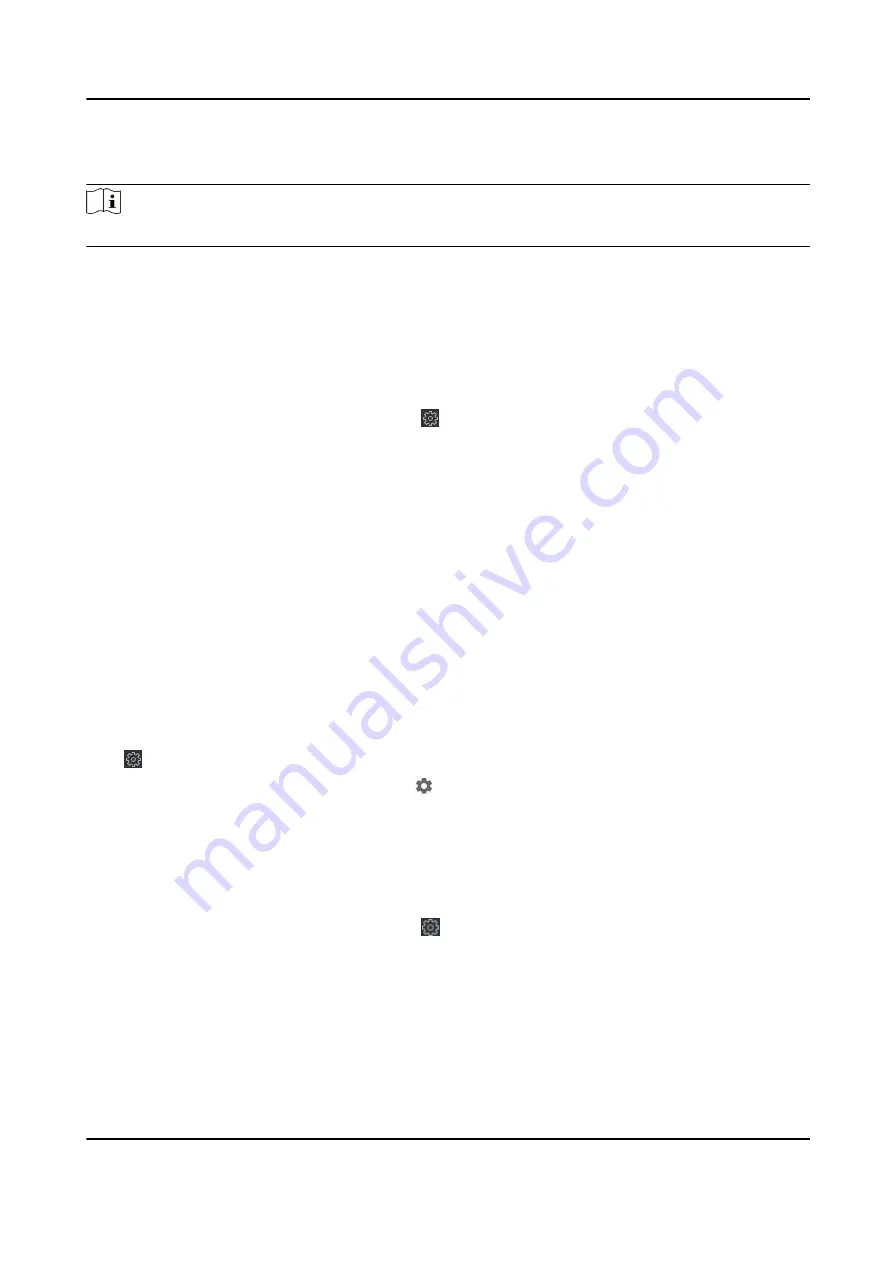
After enabling the function, you can set the center's address type, IP address/domain name, and
port No., create EHome user name, etc.
Note
If set the EHome type as EHome5.0, you should create an EHome key as well.
Click Save.
After creating the EHome information, you can add the device via EHome protocol.
9.10 Configure Wi-Fi
Steps
1. On the Device for Management page, click → Network → Wi-Fi to enter the Wi-Fi Settings
tab.
2. Check Enable to enable the Wi-Fi function.
3. Enter the SSID name and password or you can select a network from the Wi-Fi list.
4. Set the Wi-Fi Security Mode from the drop-down list.
5. Optional: Click Refresh to refresh the network status.
6. Optional: Set WLAN parameters.
1) On the Wi-Fi Settings page, click WLAN to enter the WLAN page.
2) Uncheck DHCP and set the IP address, the subnet mask, the default gateway, the MAC
address, the DNS1 IP Address, and the DNS2 IP address.
7. Click Save.
9.11 Set Relay Parameters
Click Maintenance and Management → Device to enter the device list.
Click to enter the remote configuration page.
Click Alarm → Relay . Select a relay and click and set the relay name and output delay time.
Click OK to save the settings.
9.12 Set Access Control Parameters
Steps
1. On the Device for Management page, click → Others → Access Control Parameters to enter
the Access Control Parameters tab.
2. Check the checkbox to enable the function.
Voice Prompt
If you enable this function, the voice prompt is enabled in the device. You can hear the voice
prompt when operating in the device.
3. Click Save.
DS-K1T804B Series Fingerprint Access Control Terminal User Manual
125






























