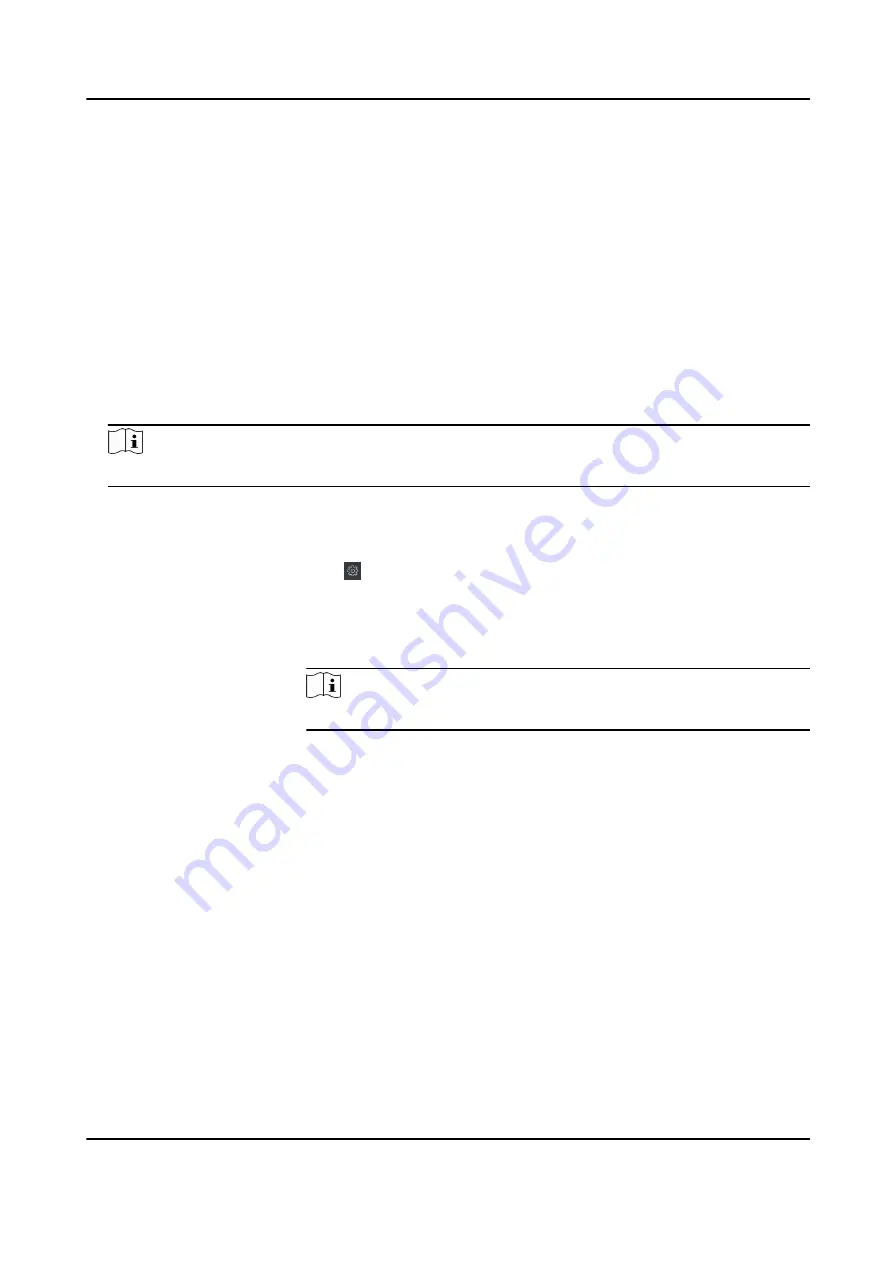
The client will calculate the attendance data of the previous day from the time you have
configured.
Manually Calculate Attendance Data
You can calculate the attendance data manually by setting the data range.
Steps
1. Enter the Time & Attendance module.
2. Click Attendance Statistics → Calculation .
3. Set the start time and end time to define the attendance data range.
4. Set other conditions, including department, name, person ID and attendance status.
5. Click Calculate.
Note
It can only calculate the attendance data within three months.
6. Perform one of the following operations.
Correct Check-in/out Click Correct Check-in/out to add check-in/out correction.
Select Items to
Display
Click , or right-click the titles of different items to select items to
be displayed in the report.
Generate Report
Click Report to generate the attendance report.
Export Report
Click Export to export attendance data to local PC.
Note
The exported details are saved in .CSV format.
8.9.8 Attendance Statistics
You can check the original attendance record, generate and export the attendance report based on
the calculated attendance data.
Get an Overview of Employees' Attendance Data
You can search and view the employee's attendance records on the client, including attendance
time, attendance status, check point, etc.
Before You Start
• You should add organizations and persons in Person module and the persons have swiped cards.
For details, refer to Person Management .
• Calculate the attendance data.
DS-K1T804B Series Fingerprint Access Control Terminal User Manual
116






























