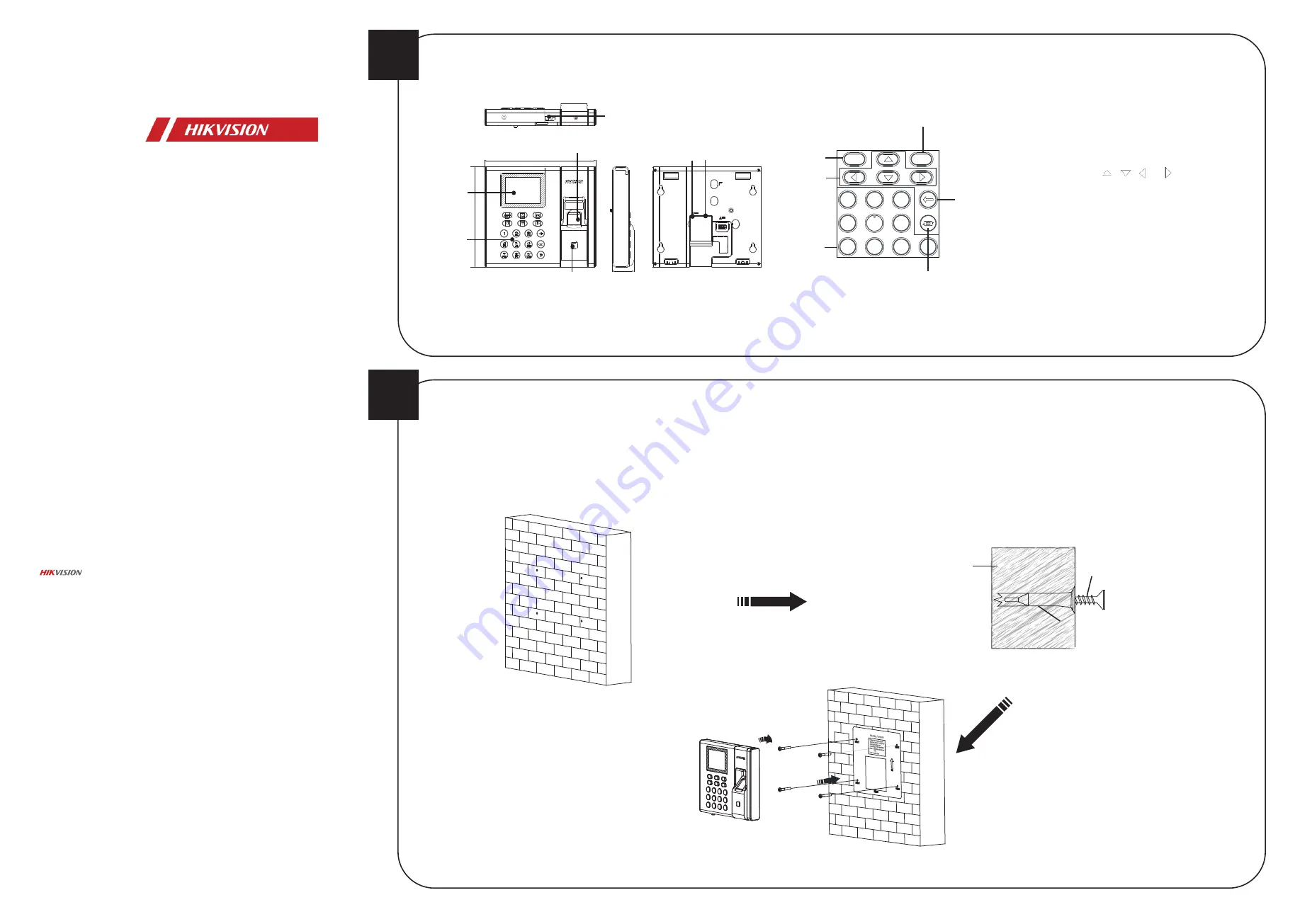
1
2
Fingerprint Time Attendance Terminal
Quick Start Guide
Appearance
Installation
OK Key:
Press the key and confirm operations. Hold the key
for 2 s to enter the login interface.
Deleting Key:
Press the key to delete the entered letter or
number
.
If the device supports connecting lithium battery, long press
the key to power off the device.
Numeric Keys/Letter Keys:
Press the key to enter numbers
or letters.
Key 0 can also represent a space key except you are using the
number input method.
Exiting Key:
Press the key to exit the menu.
Direction Keys:
Press , , and
to move the cursor
on the screen.
Editing Key:
Press the key to enter the editing status.
You can shift among numbers/lowercases, numbers/uppercases
and symbols.
Keypad Descriptions
ESC
OK
1
2
ABC
3
D
EF
4
G
H
I
6
MNO
7
PQRS
8
TUV
9
WXYZ
0
5
JKL
Exiting Key
Direction
Keys
Numeric Keys/
Letter Keys
OK Key
Editing Key
Deleting
Key
©2019 Hangzhou Hikvision Digital Technology Co., Ltd.
It includes instructions on how to use the Product. The software embodied in the
Product is governed by the user license agreement covering that Product.
About this Manual
This Manual is subject to domestic and international copyright protection. Hangzhou
Hikvision Digital Technology Co., Ltd. (“Hikvision”) reserves all rights to this manual.
This manual cannot be reproduced, changed, translated, or distributed, partially or
wholly, by any means, without the prior written permission of Hikvision.
Trademarks
and other Hikvision marks are the property of Hikvision and are
registered trademarks or the subject of applications for the same by Hikvision and/or
its affiliates. Other trademarks mentioned in this manual are the properties of their
respective owners. No right of license is given to use such trademarks without express
permission.
Legal Disclaimer
TO THE MAXIMUM EXTENT PERMITTED BY APPLICABLE LAW, THE PRODUCT
DESCRIBED, WITH ITS HARDWARE, SOFTWARE AND FIRMWARE, IS PROVIDED “AS IS”,
WITH ALL FAULTS AND ERRORS, AND HIKVISION MAKES NO WARRANTIES, EXPRESS OR
IMPLIED, INCLUDING WITHOUT LIMITATION, MERCHANTABILITY, SATISFACTORY
QUALITY, FITNESS FOR A PARTICULAR PURPOSE, AND NON-INFRINGEMENT OF THIRD
PARTY. IN NO EVENT WILL HIKVISION, ITS DIRECTORS, OFFICERS, EMPLOYEES, OR
AGENTS BE LIABLE TO YOU FOR ANY SPECIAL, CONSEQUENTIAL, INCIDENTAL, OR
INDIRECT DAMAGES, INCLUDING, AMONG OTHERS, DAMAGES FOR LOSS OF BUSINESS
PROFITS, BUSINESS INTERRUPTION, OR LOSS OF DATA OR DOCUMENTATION, IN
CONNECTION WITH THE USE OF THIS PRODUCT, EVEN IF HIKVISION HAS BEEN
ADVISED OF THE POSSIBILITY OF SUCH DAMAGES.
REGARDING TO THE PRODUCT WITH INTERNET ACCESS, THE USE OF PRODUCT SHALL
BE WHOLLY AT YOUR OWN RISKS. HIKVISION SHALL NOT TAKE ANY RESPONSIBILITIES
FOR ABNORMAL OPERATION, PRIVACY LEAKAGE OR OTHER DAMAGES RESULTING
FROM CYBER ATTACK, HACKER ATTACK, VIRUS INSPECTION, OR OTHER INTERNET
SECURITY RISKS; HOWEVER, HIKVISION WILL PROVIDE TIMELY TECHNICAL SUPPORT IF
REQUIRED.
SURVEILLANCE LAWS VARY BY JURISDICTION. PLEASE CHECK ALL RELEVANT LAWS IN
YOUR JURISDICTION BEFORE USING THIS PRODUCT IN ORDER TO ENSURE THAT YOUR
USE CONFORMS THE APPLICABLE LAW. HIKVISION SHALL NOT BE LIABLE IN THE EVENT
THAT THIS PRODUCT IS USED WITH ILLEGITIMATE PURPOSES.
IN THE EVENT OF ANY CONFLICTS BETWEEN THIS MANUAL AND THE APPLICABLE LAW,
THE LATER PREVAILS.
Data Protection
During the use of device, personal data will be collected, stored and processed. To
protect data, the development of Hikvision devices incorporates privacy by design
principles. For example, for device with facial recognition features, biometrics data is
stored in your device with encryption method; for fingerprint device, only fingerprint
template will be saved, which is impossible to reconstruct a fingerprint image.
As data controller, you are advised to collect, store, process and transfer data in
accordance with the applicable data protection laws and regulations, including
without limitation, conducting security controls to safeguard personal data, such as,
implementing reasonable administrative and physical security controls, conduct
periodic reviews and assessments of the effectiveness of your security controls.
Notes:
1. The pictures here are for reference only. Some models do not support
card swiping function. For details, refer to the actual products.
2. If you enable the attendance status function, the OK key, the direction
key, and the exiting key can be the shortcut key of the attendance status.
UD12120B-C
Display Screen
Keypad
Fingerprint Recognition Area
Card Swiping Area
USB Interface
Network
Interface
14
0 mm
3
0 mm
15
5 mm
Power
Interface
4. Align four holes of the device rear panel with
the fixed screws and hang the device on the wall.
M4 Expansion Bolt
The additional force shall be equal to three times the weight of the equipment but not less than 50 N.
The equipment and its associated mounting means shall remain secure during the test. After the test, the equipment, including any associated mounting plate, shall not be damaged.
2. Insert 4 supplied expansion sleeves of the setscrews (4_KA4×22-SUS) in
the drilled holes respectively.
3. Fix and fasten the expansion bolts in the expansion sleeves respectively.
Note:
Reserve 5.2 mm to 5.5 mm of expansion bolts outside the wall
for hanging the device.
Wall
Steps:
1. Stick a mounting template on the wall at a required height, and drill 4
holes according to the mounting template on the wall.
Expansion Sleeve


