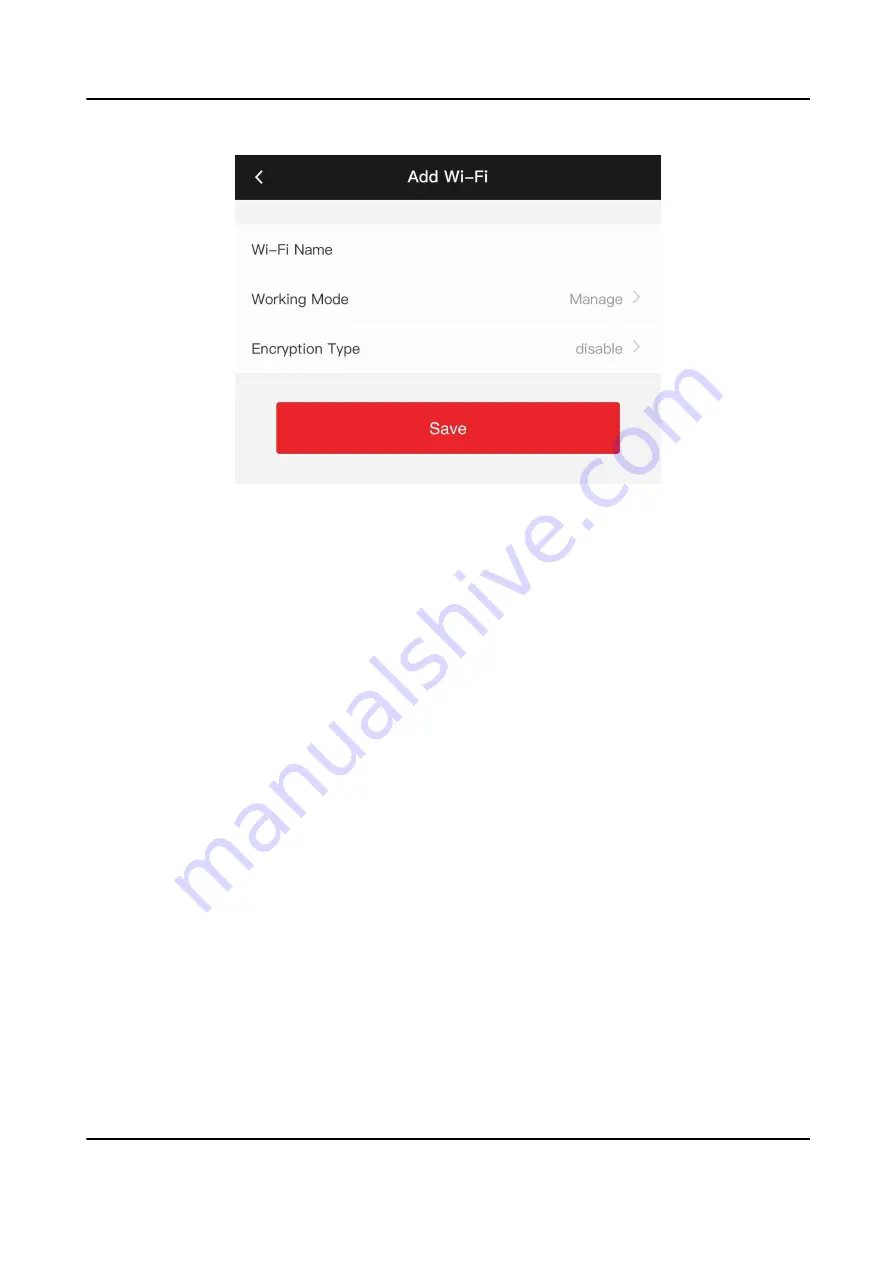
Figure 8-5 Add Wi-Fi
2) Enter Wi-Fi Name and Wi-Fi Password, and select Working Mode and Encryption Type.
3) Tap Save.
4. Select the Wi-Fi name, and tap Connect.
5. Enter the password and tap Save.
6. Set WLAN parameters.
1) Set the IP address, subnet mask, and gateway. Or enable DHCP and the system will allocate
the IP address, subnet mask, and gateway automatically.
2) Tap Save.
8.3.6 Set Time and Attendance via Mobile Web Browser
You can set time and attendance by managing department, user, shift, holiday, and shift schedule.
You can add, edit, and delete attendance department, user, shift, holiday, and shift schedule.
Manage Department via Mobile Web Browser
You can add, edit and delete the department.
Steps
1. Tap Configuration → Time and Attendance → Department Management to enter the settings
page.
2. Add the department.
1) Tap +.
DS-K1A340 Series Face Recognition Terminal User Manual
59
Содержание DS-K1A340 Series
Страница 1: ...DS K1A340 Series Face Recognition Terminal User Manual ...
Страница 22: ...Figure 3 6 Secure Device DS K1A340 Series Face Recognition Terminal User Manual 8 ...
Страница 67: ...Figure 8 1 Device Information DS K1A340 Series Face Recognition Terminal User Manual 53 ...
Страница 72: ...Figure 8 4 Wi Fi 3 Add Wi Fi 1 Tap DS K1A340 Series Face Recognition Terminal User Manual 58 ...
Страница 75: ...Figure 8 7 Add User 2 Set the following parameters DS K1A340 Series Face Recognition Terminal User Manual 61 ...
Страница 151: ...UD24081B B ...






























