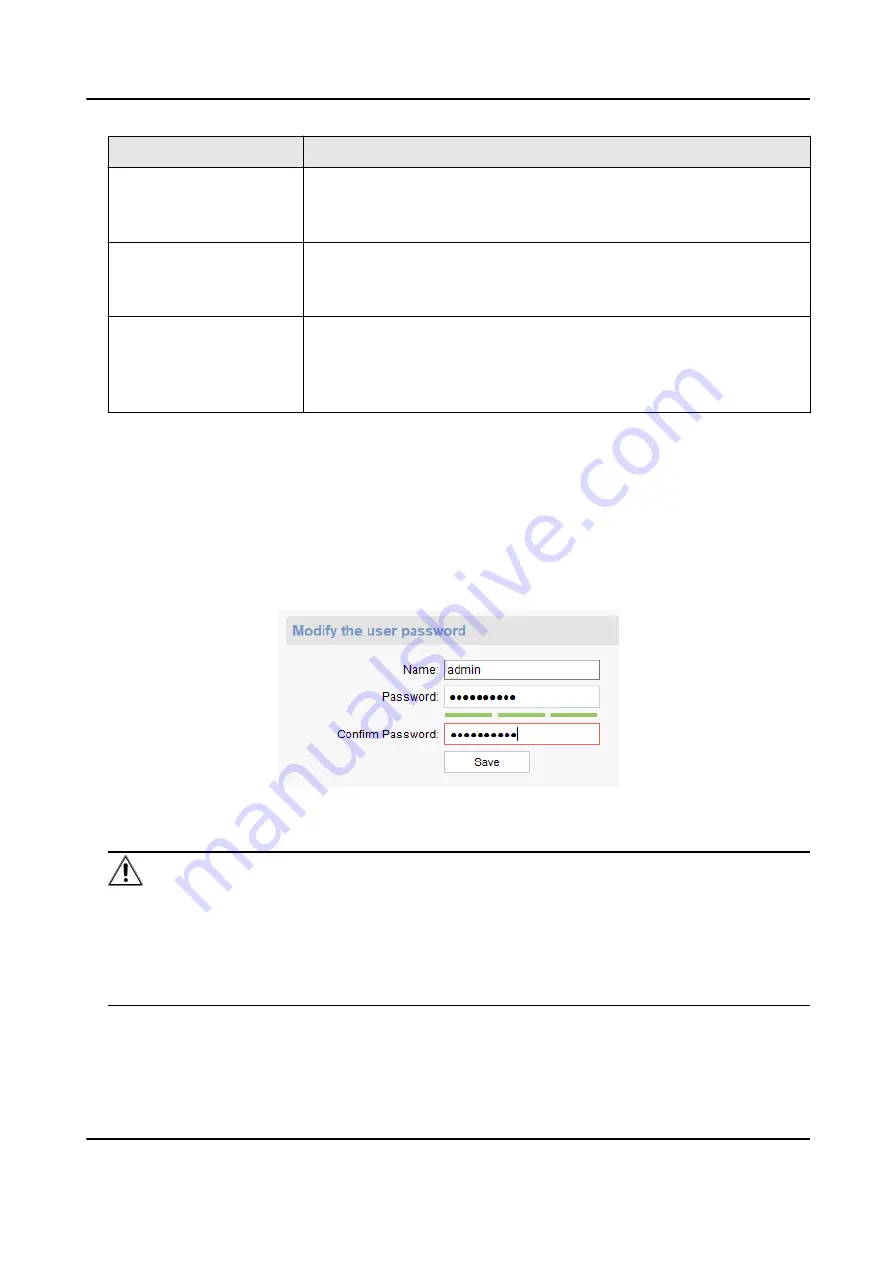
Name
Color Description
• Signals are inputting but not displayed on the video wall: red
• Signals are inputting and displayed on the video wall: blinking red
and green alternately
Signal output indicators
(the middle four)
• Signal output interface connected with the video wall: green (a
monitor icon displayed below)
• Signal output interface disconnected with the video wall: gray
Sync interface
• Master device connected in cascading relationship: gray
• Slave device connected in cascading relationship: yellow
• Device connected in non-cascading relationship: yellow
• Device disconnected in non-cascading relationship: gray
4.2 Change Device Password
You can change the password used to log in to your device on the client.
Steps
1. On the Device Management interface, select the desired device in the list and click Remote
Configuration.
2. Click System → User .
Figure 4-2 Change Password
3. Enter the new password and confirm the password.
Caution
We highly recommend you to create a strong password of your own choosing (using a minimum
of 8 characters, including at least three kinds of following categories: upper case letters, lower
case letters, numbers, and special characters) in order to increase the security of your product.
And we recommend you reset your password regularly, especially in the high security system,
resetting the password monthly or weekly can better protect your product.
Video Wall Controller User Manual
27
Содержание DS-C12L Series
Страница 1: ...Video Wall Controller User Manual...
Страница 9: ...6 5 Upgrade a Device Remotely 33 Video Wall Controller User Manual viii...
Страница 14: ...Figure 1 4 Client Manamgment Software Video Wall Controller User Manual 5...
Страница 43: ...UD16589B...






















