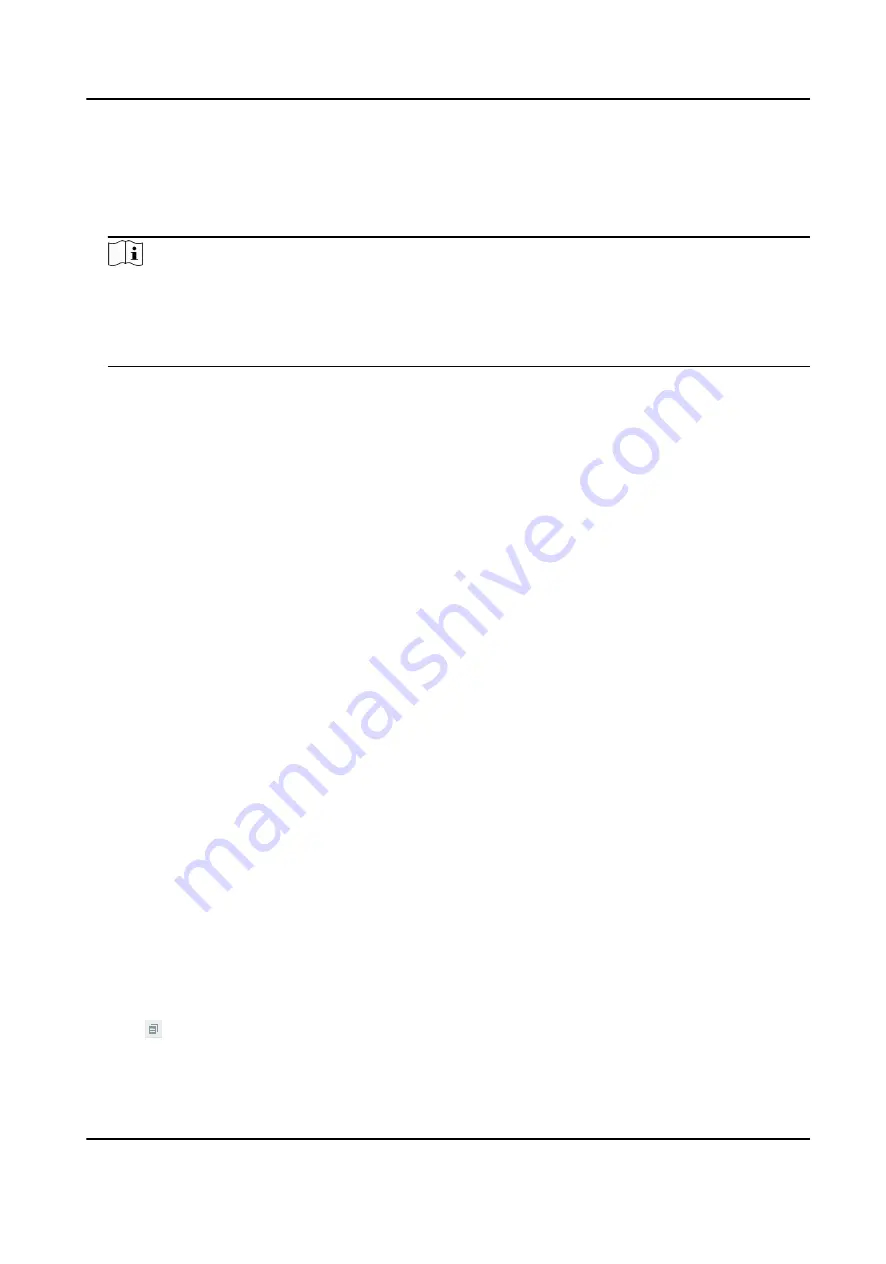
2. In the Local Signal Source list, select the desired signal and drag it to the video wall on the right.
A splicing window is created and starts decoding the signal automatically.
3. Optional: Right-click anywhere in the window and you can start the live view on the client,
disable or enable audio, or view the decoding status.
Note
• When your devices are cascaded, only the signals from the master device can be displayed on
the video wall.
• The decoding window spans the whole screen by default, and window roaming or zooming is
not supported.
3.2.3 Switch Signal Sources on the Video Wall
A single device supports two input signal sources. You can switch signal inputs in either of the
following ways:
• Client: On the video wall interface of the client, simply drag a signal source to the virtual video
wall to turn off the currently displayed signal input and start to display the latter one.
• Front panel: Press the SWITCH button on the front panel of the device to switch between the
two signal inputs.
• RS-232/485 serial interface: Connect with an external keyboard device to switch signal inputs on
the video wall. For operation details, refer to the related keyboard manual.
3.2.4 Turn Off Audio on the Video Wall
To turn off audio of signals on the video wall, you need to disable audio on the client. Audio
indicates the audio signals transmitted over the line output interface of the device and only the
line output interface is used to transmit audio signals.
Steps
1. Click Video Wall to enter the video wall management interface.
2. Right-click anywhere in the splicing window, select Disable Audio. The audio is enabled by
default.
3.2.5 Change the Name of a Signal Source
You can customize a name for signal sources as needed.
Steps
1. Click Video Wall to enter the video wall management interface.
2. Click above the signal source list, enter the desired name and click Configure.
Video Wall Controller User Manual
24
Содержание DS-C12L Series
Страница 1: ...Video Wall Controller User Manual...
Страница 9: ...6 5 Upgrade a Device Remotely 33 Video Wall Controller User Manual viii...
Страница 14: ...Figure 1 4 Client Manamgment Software Video Wall Controller User Manual 5...
Страница 43: ...UD16589B...

























