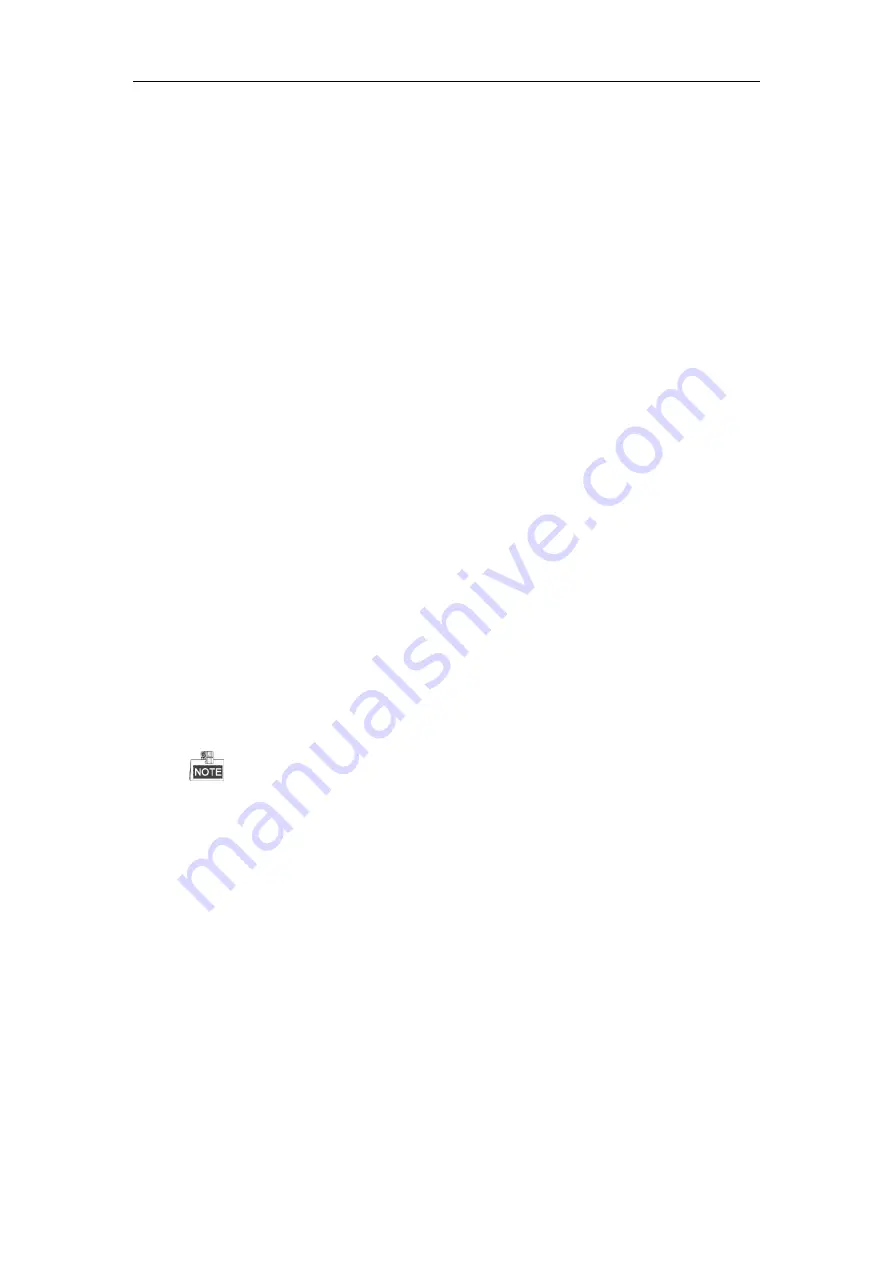
Network Video Recorder User Manual
228
16.3
Troubleshooting
No image displayed on the monitor after starting up normally.
Possible Reasons
a)
No VGA or HDMI
TM
connections.
b)
Connection cable is damaged.
c)
Input mode of the monitor is incorrect.
Steps
1.
Verify the device is connected with the monitor via HDMI
TM
or VGA cable.
If not, please connect the device with the monitor and reboot.
2.
Verify the connection cable is good.
If there is still no image display on the monitor after rebooting, please check if the connection cable is
good, and change a cable to connect again.
3.
Verify Input mode of the monitor is correct.
Please check the input mode of the monitor matches with the output mode of the device (e.g. if the
output mode of NVR is HDMI
TM
output, then the input mode of monitor must be the HDMI
TM
input).
And if not, please modify the input mode of monitor.
4.
Check if the fault is solved by the step 1 to step 3.
If it is solved, finish the process.
If not, please contact the engineer from our company to do the further process.
There is an audible warning sound “Di-Di-Di-DiDi” after a new bought NVR starts up.
Possible Reasons
a)
No HDD is installed in the device.
b)
The installed HDD has not been initialized.
c)
The installed HDD is not compatible with the NVR or is broken-down.
Steps
1.
Verify at least one HDD is installed in the NVR.
1)
If not, please install the compatible HDD.
Please refer to the “Quick Operation Guide” for the HDD installation steps.
2)
If you don’t want to install a HDD, select “Menu>Configuration > Exceptions”, and uncheck the
Audible Warning checkbox of “HDD Error”.
2.
Verify the HDD is initialized.
1)
Select “Menu>HDD>General”.
2)
If the status of the HDD is “Uninitialized”, please check the checkbox of corresponding HDD and
click the “Init” button.
3.
Verify the HDD is detected or is in good condition.
1)
Select “Menu>HDD>General”.
2)
If the HDD is not detected or the status is “Abnormal”, please replace the dedicated HDD according
to the requirement.
4.
Check if the fault is solved by the step 1 to step 3.
If it is solved, finish the process.
If not, please contact the engineer from our company to do the further process.
The status of the added IP camera displays as “Disconnected” when it is connected through Private
Protocol. Select “Menu>Camera>Camera>IP Camera” to get the camera status.
Содержание Ds-7604ni-e1, ds-7608ni-e1
Страница 1: ...Network Video Recorder User Manual UD01084B ...
Страница 15: ...Network Video Recorder User Manual 14 Chapter 1 Introduction ...
Страница 29: ...Network Video Recorder User Manual 28 Chapter 2 Getting Started ...
Страница 51: ...Network Video Recorder User Manual 50 Figure 2 39 Edit IP Camera Interface Manual ...
Страница 52: ...Network Video Recorder User Manual 51 Chapter 3 Live View ...
Страница 60: ...Network Video Recorder User Manual 59 Chapter 4 PTZ Controls ...
Страница 71: ...Network Video Recorder User Manual 70 Chapter 5 Recording Settings ...
Страница 92: ...Network Video Recorder User Manual 91 Chapter 6 Playback ...
Страница 109: ...Network Video Recorder User Manual 108 Chapter 7 Backup ...
Страница 117: ...Network Video Recorder User Manual 116 Chapter 8 Alarm Settings ...
Страница 122: ...Network Video Recorder User Manual 121 inputs to copy the settings to them Figure 8 8 Copy Settings of Alarm Input ...
Страница 124: ...Network Video Recorder User Manual 123 5 Click the OK button to complete the video loss settings of the channel ...
Страница 132: ...Network Video Recorder User Manual 131 Chapter 9 VCA Alarm ...
Страница 134: ...Network Video Recorder User Manual 133 6 Click Apply to activate the settings ...
Страница 140: ...Network Video Recorder User Manual 139 Figure 9 8 Draw Area for Intrusion Detection 8 Click Apply to save the settings ...
Страница 146: ...Network Video Recorder User Manual 145 Chapter 10 VCA Search ...
Страница 154: ...Network Video Recorder User Manual 153 Chapter 11 Network Settings ...
Страница 178: ...Network Video Recorder User Manual 177 Chapter 12 HDD Management ...
Страница 183: ...Network Video Recorder User Manual 182 Figure 12 10 Initialize Added NetHDD ...
Страница 192: ...Network Video Recorder User Manual 191 Chapter 13 Camera Settings ...
Страница 196: ...Network Video Recorder User Manual 195 Chapter 14 NVR Management and Maintenance ...
Страница 206: ...Network Video Recorder User Manual 205 Chapter 15 Others ...
Страница 218: ...Network Video Recorder User Manual 217 Chapter 16 Appendix ...
Страница 235: ...Network Video Recorder User Manual 234 ...
Страница 248: ...Network Video Recorder User Manual 247 ...






























