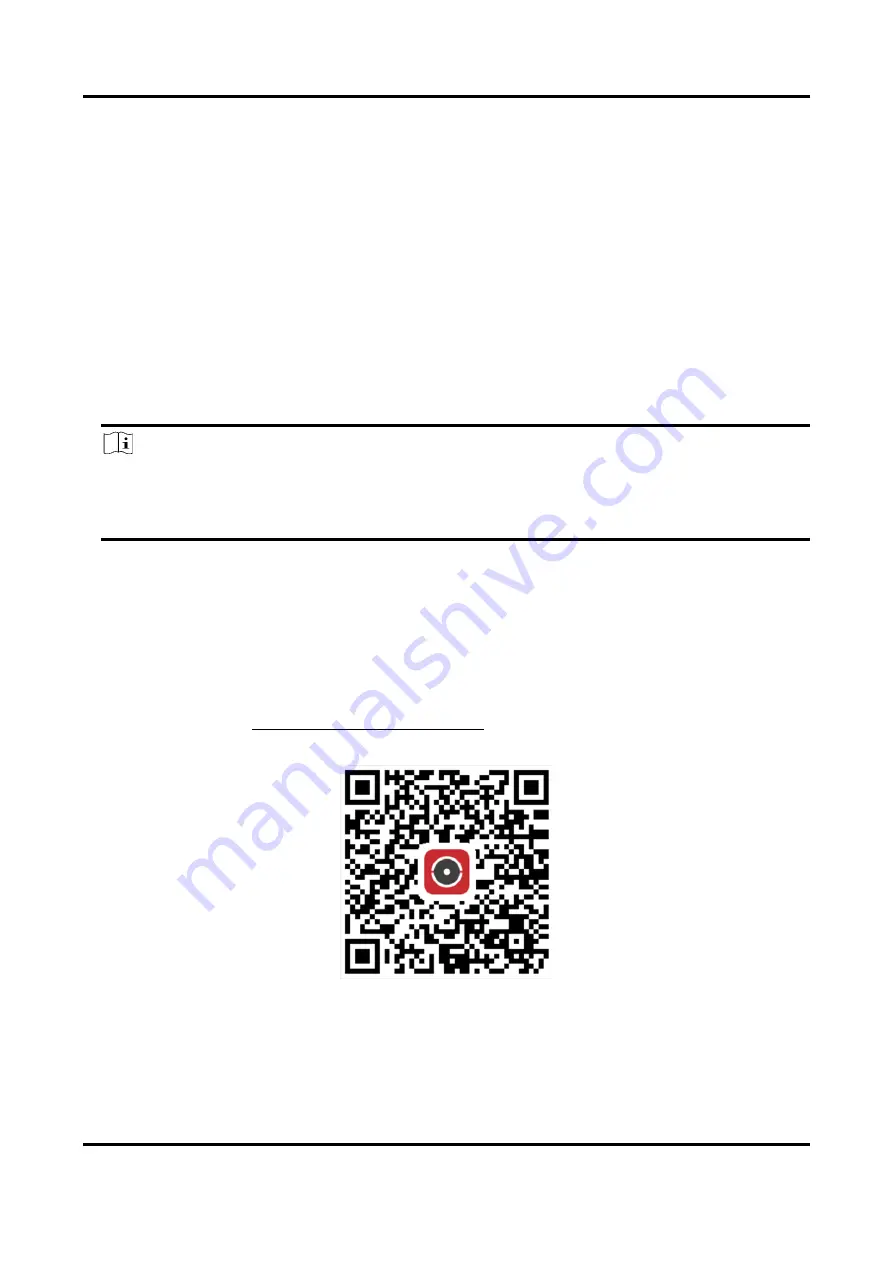
Network Video Recorder User Manual
22
1.6.2 Configure Hik-Connect
Hik-Connect provides mobile phone application and platform service to access and manage your
video recorder, which enables you to get a convenient remote access to the video security system.
Steps
1. Go to System → Network → Advanced → Platform Access.
2. Check Enable to activate the function. Then the service terms will pop up.
1) Enter Verification Code.
2) Scan the QR code to read the service terms and privacy statement.
3) Check The Hik-Connect service will require Internet access. Please read Service Terms and
Privacy Statement before enabling the service. if you agree with the service terms and
privacy statement.
4) Click OK.
Note
●
Hik-Connect is disabled by default.
●
The verification code is empty by default. It must contain 6 to 12 letters or numbers, and it is
case sensitive.
3. Optional: Configure following parameters.
●
Check Custom and enter Server Address as your desire.
●
Check Enable Stream Encryption, then verification code is required for remote access and
live view.
●
Check Time Sync, and the device will sync time with Hik-Connect instead of NTP server.
4. Bind your device with a Hik-Connect account.
1) Use a smart phone to scan the QR code, and download Hik-Connect app. You can also
download it from https://appstore.hikvision.com, or the QR code below. Refer to Hik-
Connect Mobile Client User Manual for details.
Figure 1-16 Download Hik-Connect
2) Use Hik-Connect to scan the device QR, and bind the device.
Содержание DS-7600NXI-8P/S Series
Страница 1: ...Network Video Recorder User Manual ...
Страница 209: ...UD31306B ...






























