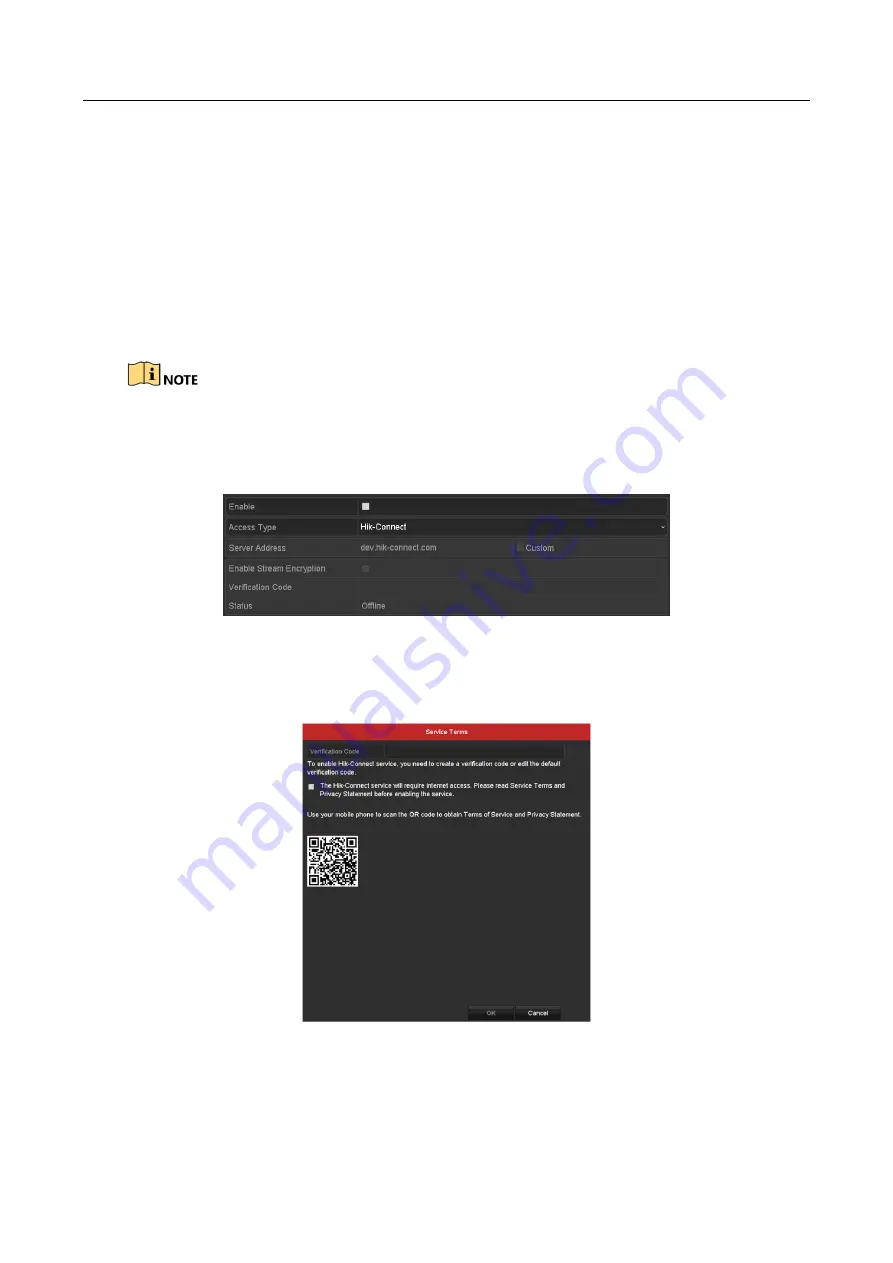
Network Video Recorder User Manual
157
11.2 Configuring Advanced Settings
11.2.1 Configuring Hik-Connect
Purpose
Hik-Connect provides the mobile phone application and the service platform page
(www.hik-connect.com) to access and manage your connected DVR, which enables you to get a
convenient remote access to the surveillance system.
The Hik-Connect can be enabled via operation on SADP software, GUI and Web browser. We
introduce the operation steps on GUI in this section.
Step 1
Go to Menu > Configuration > Network > Platform Access.
Figure 11-2
Hik-Connect Settings
Step 2
Check the Enable checkbox to activate the function.
Then the Service Terms interface pops up as below.
Figure 11-3
Service Terms
1)
Create the verification code and enter the code in the
Verification Code
text field.
2)
Check the checkbox of
The Hik-Connect service will require internet access. Please read Service Terms and
Privacy Statement before enabling the service.
Содержание DS-7600NI-K1
Страница 1: ...Network Video Recorder User Manual ...
Страница 139: ...Network Video Recorder User Manual 138 Figure 8 18 Copy Settings of Alarm Output ...
Страница 190: ...Network Video Recorder User Manual 189 Figure 12 24 View HDD Status 2 ...
Страница 226: ...Network Video Recorder User Manual 225 UD12055B ...






























