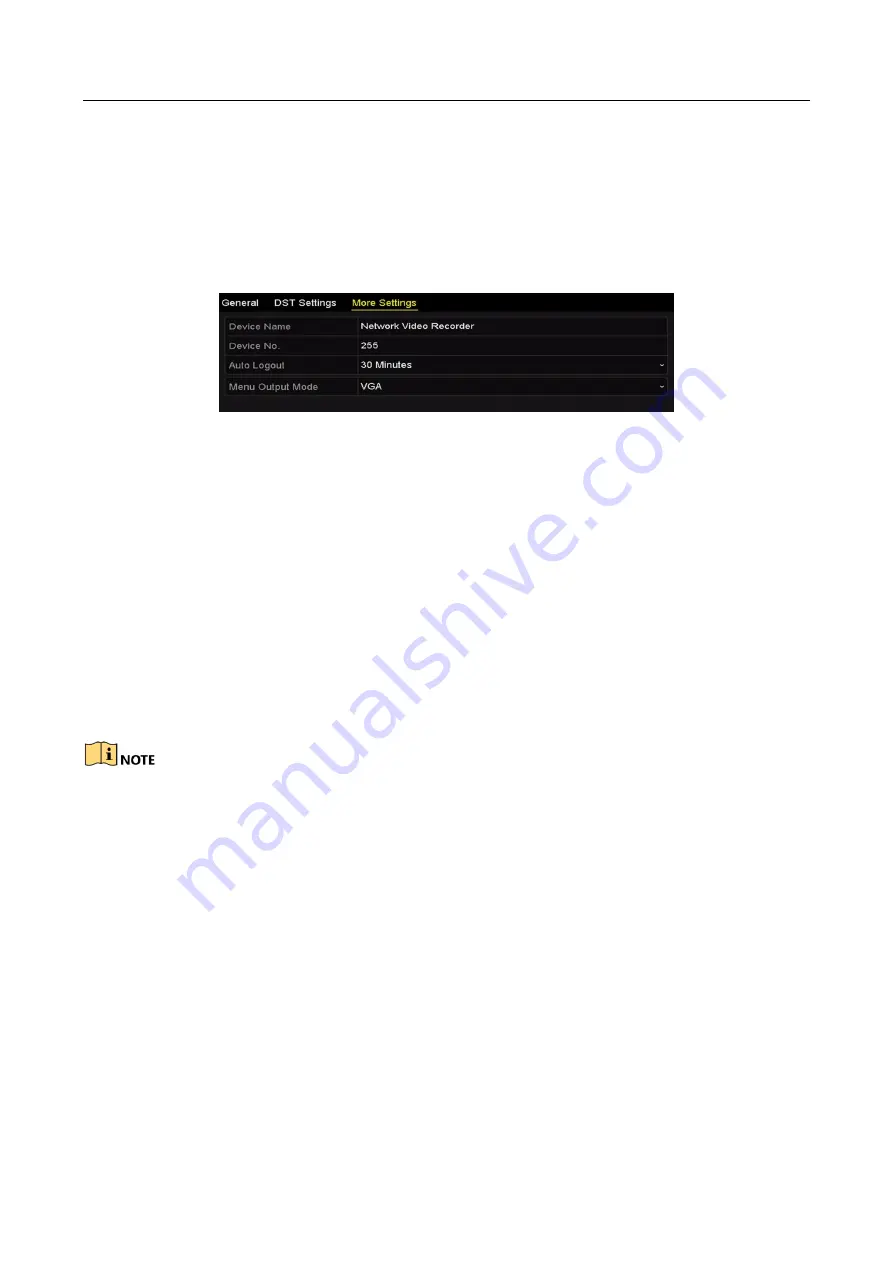
Network Video Recorder User Manual
204
15.3 Configuring More Settings
Step 1
Enter the General Settings interface.
Menu >Configuration>General
Step 2
Click the More Settings tab to enter the More Settings interface.
Figure 15-3
More Settings Interface
Step 3
Configure the following settings:
Device Name: Edit the name of NVR.
Device No.: Edit the serial number of NVR. The Device No. can be set in the range of 1~255,
and the default No. is 255. The number is used for the remote and keyboard control.
Auto Logout: Set timeout time for menu inactivity. E.g., when the timeout time is set to 5
Minutes, then the system will exit from the current operation menu to live view screen after
5 minutes of menu inactivity.
Enable HDMI/VGA Simultaneous Output (only for certain models): By default, the video
outputs from HDMI and VGA interfaces can be operated separately. You can set the
simultaneous output for the HDMI and VGA by checking the checkbox of the option.
For devices with 16-ch IP video input, when Enable HDMI/VGA Simultaneous Output is enabled,
the HDMI output supports up to 4K resolution. Disabling simultaneous output will make 4K video
output unavailable.
Menu Output Mode: You can choose the menu display on different video output.
You can select the menu output mode to VGA, HDMI or Auto. When the Auto option is
selected and both HDMI and VGA outputs are connected, the device will detect and set the
HDMI as the menu output.
Step 4
Click the Apply button to save the settings.
Содержание DS-7032NI-Q4
Страница 1: ...Network Video Recorder User Manual ...
Страница 136: ...Network Video Recorder User Manual 135 Figure 8 18 Copy Settings of Alarm Output ...
Страница 186: ...Network Video Recorder User Manual 185 Figure 12 24 View HDD Status 2 ...
Страница 225: ...Network Video Recorder User Manual 224 UD14143B ...






























