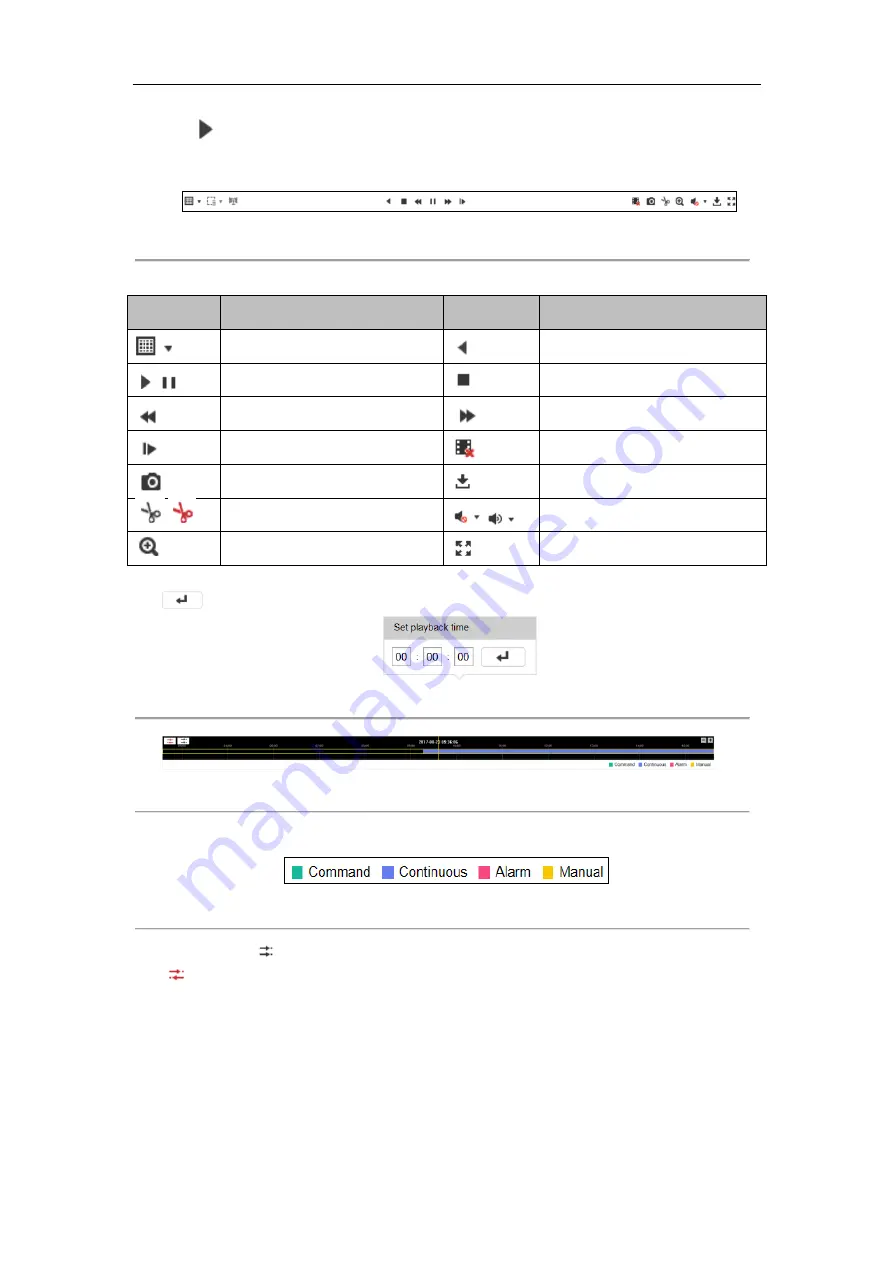
DS-6700HUHI
Series Encoder Quick Start Guide
12
6.
Click
to play the video file searched on the current date.
7.
Use the buttons on the toolbar to operate in playback mode
Figure 4. 8
Toolbar
Table 4. 1
Description of Toolbar Icons
Icon
Operation
Icon
Operation
Select window-division mode
Reverse playback
/
Play/Pause
Stop playing
Slow forward
Fast forward
Play by single frame
Stop all channels from playing
Capture pictures in playback mode
Download video files
/
Start/Stop clipping video files
/
Audio on/off
Enable e-PTZ
Full screen
8.
You can drag the progress bar with the mouse to locate the exact playback point, or input the time and click
button to locate the playback point.
Figure 4. 9
Playback Point
Figure 4. 10
Progress Bar
The color of the video on the progress bar stands for the different video types.
Figure 4. 11
Video Types
9.
(Optional) Click
to realize synchronous playback. Up to 4 cameras can be played back simultaneously. Click
to stop synchronous playback.
4.6
Log
Purpose:
The operation, alarm, exception and information of the device can be stored in log files, which can be viewed and
exported at any time.

















