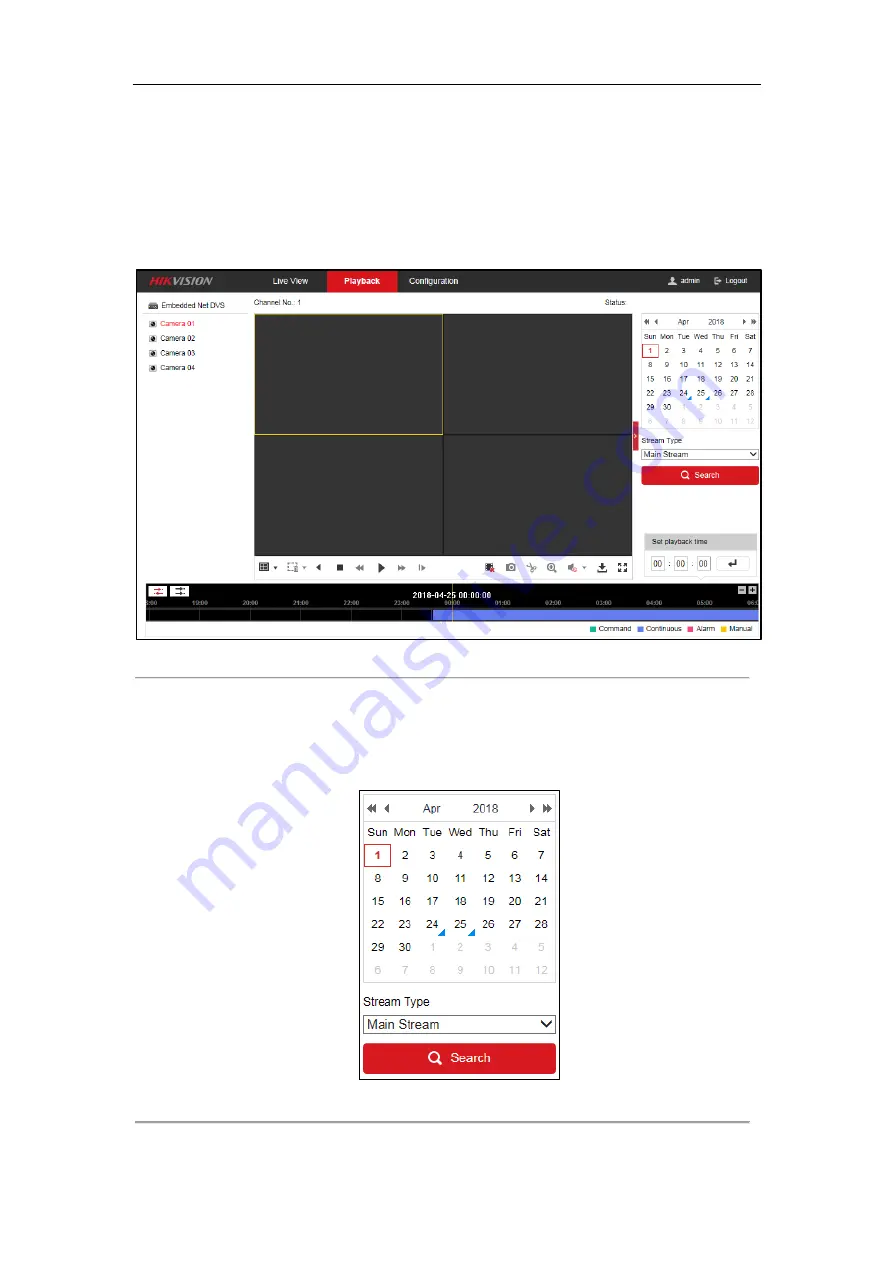
DS-6700HUHI
Series Encoder Quick Start Guide
11
4.5
Playback
Purpose:
The recorded video files can be remotely played back through the WEB browser.
Steps:
1.
Click
Playback
on the menu bar to enter playback interface:
Figure 4. 6
Playback
2.
Click the camera from the device list for playback.
3.
Select the date from the calendar.
4.
Select the
Stream Type
.
5.
Click
Search
.
Figure 4. 7
Select Date and Stream Type for Search


















