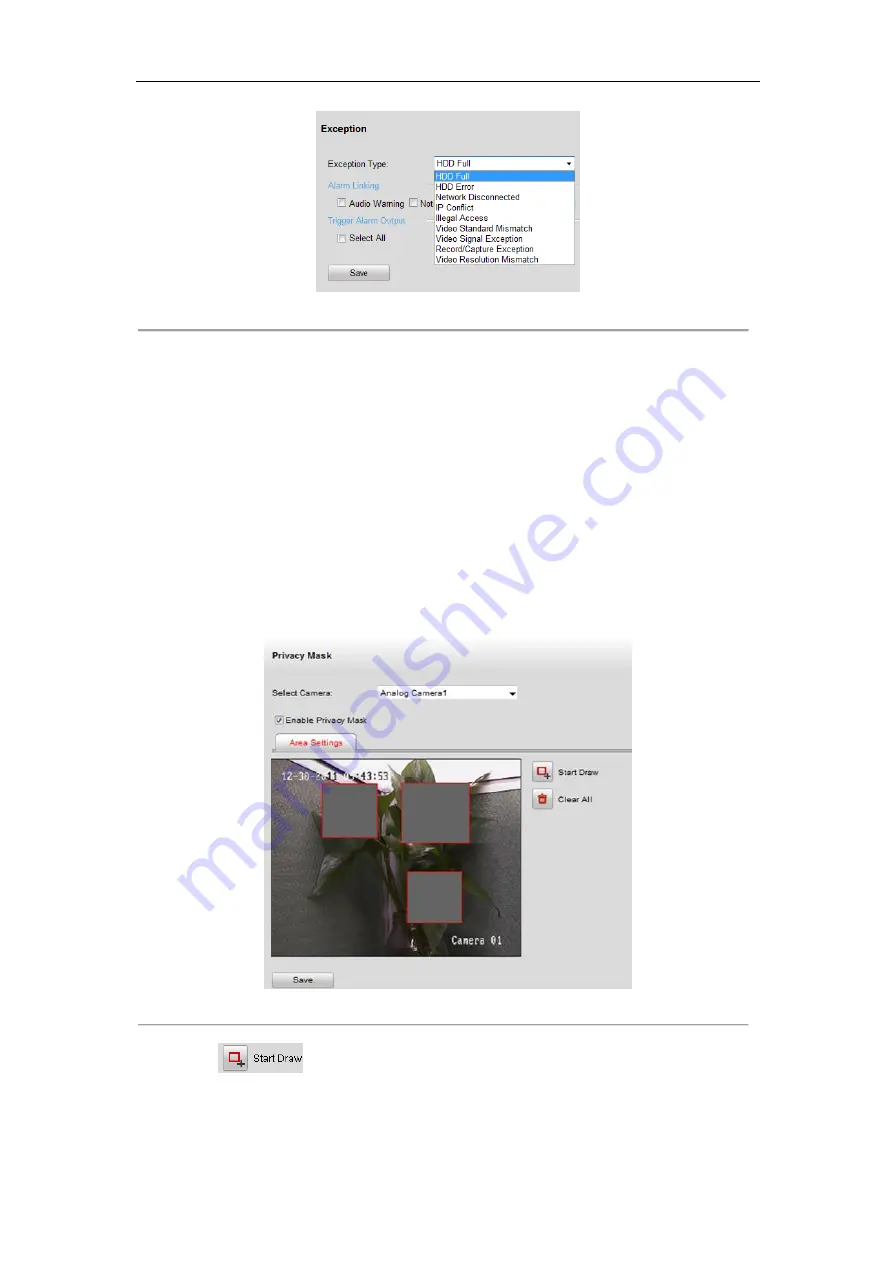
User Manual of DS-6600 Audio/Video Encoder
65
Figure 8.22 Handling Exceptions
3.
Click
Save
to save the settings.
8.4 Configuring Privacy Mask
Purpose:
Privacy Mask enables you to cover certain areas on the video of the channel to prevent your privacy from live
viewing and recording.
Steps:
1.
Click
Configuration>Remote Configuration>Camera Settings>Privacy Mask
to enter the privacy mask
settings interface.
2.
Select the camera to configure privacy mask.
3.
Check the checkbox of
Enable Privacy Mask
to enable this function.
Figure 8.23 Privacy Mask Settings
4.
Click the
button.
5.
Draw the mask area by clicking and dragging the mouse in the live video image.
Note:
Up to 4 privacy mask areas can be configured.






























