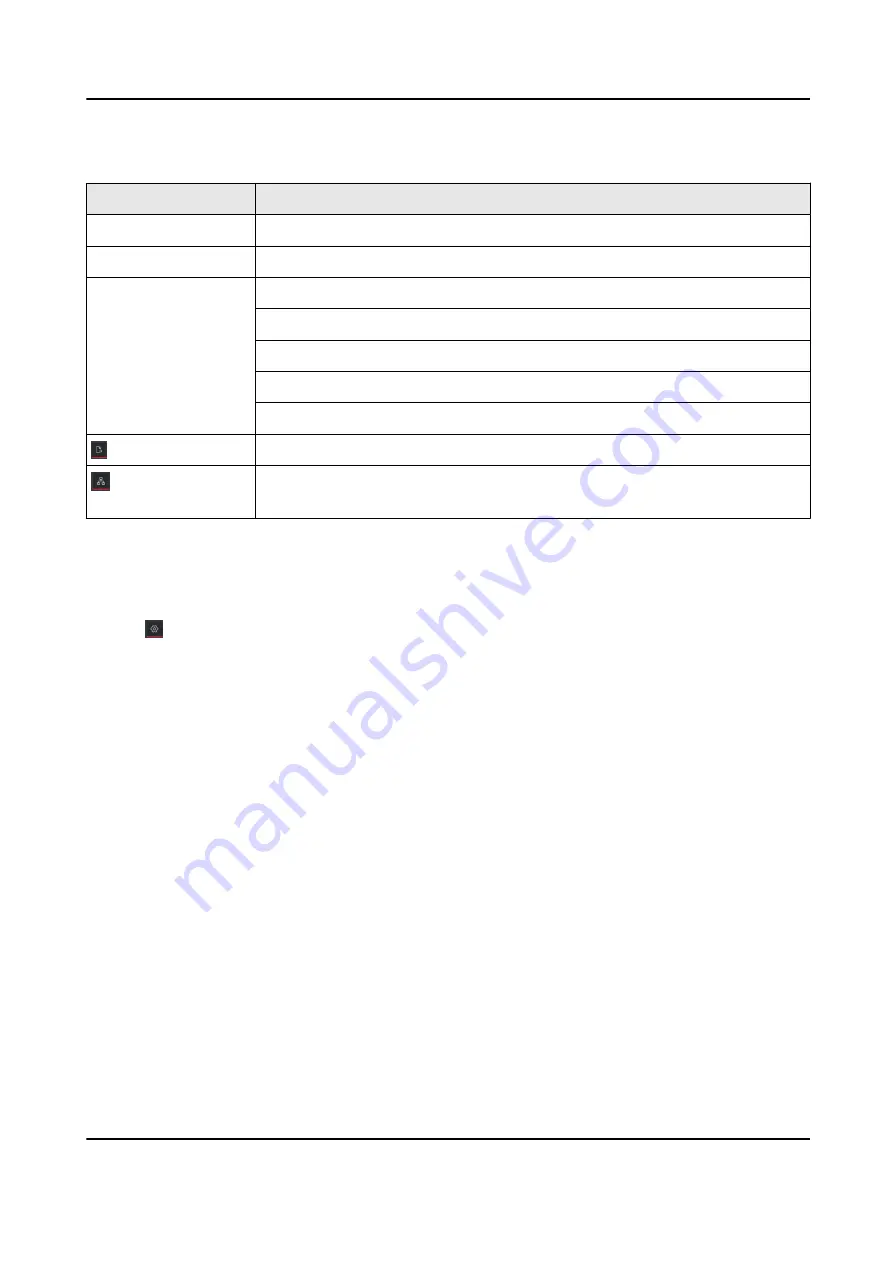
Relate Operations/Icons Description
Actions/Icons
Operation Description
Double click a device. Show the device type and IP, panel status, and port information.
Double click a line.
Show transmission rate, port information, etc.
Right-click a device.
Jump to Device Status interface. For details, see Device Status .
Show the alarm information and event information, and cancel the alarm.
Jump to Remote Configuration interface.
Set the device as root node.
Edit the device name.
Select the path and format to export the typology.
Select IPC and current devices to show the flash of the signal transmission
between them.
4.2 Typology Settings
Steps
1. Click on the lower-left corner to do the typology settings.
• Set display level: 1 to 10.
• Set upstream bandwidth L1 alarm: 1% to 100%. The line will turn to yellow (busy) when the
bandwidth exceeds the threshold of L1 alarm.
• Set upstream bandwidth L2 alarm: 1% to 100%. The line will turn to red (congestion) when
the bandwidth exceeds the threshold of L2 alarm.
2. Click OK.
Gigabit PoE Switch Client User Manual
7
Содержание DS-3E15 P Series
Страница 1: ...Gigabit PoE Switch Client User Manual...
Страница 19: ...Figure 6 1 PoE Port Configuration Gigabit PoE Switch Client User Manual 11...
Страница 26: ...UD18632B...


























