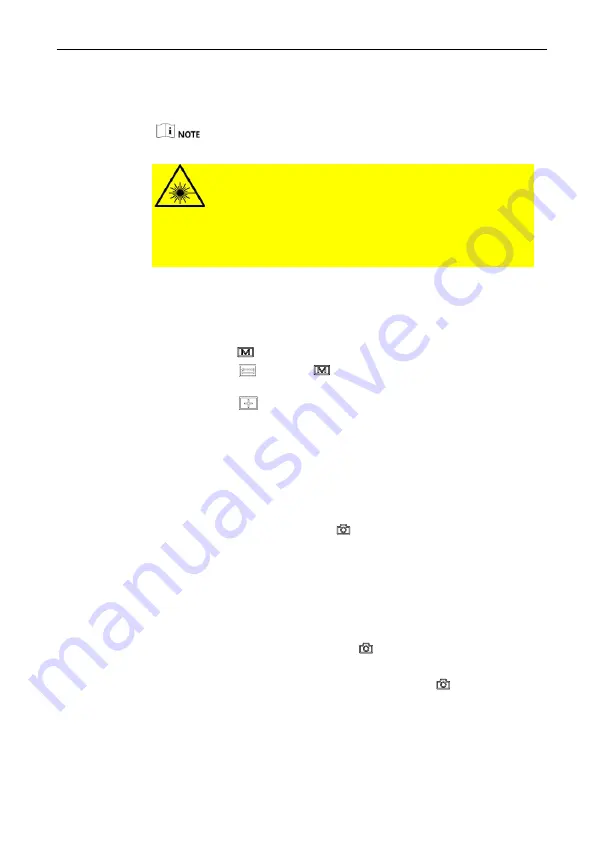
User Manual of Handheld Thermal Multi-function Binocular Camera
16
The target position, user position and target distance are displayed
at the left of the interface.
The laser function only supported by certain camera models.
Warning:
The laser radiation emitted from the device can cause eye injuries, burning of
skin or inflammable substances. Before enabling the Light Supplement
function, make sure no human or inflammable substances are in front of the
laser lens.
5
Enable GPS
Steps:
1.
Hold the
key to show the menu of binocular.
2.
Press the
key and
key to move the cursor to GPS
submenu.
3.
Press the
key to switch ON or OFF.
6
Picture and Video
6.1
Capture Snapshots
In the live view mode, press the
key to capture a snapshot.
When capturing succeeded, it shows Capture succeeded.
When capturing failed, it shows Capture failed.
6.2
Record Video
Steps:
1.
In the live view mode, hold the
key to record videos.
When the record time shows on the top, it starts recording.
2.
When the desired video is recorded, hold the
key to stop
recording.
6.3
View Snapshots
Steps:




















