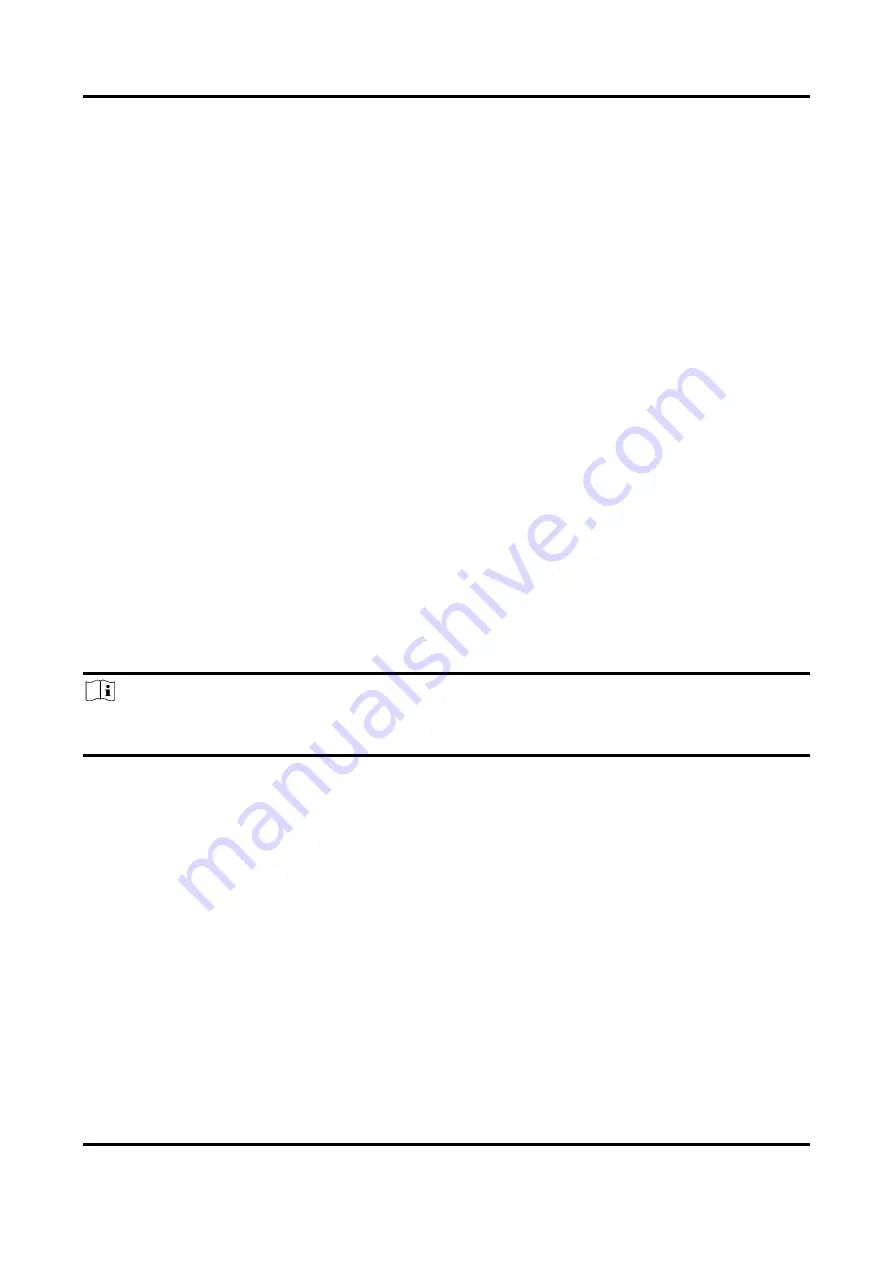
Thermal & Optical Bi-spectrum Network Camera User Manual
38
7.2 Display Settings
It offers the parameter settings to adjust image features.
Go to Configuration → Image → Display Settings.
For device that supports multiple channels, display settings of each channel is required. The
settings for different channels may be different. This part introduces all possible parameters
among the channels.
Click Default to restore settings.
7.2.1 Image Adjustment
By adjusting the Brightness, Saturation, Contrast and Sharpness, the image can be best displayed.
7.2.2 Image Adjustment (Thermal Channel)
You can optimize the image display effect of thermal channel by setting background correction
and manual correction.
Background Correction
Fully cover the lens with an object of uniform temperature in front of the lens, such as foam
board or paperboard. When you click Correct, the device will take the uniform object as the
standard and optimize the image once.
Manual Correction
Click Correct to optimize the image once.
Note
It is a normal phenomenon that short video freezing might occur during the process of
Background Correction and Manual Correction.
Thermal AGC Mode
Choose the AGC mode according to different scenes to balance and improve the image quality.
●
Histogram: Choose for scene with obvious WDR and high temperature difference, can
improve image contrast and enhance image. E.g. the scene contains both indoor and outdoor
scenes.
●
Linear: Choose for scene with low temperature difference and the target is not obvious, can
improve image contrast and enhance image. E.g. the bird in forest.
●
Self-Adaptive: Choose AGC mode automatically according to current scene.
7.2.3 Exposure Settings
Exposure is controlled by the combination of iris, shutter, and photo sensibility. You can adjust






























