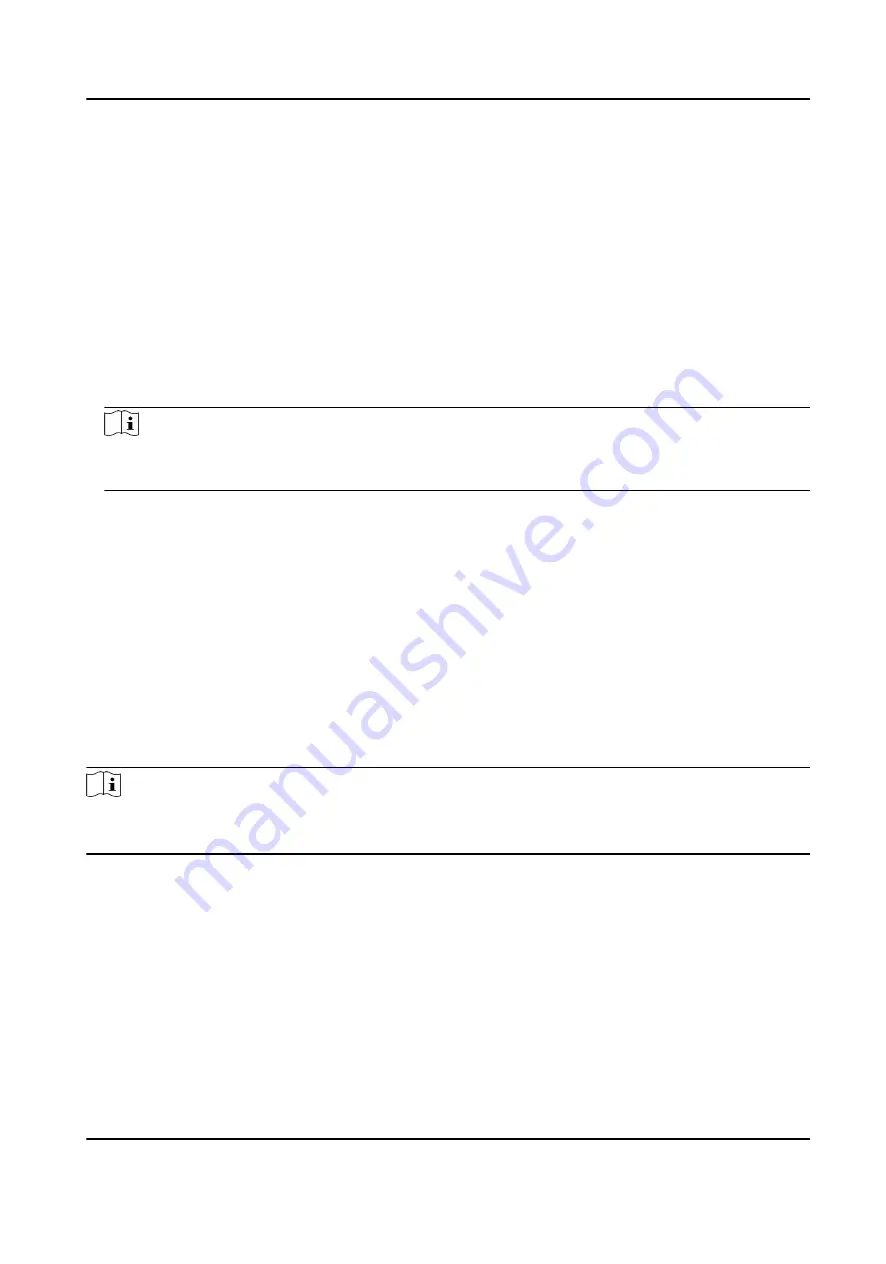
Chapter 3 Smart Function
3.1 Allocate VCA Resource
VCA resource offers you options to enable certain VCA functions according to actual needs. It helps
allocate more resources to the desired functions.
Steps
1. Go to VCA → VCA Resource .
2. Select desired VCA functions.
3. Save the settings.
Note
Certain VCA functions are mutually exclusive. When a certain function or functions are selected
and saved, others will be hidden.
3.2 Set Camera Info
Customize specific information for the device. It may help identify a certain device when multiple
devices are under management.
Go to VCA → General VCA Resource to set Camera No. and Camera Info.
3.3 Road Traffic
The device captures the passing vehicles and uploads the vehicle information together with the
captured picture.
Note
●
For certain device models, you need to select Road Traffic on VCA Resource page first.
●
This function is only supported by certain device models.
3.3.1 Set Vehicle Detection Rule
In Vehicle Detection, the device detects and captures the passing vehicles and the license plates.
The vehicle color, type, and other related information can be recognized automatically.
Steps
1. Go to VCA → Road Traffic → Detection Configuration .
2. Select Vehicle Detection.
3. Check Enable.
Network Speed Dome User Manual
8
Содержание DS-2DF8C425MHS-DEL
Страница 1: ...Network Speed Dome User Manual ...
Страница 44: ...9 Click Save Network Speed Dome User Manual 32 ...
Страница 117: ...UD27197B ...






























