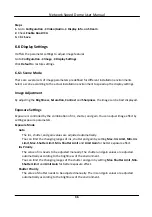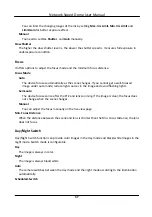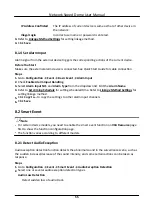Steps
1. Go to Configuration → Network → Advanced Settings → FTP .
2. Configure FTP settings.
Server Address and Port
The FTP server address and corresponding port.
User Name and Password
The FTP user should have the permission to upload pictures.
If the FTP server supports picture uploading by anonymous users, you can check Anonymous
to hide your device information during uploading.
Directory Structure
The saving path of snapshots in the FTP server.
Picture Filling Interval
For better picture management, you can set the picture filing interval from 1 day to 30 days.
Pictures captured in the same time interval will be saved in one folder named after the
beginning date and ending date of the time interval.
Picture Name
Set the naming rule for captured pictures. You can choose Default in the drop-down list to
use the default rule, that is, IP address_channel number_capture time_event type.jpg (e.g.,
10.11.37.189_01_20150917094425492_FACE_DETECTION.jpg). Or you can customize it by
adding a Custom Prefix to the default naming rule.
3. Click Upload Picture to enable uploading snapshots to the FTP server.
4. Click Test to verify the FTP server.
5. Click Save.
7.1.3 Set NAS
Take network server as network disk to store the record files, captured images, etc.
Before You Start
Get the IP address of the network disk first.
Steps
1. Go to NAS setting page: Configuration → Storage → Storage Management → Net HDD .
2. Click HDD No.. Enter the server address and file path for the disk.
Server Address
The IP address of the network disk.
File Path
The saving path of network disk files.
Mounting Type
Network Speed Dome User Manual
45
Содержание DS-2DE7A232IW-AEB
Страница 1: ...Network Speed Dome User Manual ...
Страница 36: ...9 Click Save Network Speed Dome User Manual 24 ...
Страница 111: ...UD23863B A ...