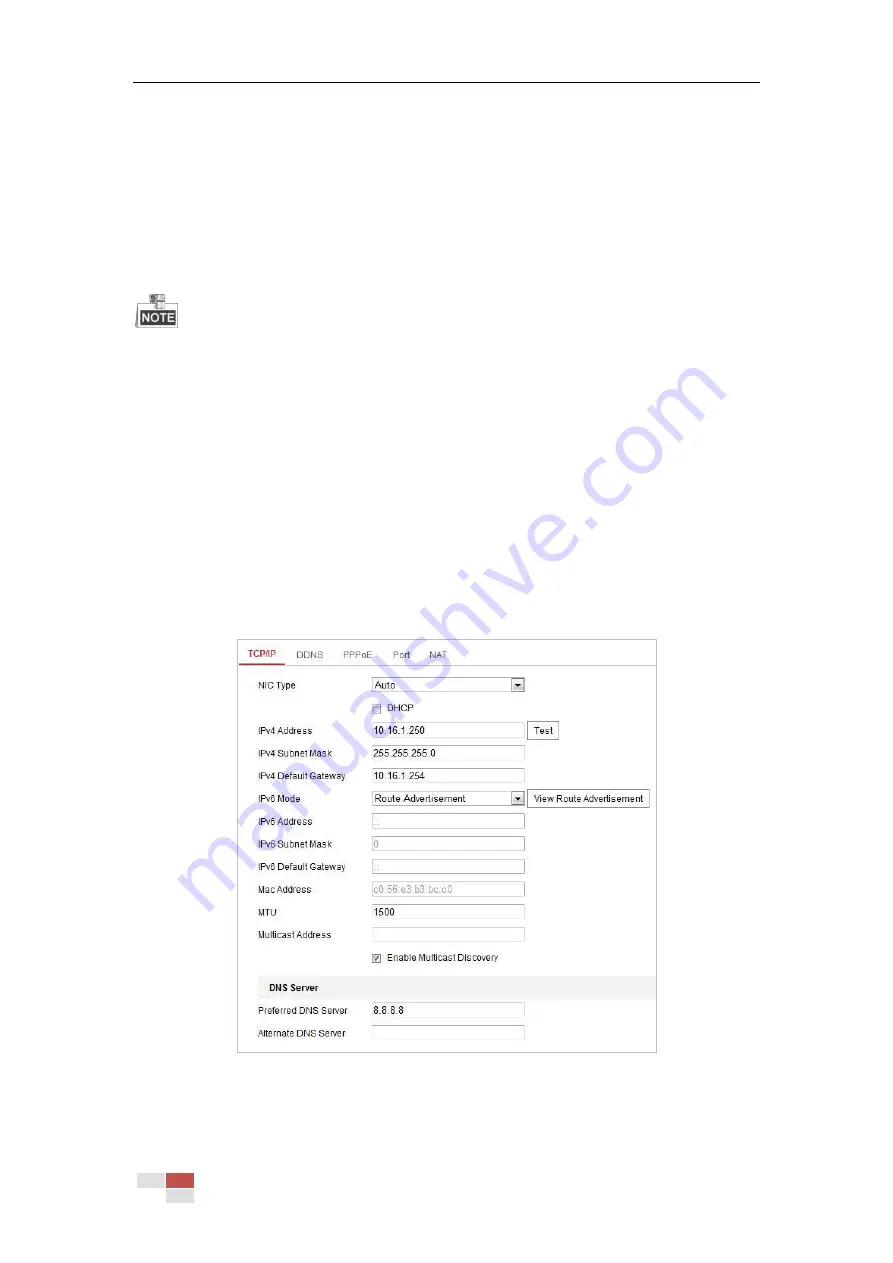
© Hikvision
Chapter 6
Camera Configuration
6.1
Configuring Network Settings
The functions vary depending on different camera models.
6.1.1
Basic Settings
Configuring TCP/IP Settings
Purpose:
TCP/IP settings must be properly configured before you operate the camera over network. IPv4
and IPv6 are both supported.
Steps:
1.
Enter TCP/IP settings interface:
Configuration > Network > Basic Settings > TCP/IP
Figure 6-1
TCP/IP Settings
2.
Configure the NIC settings, including the IPv4(IPv6) Address, IPv4(IPv6) Subnet Mask and
IPv4(IPv6) Default Gateway.
Содержание DS-2DE4425W-DE3
Страница 1: ...Network Speed Dome User Manual UD09562B...
Страница 9: ...Hikvision SADP SOFTWARE INTRODUCTION 113...
Страница 124: ...Hikvision Figure A 1 2 Modify Network Parameters...
Страница 125: ......






























