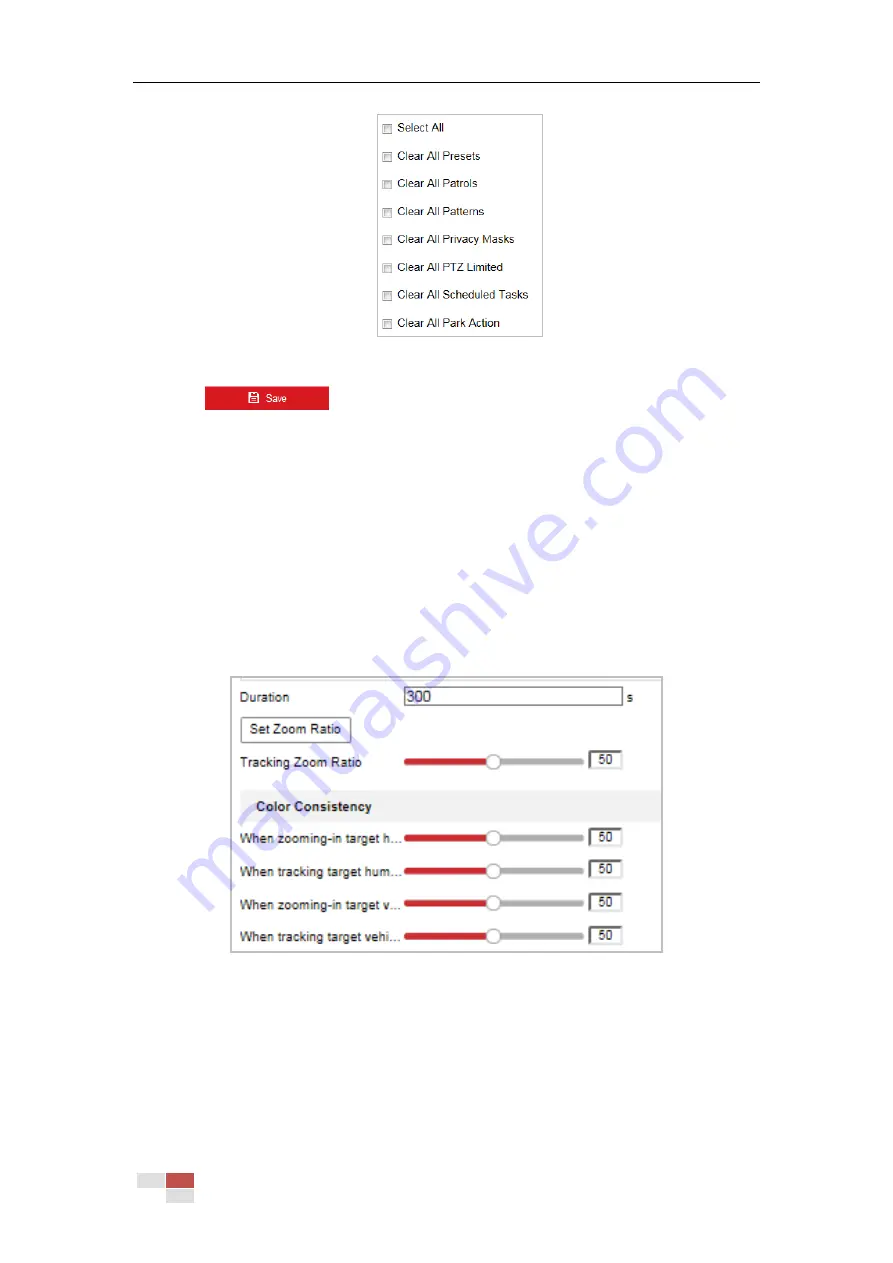
© Hikvision
Figure 5-35
Clear Config
3.
Click
to clear the settings.
5.4.8
Configuring Smart Tracking
Purpose:
The speed dome tracks the moving objects automatically after you configure this function.
Note:
The VCA speed dome do not support this function.
Steps:
1.
Enter the Smart Tracking settings interface:
Configuration > PTZ > Smart Tracking
Figure 5-36
Configure Smart Tracking
2.
Check the Enable Smart Tracking check box to enable smart tracking function.
3.
Set zoom ratio for tracking. You can set a fixed zoom ratio. Or you can let the camera
calculates the actual zoom ratio automatically.
•
Set a Fixed Zoom Ratio
1.
Move the Tracking Zoom Ratio cursor to 0.
2.
Select a target in the live image and adjust the PTZ buttons to see the target at
desired size.
Содержание DS-2DE4425W-DE3
Страница 1: ...Network Speed Dome User Manual UD09562B...
Страница 9: ...Hikvision SADP SOFTWARE INTRODUCTION 113...
Страница 124: ...Hikvision Figure A 1 2 Modify Network Parameters...
Страница 125: ......






























